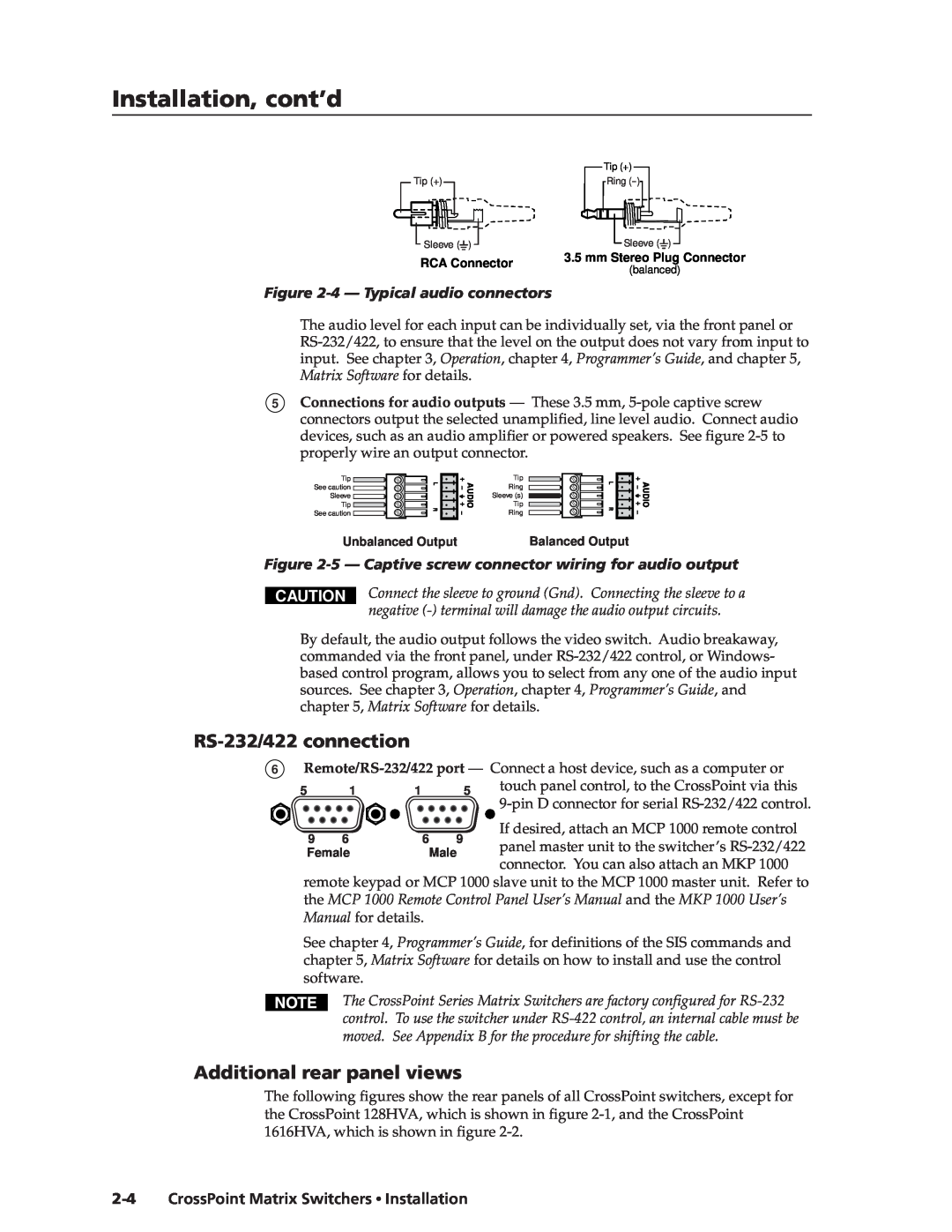CrossPoint Matrix Switchers
CrossPoint 84, 88, 124, 128, 168, and 1616 HV and HVA
68-353-02 Rev. E Printed in the USA
Precautions
Safety Instructions English
Consignes de Sécurité Français
Sicherheitsanleitungen Deutsch
Quick Start - CrossPoint Matrix Switchers
Installation
Configuration - One or more ties or sets of ties
Definitions
Quick Start - CrossPoint Matrix Switchers, cont’d
Save or recall a preset
View and adjust audio level
Front Panel Controls
Table of Contents
CrossPoint Matrix Switchers Table of Contents
Table of Contents, cont’d
ii CrossPoint Matrix Switchers Table of Contents
CrossPoint Matrix Switchers
About the CrossPoint Series Matrix Switchers Features
Chapter1One
Introduction
1-2 CrossPoint Matrix Switchers Introduction
About the CrossPoint Series Matrix Switchers
Introductiontroduction, cont’d
Figure 1-1 - A typical CrossPoint Matrix Switcher application
Features
CrossPoint Matrix Switchers Introduction
1-4 CrossPoint Matrix Switchers Introduction
Introduction, cont’d
Figure 1-2 - Audio gain and attenuation
Any input to any or all outputs
CrossPoint Matrix Switchers Introduction
1-6 CrossPoint Matrix Switchers Introduction
Introduction, cont’d
Installation
Rack Mounting the Switcher Cabling and Rear Panel Views
Chapter2Two
CrossPoint Matrix Switchers
Installationstallation, cont’d
Rack Mounting the Switcher
Power connection
Figure 2-1 - Rear panel connectors, CrossPoint 128HVA
Figure 2-3 - Captive screw connector wiring for inputs
CrossPoint Matrix Switchers Installation
Video input and output connections
Audio input and output connections HVA models only
Installation, cont’d
Figure 2-4 - Typical audio connectors
Figure 2-5 - Captive screw connector wiring for audio output
9-pin D connector for serial RS-232/422 control
Figure 2-6 - Rear panel view, CrossPoint 84HV
Figure 2-7 - Rear panel view, CrossPoint 84HVA
Figure 2-8 - Rear panel view, CrossPoint 88HV
Figure 2-9 - Rear panel view, CrossPoint 88HVA
2-6 CrossPoint Matrix Switchers Installation
Figure 2-11 - Rear panel view, CrossPoint 124HVA
Figure 2-12 - Rear panel view, CrossPoint 128HV
Figure 2-13 - Rear panel view, CrossPoint 168HV
Figure 2-14 - Rear panel view, CrossPoint 168HVA
Figure 2-15 - Rear panel view, CrossPoint 1616HV
CrossPoint Matrix Switchers Installation
1 3 5
2-8 CrossPoint Matrix Switchers Installation
Installation, cont’d
Front Panel Controls and Indicators Front Panel Operations
Rear Panel Controls Troubleshooting Worksheets
Chapter3Three
Operation
Front Panel Controls and Indicators
3-2 CrossPoint Matrix Switchers Operation
Operationeration, cont’d
Definitions
Input buttons, output buttons, and LEDs
CrossPoint Matrix Switchers Operation
Control buttons and LEDs
3-4 CrossPoint Matrix Switchers Operation
Operation, cont’d
I/O controls
Front panel I/O label windows
Power
Creating a configuration
Front Panel Operations
CrossPoint Matrix Switchers Operation
3-6 CrossPoint Matrix Switchers Operation
Example 1 Create a set of video and audio ties
Figure 3-4 - Example 1 Creating a tie
Example 2 Add a tie to a set of video and audio ties
Figure 3-5 - Example 2 Adding a video tie
Example 3 Remove a tie from a set of video and audio ties
Figure 3-6 - Example 3 Selecting audio, selecting input
CrossPoint Matrix Switchers Operation
Viewing a configuration
3-8 CrossPoint Matrix Switchers Operation
Figure 3-7 - Example 3, step D Removing an audio tie
Example 4 View video and audio, audio-only, and video-only ties
CrossPoint Matrix Switchers Operation
Muting and unmuting video and/or audio
3-10 CrossPoint Matrix Switchers Operation
Operation, cont’d
CrossPoint Matrix Switchers Operation
Example 5 Muting and unmuting an output
1. You can mute video and audio, video-only, or audio-only outputs. Pressing and releasing the RGBHV and Audio buttons toggles each selection on and off
Using presets
Example 6 Save a preset
Figure 3-13 - Example 6 Saving the current configuration as preset
3-12 CrossPoint Matrix Switchers Operation
Viewing and adjusting the audio level HVA models only
Example 7 Recall a preset
Figure 3-14 - Example 7 Recalling preset
Example 8 View and adjust an audio level
Operation, cont’d
3-14 CrossPoint Matrix Switchers Operation
= off value 0 dB
Figure 3-18 - -1dB displayed, CrossPoint 168 and CrossPoint
Figure 3-16 - +8dB displayed, CrossPoint 168 and
CrossPoint Matrix Switchers Operation
Troubleshooting
Front panel security lockout executive mode
System reset to factory defaults
3-16 CrossPoint Matrix Switchers Operation
Plasma display S-video problem
Worksheets
General checks
Worksheet example 1 Entering system equipment
Figure 3-20 - Worksheet example 2 Status meeting configuration
3-18 CrossPoint Matrix Switchers Operation
Worksheet example 2 Drawing ties
Operation, cont’d
Figure 3-21 - Worksheet example 3 Test configuration
Worksheet example 3 Test configuration
CrossPoint Matrix Switchers Operation
3-20 CrossPoint Matrix Switchers Operation
Operation, cont’d
Matrix Switchers Configuration Worksheet
CrossPoint Matrix Switchers Operation
Preset #
Indicate if the configuration is for Video, Audio, or both
3-22 CrossPoint Matrix Switchers Operation
Operation, cont’d
Host-to-Switcher Instructions Switcher-Initiated Messages
Switcher Error Responses Using the Command/Response Table
Command/Response Table
Chapter4Four
Host-to-Switcher Instructions
Switcher-Initiated Messages
Figure 4-1 - RS-232/RS-422 connector pin arrangement
4-2 CrossPoint Matrix Switchers Programmer’s Guide
Using the Command/Response Table
Switcher Error Responses
CrossPoint Matrix Switchers Programmer’s Guide
Command/Response Table
Command/response table for SIS commands
Symbol Definitions
Command
Command/response table for SIS commands Cont’d
Command
ASCII Command
CrossPoint Matrix Switchers Programmer’s Guide
4-6 CrossPoint Matrix Switchers Programmer’s Guide
Command/response table for SIS commands Cont’d
Command
ASCII Command
Matrix Switcher+ Control Program Button-Label Generator
Chapter5Five
Matrix Software
CrossPoint Matrix Switchers
Matrix Switcher+ Control Program
Installing the software
Using the software Overview
5-2 CrossPoint Matrix Switchers Matrix Software
Figure 5-1 - Extron Matrix Switcher+ Control Program window blank
CrossPoint Matrix Switchers Matrix Software
Figure 5-2 - Sample program window complete
Windows buttons
5-4 CrossPoint Matrix Switchers Matrix Software
Matrix Software, cont’d
Windows menus
File menu
Using emulation mode
Using the help system
Using the software
Button-Label Generator
Figure 5-3 - Extron’s Button-Label Generator window
5-6 CrossPoint Matrix Switchers Matrix Software
Matrix Software, cont’d
Specifications
Specifications Part Numbers
AAppendix A
CrossPoint Matrix Switchers
Specificationsecifications, cont’d
A-2 CrossPoint Matrix Switchers Specifications
Video
Video input
Control/remote - switcher
CrossPoint Matrix Switchers Specifications
General
Audio - audio models only
Specifications, cont’d
A-4 CrossPoint Matrix Switchers Specifications
Part Numbers
Extron Part
RG6 super high resolution cable
Assorted connectors
BNC connectors
Cables
A-6 CrossPoint Matrix Switchers Specifications
Specifications, cont’d
Extron Part
BNC-5 Mini HR Cable
Hardware Upgrades Button Labels
AppendixBB
Reference Information
CrossPoint Matrix Switchers
Hardware Upgrades
Opening the switcher
ReferenceInformation,co t’d
Opening the CrossPoint 84, 88, 124, and
Opening the CrossPoint 168 and
CrossPoint Matrix Switchers Reference Information
Figure B-2 - Removing the front cover
Closing the switcher
B-4 CrossPoint Matrix Switchers Reference Information
Reference Information, cont’d
Swapping the serial ports
Installing a firmware update
Reconnect the input and output cables
Figure B-4 - Key and pin 1 mark
CrossPoint Matrix Switchers Reference Information
B-6 CrossPoint Matrix Switchers Reference Information
Button Labels
Replacing the AC fuse CrossPoint 84, 88, 124, and 128 only
Reference Information, cont’d
Figure B-5 - Button label blanks, 16-button strip
CrossPoint Matrix Switchers Reference Information
B-8 CrossPoint Matrix Switchers Reference Information
Reference Information, cont’d
Extron’s Warranty
FCC Class A Notice
USA, Canada, South America
Europe, Africa, and the Middle East
Extron Electronics, USA
Extron Electronics, Europe
Extron Electronics, Asia
Extron Electronics, Japan

![]() Sleeve (
Sleeve (![]() )
)![]() )
)![]() See caution
See caution ![]() Sleeve
Sleeve ![]() Tip
Tip ![]()
![]()