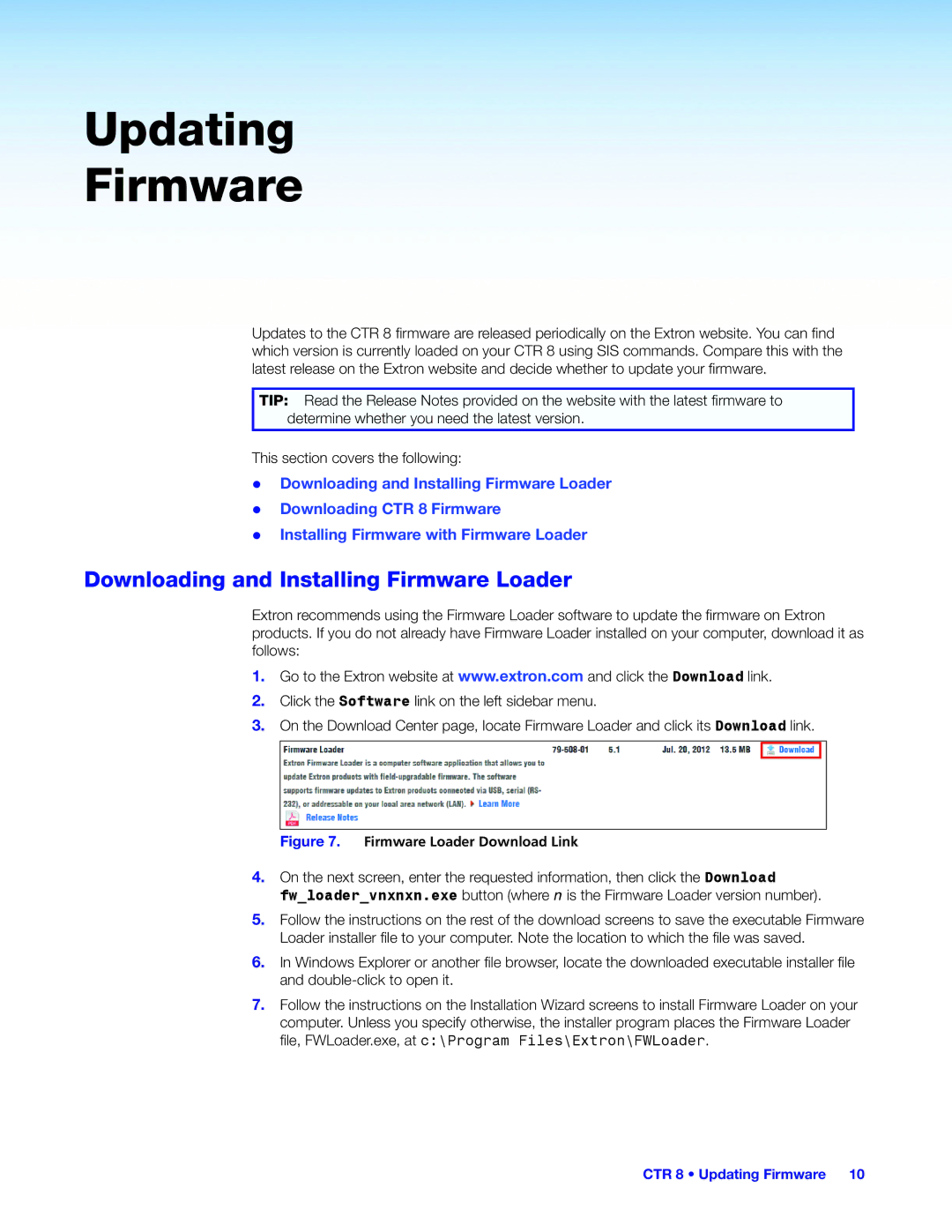Updating
Firmware
Updates to the CTR 8 firmware are released periodically on the Extron website. You can find which version is currently loaded on your CTR 8 using SIS commands. Compare this with the latest release on the Extron website and decide whether to update your firmware.
TIP: Read the Release Notes provided on the website with the latest firmware to determine whether you need the latest version.
This section covers the following:
zz Downloading and Installing Firmware Loader zz Downloading CTR 8 Firmware
zz Installing Firmware with Firmware Loader
Downloading and Installing Firmware Loader
Extron recommends using the Firmware Loader software to update the firmware on Extron products. If you do not already have Firmware Loader installed on your computer, download it as follows:
1.Go to the Extron website at www.extron.com and click the Download link.
2.Click the Software link on the left sidebar menu.
3.On the Download Center page, locate Firmware Loader and click its Download link.
Figure 7. Firmware Loader Download Link
4.On the next screen, enter the requested information, then click the Download
fw_loader_vnxnxn.exe button (where n is the Firmware Loader version number).
5.Follow the instructions on the rest of the download screens to save the executable Firmware Loader installer file to your computer. Note the location to which the file was saved.
6.In Windows Explorer or another file browser, locate the downloaded executable installer file and
7.Follow the instructions on the Installation Wizard screens to install Firmware Loader on your computer. Unless you specify otherwise, the installer program places the Firmware Loader file, FWLoader.exe, at c:\Program Files\Extron\FWLoader.
CTR 8 • Updating Firmware 10