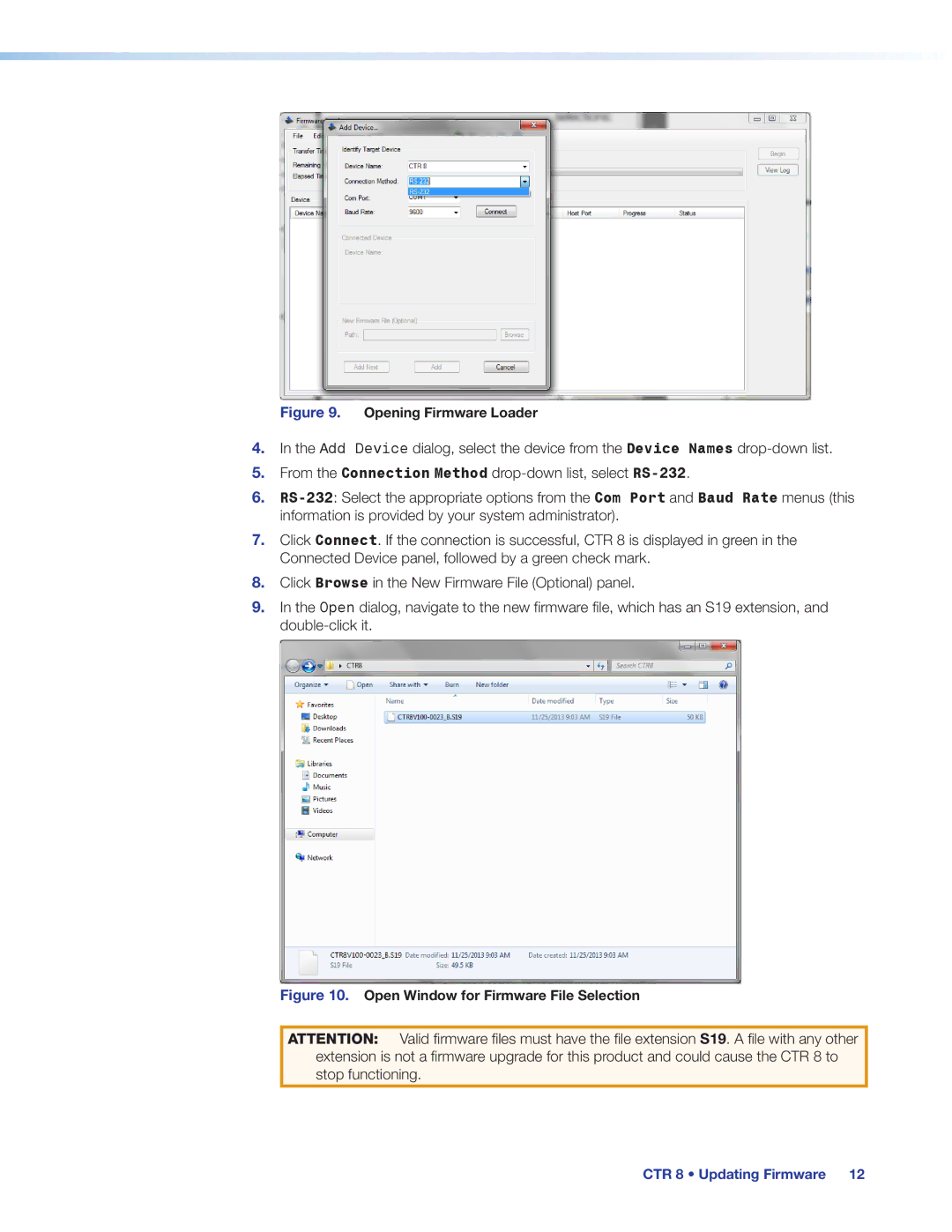Figure 9. Opening Firmware Loader
4.In the Add Device dialog, select the device from the Device Names
5.From the Connection Method
6.
7.Click Connect. If the connection is successful, CTR 8 is displayed in green in the Connected Device panel, followed by a green check mark.
8.Click Browse in the New Firmware File (Optional) panel.
9.In the Open dialog, navigate to the new firmware file, which has an S19 extension, and
Figure 10. Open Window for Firmware File Selection
ATTENTION: Valid firmware files must have the file extensionS19. A file with any other extension is not a firmware upgrade for this product and could cause the CTR 8 to stop functioning.
CTR 8 • Updating Firmware 12