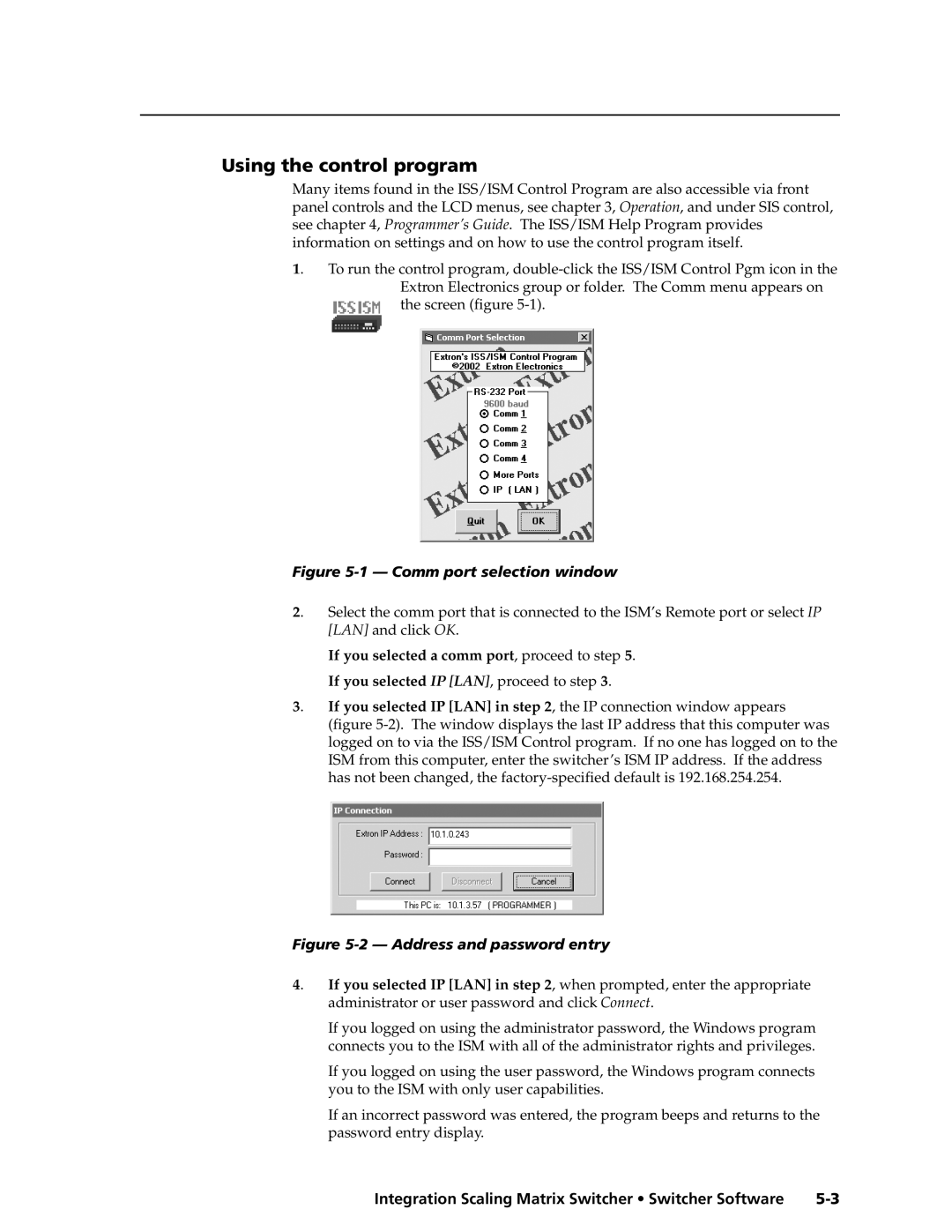Using the control program
Many items found in the ISS/ISM Control Program are also accessible via front panel controls and the LCD menus, see chapter 3, Operation, and under SIS control, see chapter 4, Programmer’s Guide. The ISS/ISM Help Program provides information on settings and on how to use the control program itself.
1. To run the control program,
Figure 5-1 — Comm port selection window
2. Select the comm port that is connected to the ISM’s Remote port or select IP [LAN] and click OK.
If you selected a comm port, proceed to step 5.
If you selected IP [LAN], proceed to step 3.
3. If you selected IP [LAN] in step 2, the IP connection window appears (figure
Figure 5-2 — Address and password entry
4. If you selected IP [LAN] in step 2, when prompted, enter the appropriate administrator or user password and click Connect.
If you logged on using the administrator password, the Windows program connects you to the ISM with all of the administrator rights and privileges.
If you logged on using the user password, the Windows program connects you to the ISM with only user capabilities.
If an incorrect password was entered, the program beeps and returns to the password entry display.
Integration Scaling Matrix Switcher • Switcher Software |