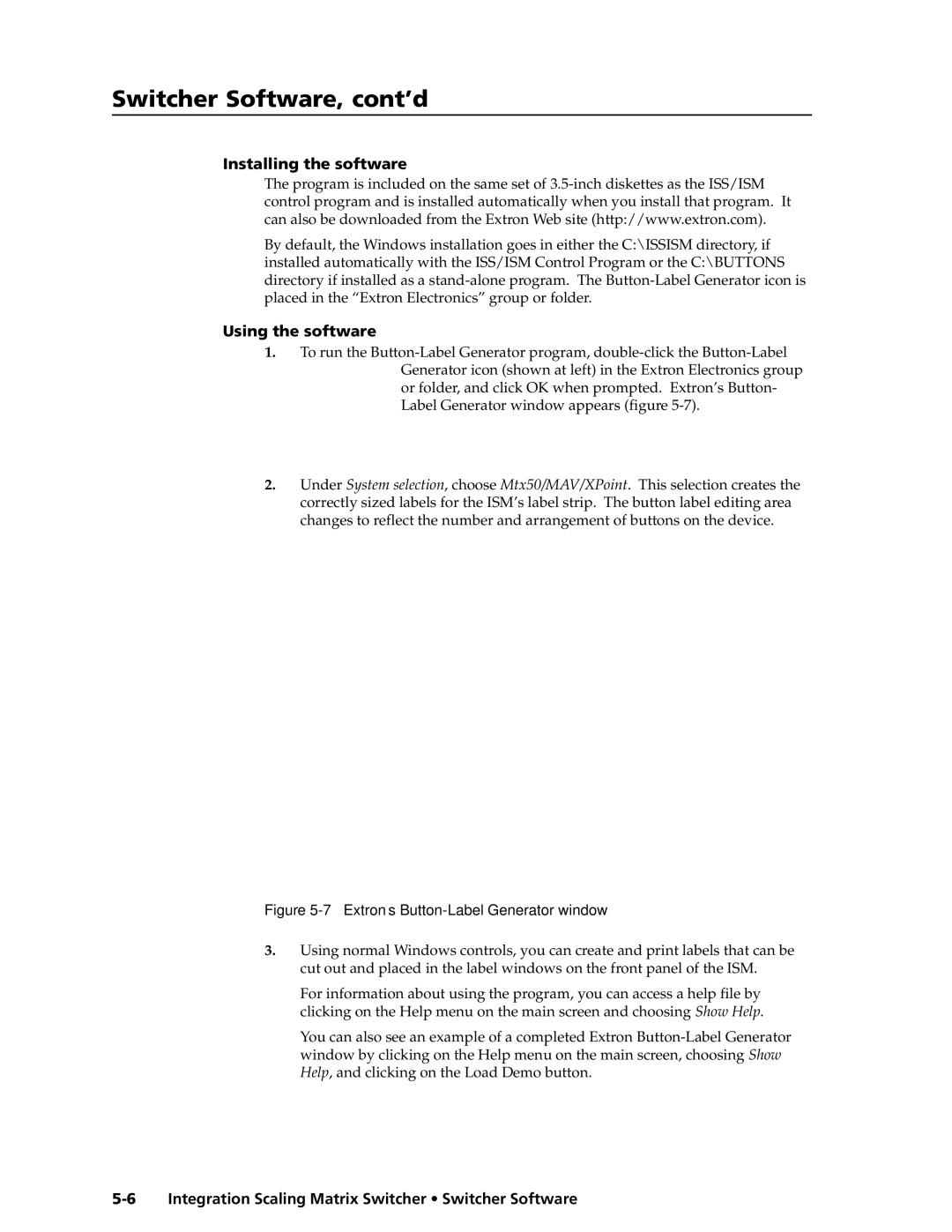Switcher Software, cont’d
Installing the software
The program is included on the same set of
By default, the Windows installation goes in either the C:\ISSISM directory, if installed automatically with the ISS/ISM Control Program or the C:\BUTTONS directory if installed as a
Using the software
1.To run the
2.Under System selection, choose Mtx50/MAV/XPoint. This selection creates the correctly sized labels for the ISM’s label strip. The button label editing area changes to reflect the number and arrangement of buttons on the device.
Figure 5-7 — Extron’s Button-Label Generator window
3.Using normal Windows controls, you can create and print labels that can be cut out and placed in the label windows on the front panel of the ISM.
For information about using the program, you can access a help file by clicking on the Help menu on the main screen and choosing Show Help.
You can also see an example of a completed Extron