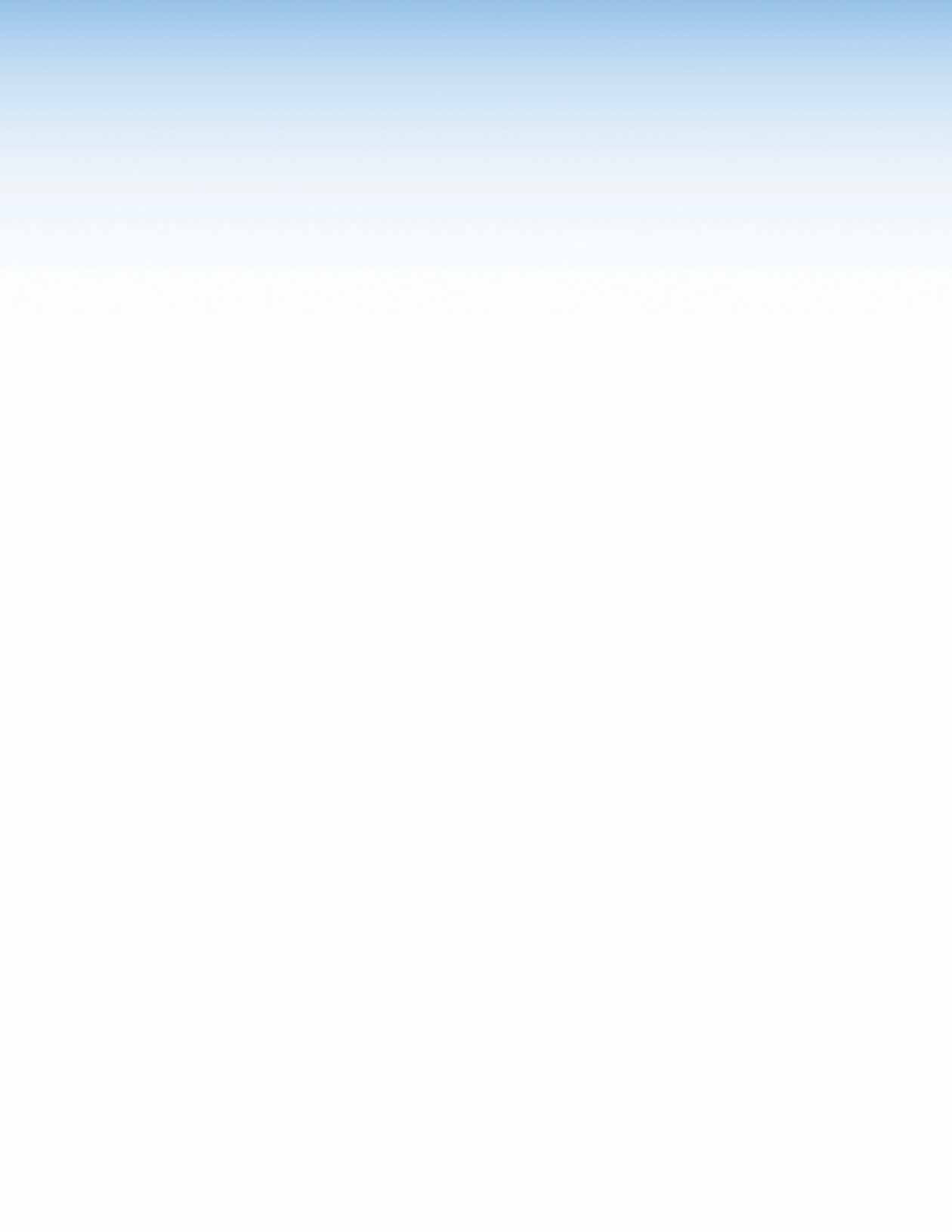48, MVX 84, MVX 44, MVX 88 specifications
Extron Electronics is a prominent leader in high-quality AV technology solutions, renowned for its innovative product lines designed to address diverse connectivity and distribution needs. Among their array of offerings, the MVX series stands out, particularly the MVX 44, MVX 84, and MVX 88 models, which cater to various AV signal routing needs within educational institutions, corporate environments, and large spaces.The Extron MVX 44 is a 4x4 matrix switcher designed for routing HDMI, VGA, and audio signals. One of its key features is its ability to deliver high-resolution video up to 1080p, making it ideal for modern multimedia presentations. The MVX 44 supports EDID management, ensures compatibility with a range of source devices, and features automatic switching capabilities. It also includes a user-friendly interface for seamless operation, allowing simultaneous switching of multiple input sources to multiple outputs.
Expanding on the capabilities of the MVX 44, the MVX 84 and MVX 88 models provide enhanced functionality with additional inputs and outputs. The MVX 84 offers support for up to 8 input sources and 4 output destinations, while the MVX 88 offers 8x8 routing of signals. Both models maintain superior video quality and high-performance signal processing, accommodating more extensive AV systems. They also share features such as HDCP compliance to secure content protection, ensuring that the highest quality video signals are transmitted without degradation.
Technologically advanced, these switchers incorporate Extron's exclusive technologies, such as the Advanced Color Processing for superior color fidelity and signal reliability. Additionally, the Series comes equipped with optional control and integration capabilities, enabling connection to various AV control systems for centralized management.
The Extron MVX series matrices are built with the robustness expected from Extron products, ensuring long-term reliability in demanding environments. The integration of state-of-the-art support for audio signals allows not only video but also audio distribution, making them versatile for any AV setup. In summary, with their rich feature set, impressive scalability, and superior video processing capabilities, the Extron MVX 44, MVX 84, and MVX 88 present compelling solutions for anyone looking to streamline AV signal management in professional setups.