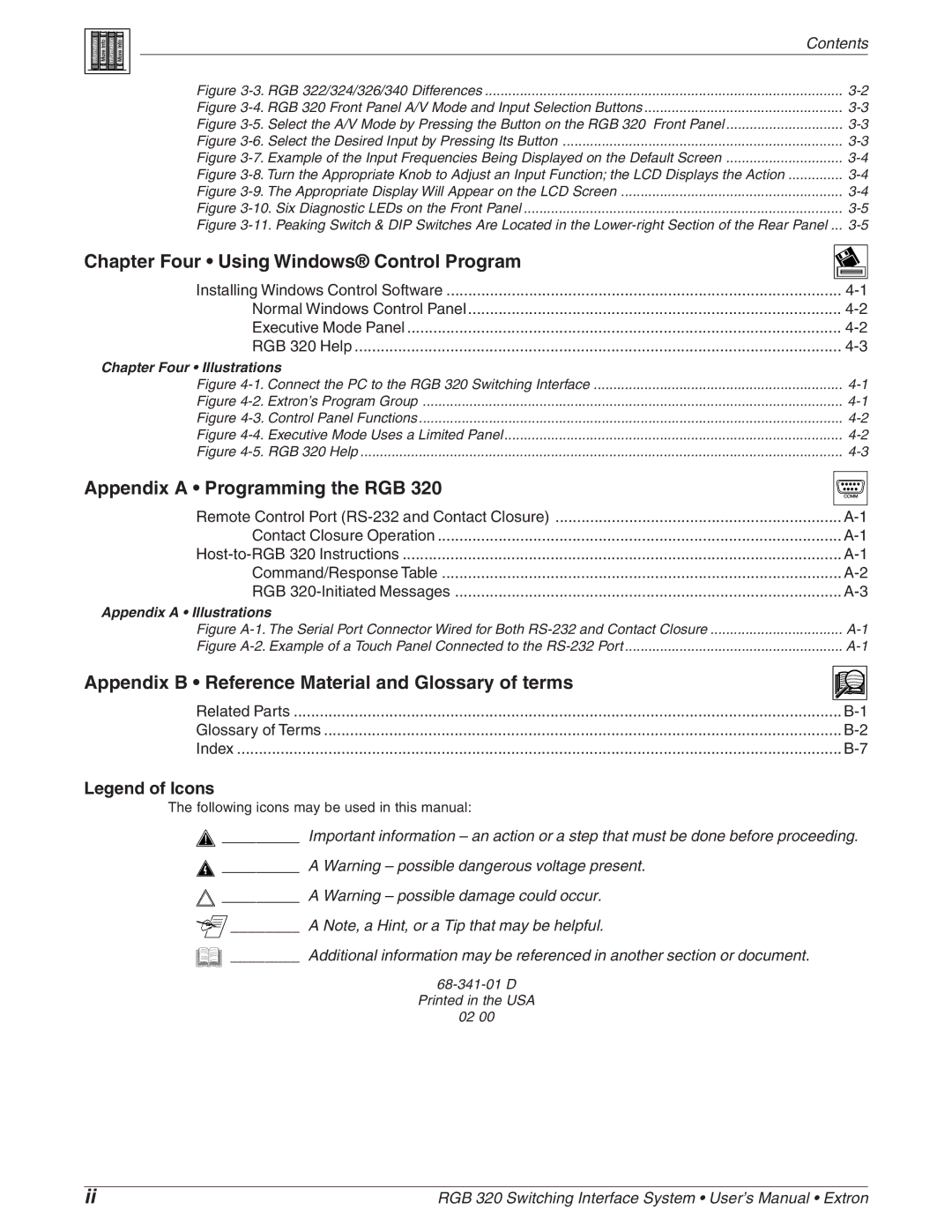|
|
|
|
|
|
|
|
| Contents | ||
|
|
|
|
|
|
|
|
| |||
|
|
|
|
|
|
|
|
| Figure | ||
|
|
|
|
|
|
|
|
| |||
|
|
|
|
|
|
|
|
| |||
|
|
|
|
|
|
|
|
| Figure | ||
|
|
|
|
|
|
|
|
| Figure | ||
|
|
|
|
|
|
|
|
| Figure | ||
|
|
|
|
|
|
|
|
| Figure | ||
|
|
|
|
|
|
|
|
| Figure | ||
|
|
|
|
|
|
|
|
| Figure | ||
|
|
|
|
|
|
|
|
| Figure | ||
|
|
|
|
|
|
|
|
| Figure | ||
Chapter Four • Using Windows® Control Program |
| ||||||||||
| |||||||||||
|
|
|
|
|
|
|
|
|
|
|
|
|
|
|
|
|
|
|
|
| Installing Windows Control Software | ||
|
|
|
|
|
|
|
|
| Normal Windows Control Panel | ||
|
|
|
|
|
|
|
|
| Executive Mode Panel | ||
|
|
|
|
|
|
|
|
| RGB 320 Help | ||
|
|
| Chapter Four • Illustrations |
| |||||||
|
|
|
|
|
|
|
|
| Figure | ||
|
|
|
|
|
|
|
|
| Figure | ||
|
|
|
|
|
|
|
|
| Figure | ||
|
|
|
|
|
|
|
|
| Figure | ||
|
|
|
|
|
|
|
|
| Figure | ||
|
|
| |||||||||
Appendix A • Programming the RGB 320 |
| ||||||||||
|
|
|
|
|
|
|
|
|
|
|
|
|
|
|
|
|
|
|
|
| Remote Control Port | ||
|
|
|
|
|
|
|
|
| Contact Closure Operation | ||
|
|
|
|
|
|
|
|
| |||
|
|
|
|
|
|
|
|
| Command/Response Table | ||
|
|
|
|
|
|
|
|
| RGB | ||
|
|
| Appendix A • Illustrations |
| |||||||
|
|
|
|
|
|
|
|
| Figure | ||
|
|
|
|
|
|
|
|
| Figure | ||
|
|
| |||||||||
Appendix B • Reference Material and Glossary of terms |
|
| |||||||||
|
|
|
|
|
|
|
|
|
|
|
|
|
|
|
|
|
|
|
|
| Related Parts | ||
|
|
|
|
|
|
|
|
| Glossary of Terms | ||
|
|
|
|
|
|
|
|
| Index | ||
Legend of Icons
The following icons may be used in this manual:
_________ | Important information – an action or a step that must be done before proceeding. |
_________ | A Warning – possible dangerous voltage present. |
_________ | A Warning – possible damage could occur. |
________ | A Note, a Hint, or a Tip that may be helpful. |
________ | Additional information may be referenced in another section or document. |
| |
| Printed in the USA |
| 02 00 |
ii | RGB 320 Switching Interface System • User’s Manual • Extron |