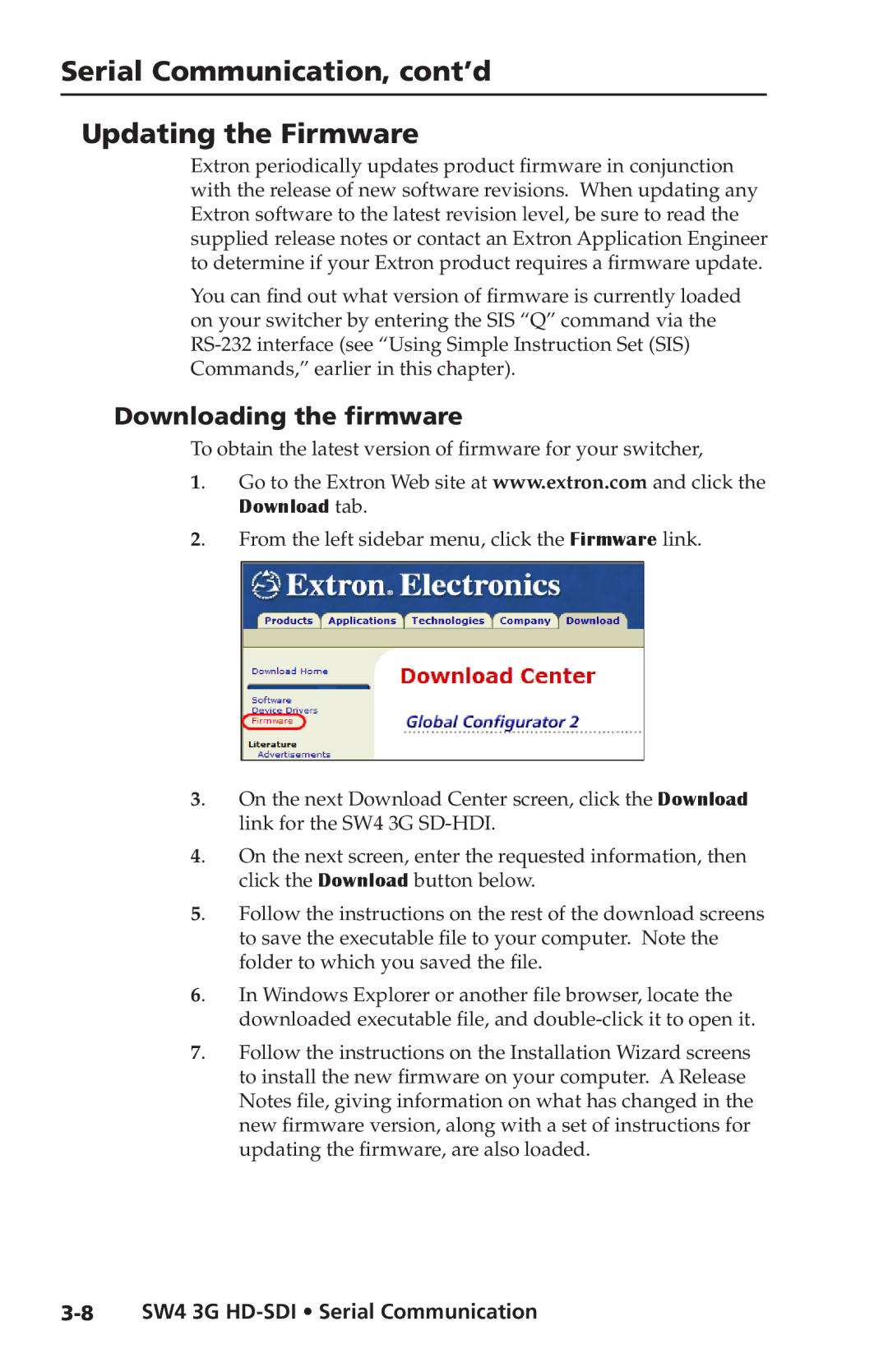Serial Communication, cont’d
Updating the Firmware
Extron periodically updates product firmware in conjunction with the release of new software revisions. When updating any Extron software to the latest revision level, be sure to read the supplied release notes or contact an Extron Application Engineer to determine if your Extron product requires a firmware update.
You can find out what version of firmware is currently loaded on your switcher by entering the SIS “Q” command via the
Downloading the firmware
To obtain the latest version of firmware for your switcher,
1. Go to the Extron Web site at www.extron.com and click the Download tab.
2. From the left sidebar menu, click the Firmware link.
3. On the next Download Center screen, click the Download link for the SW4 3G
4. On the next screen, enter the requested information, then click the Download button below.
5. Follow the instructions on the rest of the download screens to save the executable file to your computer. Note the folder to which you saved the file.
6. In Windows Explorer or another file browser, locate the downloaded executable file, and
7. Follow the instructions on the Installation Wizard screens to install the new firmware on your computer. A Release Notes file, giving information on what has changed in the new firmware version, along with a set of instructions for updating the firmware, are also loaded.