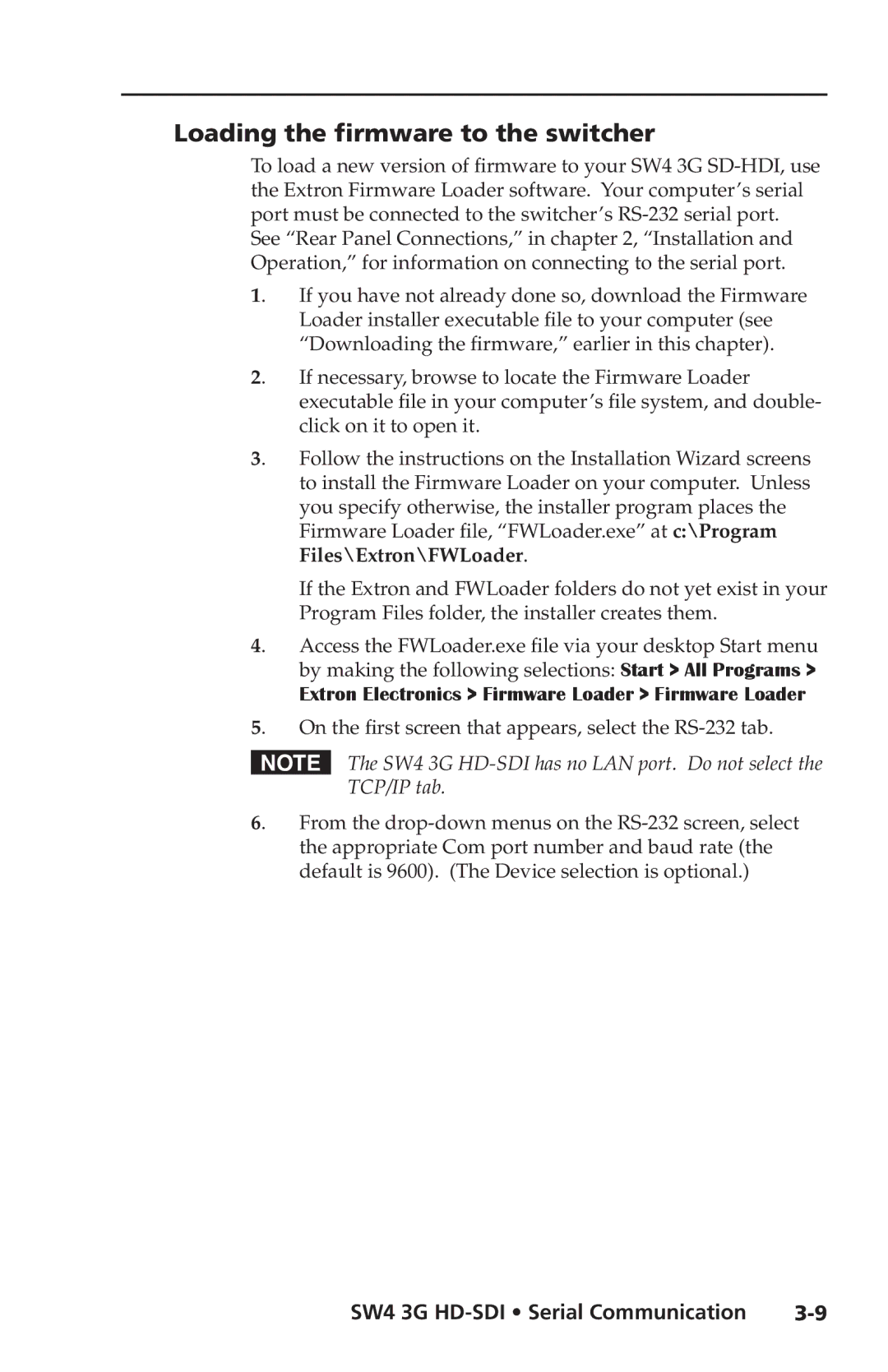Loading the firmware to the switcher
To load a new version of firmware to your SW4 3G
1. If you have not already done so, download the Firmware Loader installer executable file to your computer (see “Downloading the firmware,” earlier in this chapter).
2. If necessary, browse to locate the Firmware Loader executable file in your computer’s file system, and double- click on it to open it.
3. Follow the instructions on the Installation Wizard screens to install the Firmware Loader on your computer. Unless you specify otherwise, the installer program places the Firmware Loader file, “FWLoader.exe” at c:\Program Files\Extron\FWLoader.
If the Extron and FWLoader folders do not yet exist in your Program Files folder, the installer creates them.
4. Access the FWLoader.exe file via your desktop Start menu by making the following selections: Start > All Programs >
Extron Electronics > Firmware Loader > Firmware Loader
5. On the first screen that appears, select the
NThe SW4 3G
6. From the
SW4 3G |