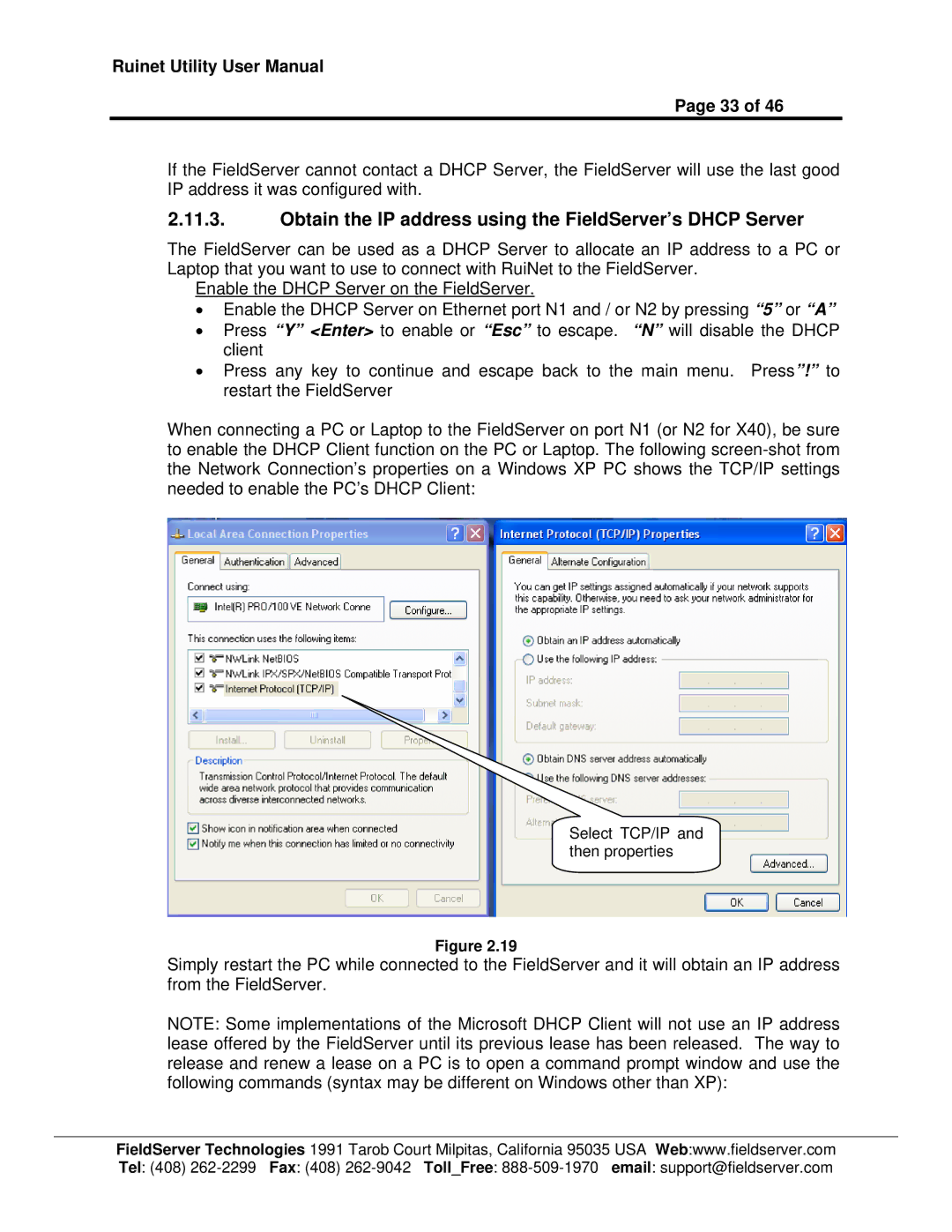Ruinet Utility User Manual
Page 33 of 46
If the FieldServer cannot contact a DHCP Server, the FieldServer will use the last good IP address it was configured with.
2.11.3.Obtain the IP address using the FieldServer’s DHCP Server
The FieldServer can be used as a DHCP Server to allocate an IP address to a PC or Laptop that you want to use to connect with RuiNet to the FieldServer.
Enable the DHCP Server on the FieldServer.
•Enable the DHCP Server on Ethernet port N1 and / or N2 by pressing “5” or “A”
•Press “Y” <Enter> to enable or “Esc” to escape. “N” will disable the DHCP client
•Press any key to continue and escape back to the main menu. Press”!” to restart the FieldServer
When connecting a PC or Laptop to the FieldServer on port N1 (or N2 for X40), be sure to enable the DHCP Client function on the PC or Laptop. The following
Select TCP/IP and then properties
Figure 2.19
Simply restart the PC while connected to the FieldServer and it will obtain an IP address from the FieldServer.
NOTE: Some implementations of the Microsoft DHCP Client will not use an IP address lease offered by the FieldServer until its previous lease has been released. The way to release and renew a lease on a PC is to open a command prompt window and use the following commands (syntax may be different on Windows other than XP):
FieldServer Technologies 1991 Tarob Court Milpitas, California 95035 USA Web:www.fieldserver.com Tel: (408)