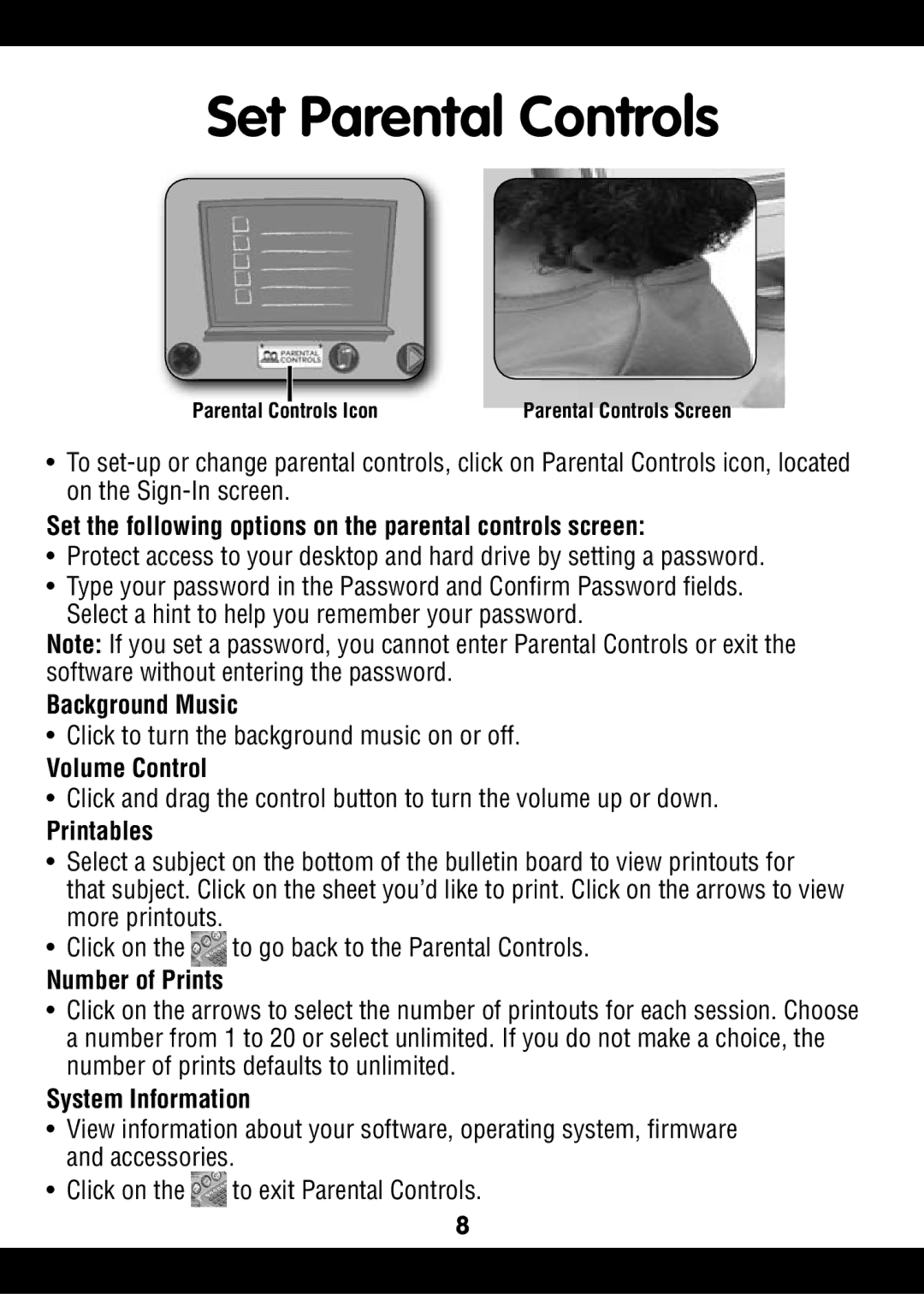Set Parental Controls
Parental Controls Icon | Parental Controls Screen |
•To
Set the following options on the parental controls screen:
•Protect access to your desktop and hard drive by setting a password.
•Type your password in the Password and Confirm Password fields. Select a hint to help you remember your password.
Note: If you set a password, you cannot enter Parental Controls or exit the software without entering the password.
Background Music
•Click to turn the background music on or off.
Volume Control
•Click and drag the control button to turn the volume up or down.
Printables
•Select a subject on the bottom of the bulletin board to view printouts for that subject. Click on the sheet you’d like to print. Click on the arrows to view more printouts.
•Click on the ![]() to go back to the Parental Controls.
to go back to the Parental Controls.
Number of Prints
•Click on the arrows to select the number of printouts for each session. Choose a number from 1 to 20 or select unlimited. If you do not make a choice, the number of prints defaults to unlimited.
System Information
•View information about your software, operating system, firmware and accessories.
•Click on the ![]() to exit Parental Controls.
to exit Parental Controls.
8