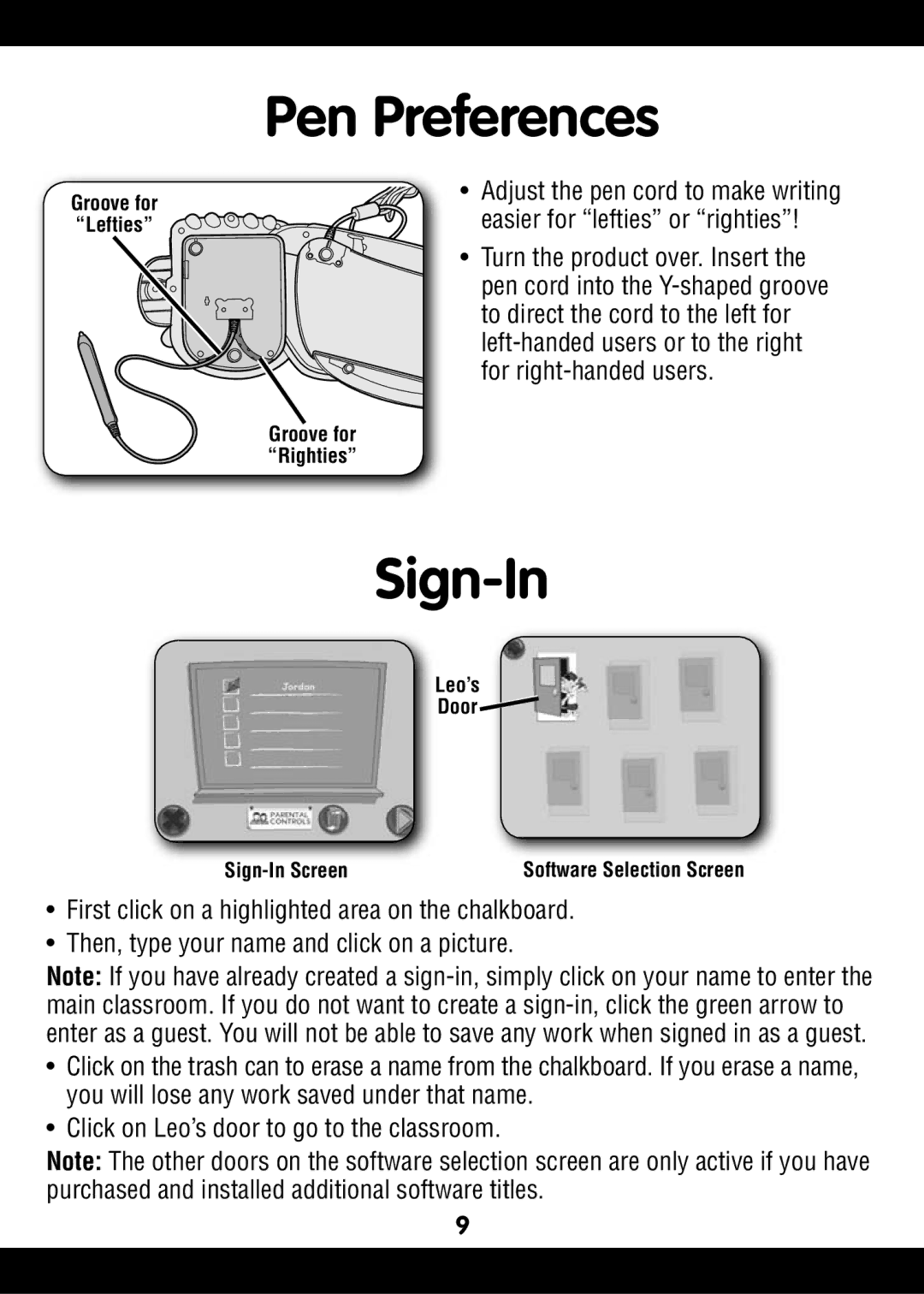Groove for
“Lefties”
Pen Preferences
• Adjust the pen cord to make writing easier for “lefties” or “righties”!
• Turn the product over. Insert the pen cord into the
Groove for “Righties”
Sign-In
Leo’s
Door ![]()
Software Selection Screen |
•First click on a highlighted area on the chalkboard.
•Then, type your name and click on a picture.
Note: If you have already created a
•Click on the trash can to erase a name from the chalkboard. If you erase a name, you will lose any work saved under that name.
•Click on Leo’s door to go to the classroom.
Note: The other doors on the software selection screen are only active if you have purchased and installed additional software titles.
9