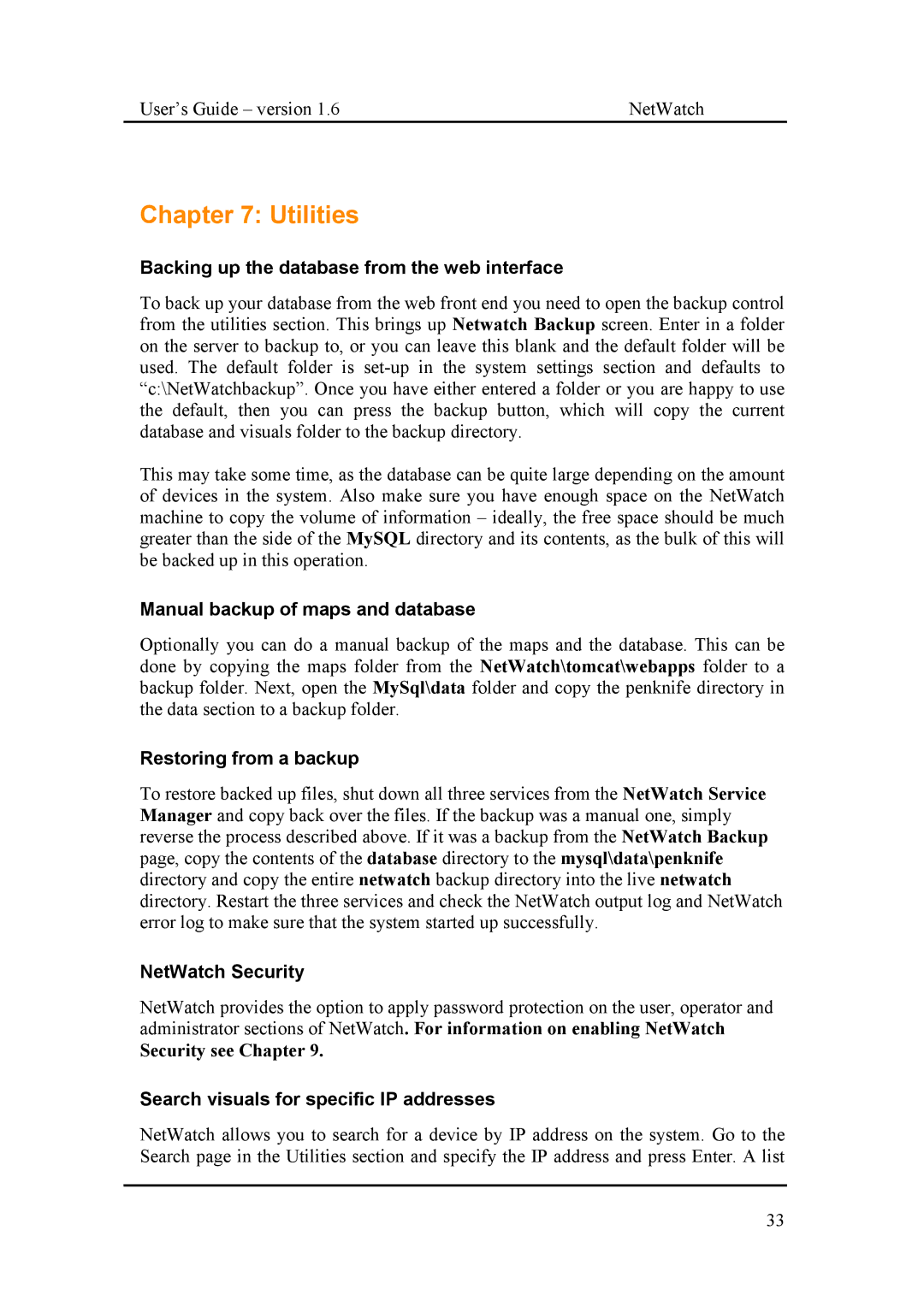User’s Guide – version 1.6 | NetWatch |
Chapter 7: Utilities
Backing up the database from the web interface
To back up your database from the web front end you need to open the backup control from the utilities section. This brings up Netwatch Backup screen. Enter in a folder on the server to backup to, or you can leave this blank and the default folder will be used. The default folder is
This may take some time, as the database can be quite large depending on the amount of devices in the system. Also make sure you have enough space on the NetWatch machine to copy the volume of information – ideally, the free space should be much greater than the side of the MySQL directory and its contents, as the bulk of this will be backed up in this operation.
Manual backup of maps and database
Optionally you can do a manual backup of the maps and the database. This can be done by copying the maps folder from the NetWatch\tomcat\webapps folder to a backup folder. Next, open the MySql\data folder and copy the penknife directory in the data section to a backup folder.
Restoring from a backup
To restore backed up files, shut down all three services from the NetWatch Service Manager and copy back over the files. If the backup was a manual one, simply reverse the process described above. If it was a backup from the NetWatch Backup page, copy the contents of the database directory to the mysql\data\penknife directory and copy the entire netwatch backup directory into the live netwatch directory. Restart the three services and check the NetWatch output log and NetWatch error log to make sure that the system started up successfully.
NetWatch Security
NetWatch provides the option to apply password protection on the user, operator and administrator sections of NetWatch. For information on enabling NetWatch
Security see Chapter 9.
Search visuals for specific IP addresses
NetWatch allows you to search for a device by IP address on the system. Go to the Search page in the Utilities section and specify the IP address and press Enter. A list
33