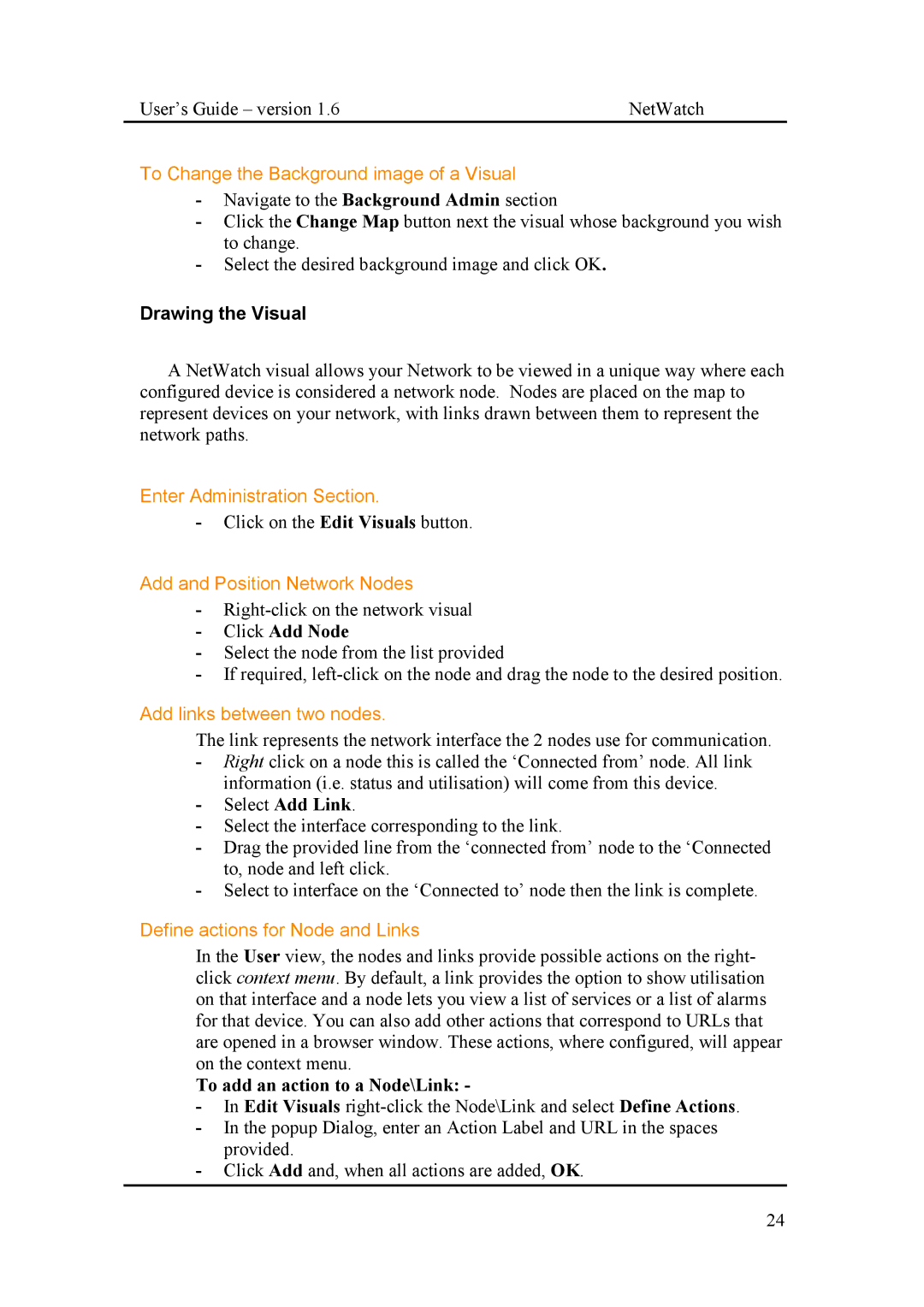User’s Guide – version 1.6 | NetWatch |
To Change the Background image of a Visual
-Navigate to the Background Admin section
-Click the Change Map button next the visual whose background you wish to change.
-Select the desired background image and click OK.
Drawing the Visual
A NetWatch visual allows your Network to be viewed in a unique way where each configured device is considered a network node. Nodes are placed on the map to represent devices on your network, with links drawn between them to represent the network paths.
Enter Administration Section.
-Click on the Edit Visuals button.
Add and Position Network Nodes
-
-Click Add Node
-Select the node from the list provided
-If required,
Add links between two nodes.
The link represents the network interface the 2 nodes use for communication.
-Right click on a node this is called the ‘Connected from’ node. All link information (i.e. status and utilisation) will come from this device.
-Select Add Link.
-Select the interface corresponding to the link.
-Drag the provided line from the ‘connected from’ node to the ‘Connected to, node and left click.
-Select to interface on the ‘Connected to’ node then the link is complete.
Define actions for Node and Links
In the User view, the nodes and links provide possible actions on the right- click context menu. By default, a link provides the option to show utilisation on that interface and a node lets you view a list of services or a list of alarms for that device. You can also add other actions that correspond to URLs that are opened in a browser window. These actions, where configured, will appear on the context menu.
To add an action to a Node\Link: -
-In Edit Visuals
-In the popup Dialog, enter an Action Label and URL in the spaces provided.
-Click Add and, when all actions are added, OK.
24