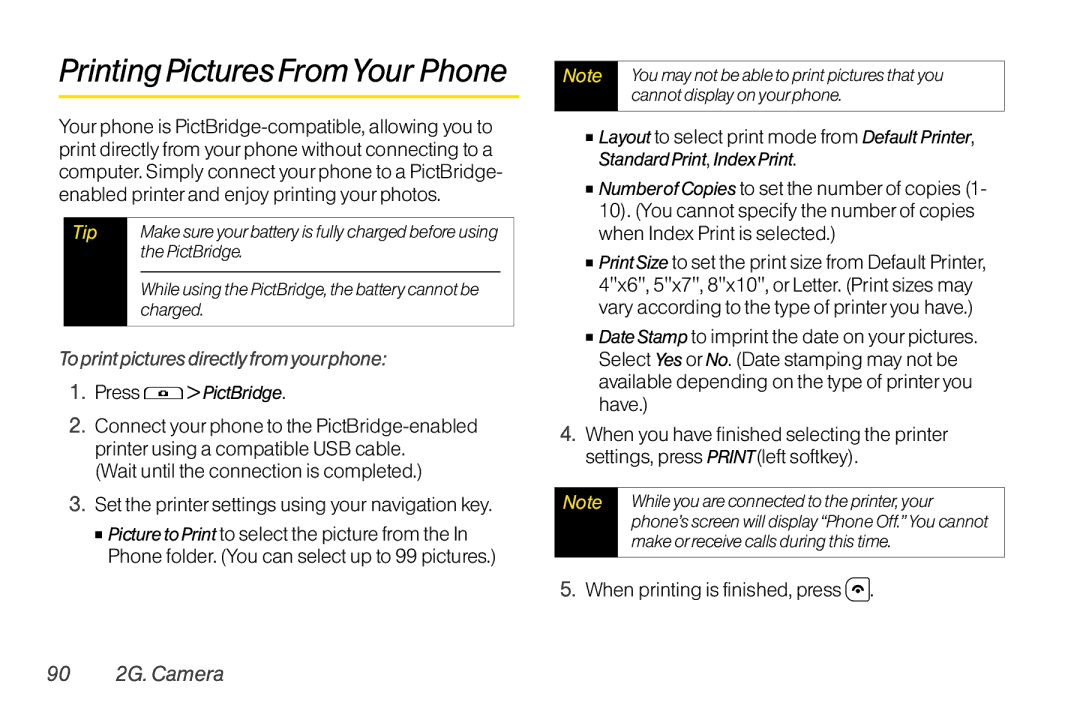User Guide
Consejo
Table of Contents
2D. Contacts
2E. CalendarandTools
117
3B. Web and Data Services
113
118
Index
Introduction Your Phone’s Menu
Contacts Photos
Press the right softkey forthe following options
Update Firmware 9Voice Memo
Iii
# Settings
Phone Info
Auto Key Guard Wireless Backup
Press Options right softkeyto display the following options
Getting Started
1A. Setting Up Service
1A. Setting Up Service
Setting UpYour Phone
Press and hold to turn the phone on
ActivatingYour Phone
Setting UpYourVoicemail
SprintAccount Passwords
Account UserName and Password Voicemail Password
Data Services Password
Getting Help
ManagingYourAccount
FromYourSprint Phone
Sprint Operator Services
Sprint
From AnyOtherPhone
Your Phone
2A. Phone Basics
Forand download updates. Press Menu/OK
Download available updates
Your Phone
Key Functions
Viewing the Display Screen
10 2A. Phone Basics
Status Icons
Messaging Icons
Bluetooth Icons
12 2A. Phone Basics
Urgent Messages You have new urgent messages waiting
Voice Call Icons
Others
TurningYourPhoneOn
Batteryand Charger
TurningYour Phone On and Off
TurningYourPhoneOff
Removing the Battery
BatteryCapacity
Installingthe Battery
See Setting Up Your Phoneon
Selecting Menu Items
Chargingthe Battery
NavigatingThrough the Menus
16 2A. Phone Basics
Setting the Key Guard
DisplayingYour Phone Number
Backing UpWithin a Menu
HoldingYour Phone
To disable theAuto Key Guard feature
Making andAnswering Calls
Auto KeyGuard
Making Calls
Dialing Options
20 2A. Phone Basics
When your phone is off, all calls go directly to
Answering Calls
Can also mute the ringerand vibration
Calling Emergency Numbers
AnsweringaRoamCallWithCallGuardEnabled
Missed Call Notification
EndingaCall
Exiting EmergencyMode
Enhanced 911 E911Information
22 2A. Phone Basics
End-of-Call Options
Because of higher volume levels, do not
In-Call Options
Place the phone nearyour ear during
Dialing and Saving Phone NumbersWith Pauses
Savinga Phone Number
Findinga Phone Number
Press Done left softkey to save the entry
To dial or save phone numbers with pauses
Dialing From the ContactsList
Plus +Code Dialing
Enter all or part of a number
Speed Dialing
Abbreviated Dialing
EnteringTextWith the QWERTYKeyboard
To place a call usingAbbreviated Dialing
EnteringText
Press to call the displayed number
PredictiveTextMode
SelectingaText Input Mode
Capitalization Options
OtherText Input Modes
From standby mode, press Settings Text Entry AddWord
Text Entry Settings
Press Options right softkey Text Mode
Help to view the Predictive Text instructions
To edit ordelete the words you have added
Customizing PredictiveText Mode Settings
From standby mode, press Settings
Highlight an option and press
Street Address Options
Simple Data Exchange
Email Address Options
Phone Number Options
Web Address URLOptions
Save to Contacts to save the phone number in Contacts
32 2A. Phone Basics
2B. Settings
2B. Settings
Sound Settings
Ringer Types
Selecting RingerTypes for Messages
34 2B. Settings
Press Settings Sounds Ringer Type
Getting New Ringers
Selecting a KeyTone
Setting UpVoice Guide
SelectingVibrateTypes
Highlight a vibrate type and press
36 2B. Settings
AdjustingVolumeSettings
Select a volume level, and press Done left softkey
Press Settings Sounds Volume
SilenceAll
Display Settings
SelectingAlert Options for Messages
Changing the BacklightTime Length
Changing the Contrast
Changing the Screen Saver
Changing the Display ScreenAnimation
Changing the Phone’s Menu Style
Changing the Standby Mode Display
Setting Return to Idle Mode
Changing theText Greeting
Sleep Mode
Messaging Settings
Power Save Mode
SettingMessage Notification
Managing Preset Messages
Text Messaging Settings
Setting a CallbackNumber
To edit or delete a preset message
Setting the Sender’s Name
SMSVoice Messaging Settings
Setting the Speakerphone
Setting an Alert Notification
Customer Service via the state Telecommunications
Airplane Mode
TTY UseWith Sprint Service
Press Settings More... Airplane Mode
To turnTTYMode on or off
44 2B. Settings
Press Settings More... Accessibility TTY
Yourphone
Press Settings More... Navigation Keys
Phone Setup Options
Press Settings More... Accessibility HearingAid
Navigation Key Shortcuts
CallAnswer Mode
Auto-Answer Mode
Headset Options
Accessing the Security Menu
Security Settings
Setting Power On toAlert
Accessing the Restrict and Lock Menu
Your Phone’s Lock Feature
Special Numbers
Press Settings More... Security Special Numbers
Restricting Calls
To add or replace a special number
50 2B. Settings
Deleting Phone Content
ResettingYour Phone and Deleting Stored Data
Press Settings More... Security Delete/Reset
Locking Data Services
Security Features for Data Services
Disabling Data Services
To disable data services
To display History
2C. History
Viewing History
From standby mode, press
HistoryThread
History Details
History Icons
Saving a Phone Number From History
History Menu Options
Making a Call FromHistory
54 2C. History
Press Options right softkey New Group
Making a New Group EntryFrom History
Deleting History
Enter a group name and press Save left softkey
About Contacts
UsingContactsInformationinOtherApplications
2D. Contacts
Displaying the Contacts List
From standby mode, press Contacts right
Displaying Contacts Details
Adding a New Contacts Entry
Work, Pager, Fax, or Other and press
58 2D. Contacts
Creating a Group Editing Groups
Adding Members to a Group
Press Options right softkey Edit Group Add More
Deleting a Contacts Entry or Group
FindingContacts Entries
Removing Members From a Group
Repeat to remove additional members Press Save left softkey
To copy information into a message
Using Contacts Information in OtherApplications
Viewing History From Contacts
Map to display the address on a map
To assign a speed dial numberto an existing phone number
Editing a Contacts Entry
AssigningSpeed Dial Numbers
Tocheck speed dial assignments
62 2D. Contacts
Selecting a RingerType foran Entry
Printing a Contacts Entry
Select Select Image
To hide secret entries
SecretContacts Entries
To make an entry secret
Enter the four-digit lock code
Dialing Sprint Services
Wireless Backup
Activating and DeactivatingWireless Backup Service
To deactivate the wireless backup service
ViewingYour Wireless Backup Status
Setting theWireless Backup Alert
Select Alert me or No alerts
Adding an Event to the Calendar
2E. Calendar and Tools
Calendar
66 2E. CalendarandTools
Press the navigation key right and select Add Call Alarm
Adding a Call Reminderto the Calendar
2E. CalendarandTools
CalendarAlerts
To respond to the alarm
Adding aTo Do List Item to the Calendar
Your phone can store and manage up to 40 To Do list items
Deleting Events
Viewing Events
Printing Events
Press YES left softkey
To delete all events
Alarm Clock
To delete old events
70 2E. CalendarandTools
World Clock
CountdownTimer
Calculator
To view the time in different locations
72 2E. CalendarandTools
Torespond to the alarm
Stopwatch
Press Tools Stopwatch
Automatic Speech Recognition ASR
2F. Voice Services
2F.Voice Services
ActivatingASR
Making aVoice Call UsingASR
Opening Menus UsingASR
74 2F.Voice Services
Toreset the adaptation
Checking Phone Status UsingASR
ASR Settings
To changeASR confirmation
Voice and Call Memos
DeletingVoice/Call Memos
PlayingVoice/Call Memos
ManagingVoice/Call Memos
Toplay multiple memos
78 2G. Camera
2G. Camera
Taking Pictures
To activate camera mode, you can also press
Assigning Pictures
Camera Mode Options
Self-Timerto activate the camera’s timer. See Self- Timeron
2G. Camera
Multiple Shots
Self-Timer
To cancel the self-timerafter it has started
80 2G. Camera
Camera Settings
Status Bar to show or hide status indicators and softkeys
Zoom
Camera Icons
SavingYour Settings
Toretrieve yoursettings
From camera mode, press
Phone Folder Options
Storing Pictures
Phone Folder
InPhone see In Phone Folderbelow
Trimming to crop the selected picture
84 2G. Camera
Sprint Picture Mail account
RegisteringYour Sprint Picture Mail Account
To the service for an additional monthly charge
Sending Sprint Picture Mail
Press MyAlbums OnlineAlbums
SendingPicturesFrom theInPhoneFolder
Press Send left softkey to send the pictures
86 2G. Camera
While the message is displayed, press Options
Viewing Sprint Picture Mail
To reply to picture mail
Select Inbox
Uploading Pictures
Using the Sprint Picture MailWebsite
Managing Sprint Picture Mail
ManagingOnlinePicturesFromYour Phone
Managing Online Albums
DeleteAlbum to delete the selected album
To print pictures directly from yourphone
When printing is finished, press
Printing Pictures FromYour Phone
90 2G. Camera
Explanations, and possible resolutions for
Printing problems. Any printererror
Informing you of the specific problems
Any errormessages
Turning Bluetooth On and Off
2H. Bluetooth
About Bluetooth
92 2H. Bluetooth
2H. Bluetooth
Bluetooth Menu
Bluetooth Status Indicators
Find Me
Bluetooth Settings Menu
Block List
Block List Options
Bluetooth Profiles
Press Tools Bluetooth
Pairing Bluetooth Devices
96 2H. Bluetooth
Press Tools Bluetooth Trusted List
Select Handset Default, Create PrintJob, or Printer Default
Sending Data via Bluetooth
Printing Data via Bluetooth
If necessary, enter the passkey and press
98 2H. Bluetooth
Sprint Service
100 3A. Sprint ServiceThe Basics
3A. Sprint Service Basics
Setting UpYourVoicemail
Voicemail
NewVoicemail MessageAlerts
One-Touch Message Access
Voicemail Notification
RetrievingYourVoicemail Messages
102 3A. Sprint ServiceThe Basics
Using the Menu Keys onYourPhone
Using Another Phone
Clearing the Message Icon
3A. Sprint ServiceThe Basics 103
Text MessagingSMS
ComposingText Messages
Threaded Messaging
104 3A. Sprint ServiceThe Basics
ViewingText Messages
To reply to a text message
Message Details
3A. Sprint ServiceThe Basics 105
Viewing Messages
Threaded Messaging Options
Composing SMSVoice Messages
106 3A. Sprint ServiceThe Basics
SMSVoice Messaging
With the oldest.To save messages, lock them
To reply to an SMS voice message
Accessing SMSVoice Messages
3A. Sprint ServiceThe Basics 107
While the message is displayed, press Reply left softkey
Caller ID CallWaiting
To switch back to the first caller
108 3A. Sprint ServiceThe Basics
To respond to an incoming call while you’re on a call
Call Forwarding
3A. Sprint ServiceThe Basics 109
Making aThree-Way Call
To activate Call Forwarding
Roaming Icon
110 3A. Sprint ServiceThe Basics
Roaming
Roaming on Other Networks
Call Guard
Setting Roam Mode
3A. Sprint ServiceThe Basics 111
To turn Call Guard on or off
Data Roam Guard
Touse data services when Data Roam Guard is active
112 3A. Sprint ServiceThe Basics
Press Read the message and press
3B Web and Data Services 113
3B. Web and Data Services
Getting StartedWith Data Services
Your User Name
Launching aWeb Connection
To change your Net Guard settings
114 3B Web and Data Services
Net Guard
Navigating theWeb
Data Connection Status and Indicators
3B Web and Data Services 115
Softkeys
Going Back
Scrolling
Selecting
Going Home
3B Web and Data Services 117
Accessing Messages
Accessing Sprint Instant Messaging
Getting StartedWith Email
To access the download menus from theWeb browser
AccessingWireless Chatrooms
Accessing the Download Menus
118 3B Web and Data Services
Downloading an Item
3B Web and Data Services 119
Selecting an Item to Download
To download a selected item
To access My Content Manager
MyContent Manager
Press to quit the browser and return to standby mode
To download purchased content from My Content Manager
Opening the Browser Menu
3B Web and Data Services 121
Browser Menu
To open the browser menu
122 3B Web and Data Services
Reset Browser to reset the browser
View Error Log to display the error log
Going to a SpecificWebsite
Creating a Favorite
Accessing a Favorite
3B Web and Data Services 123
Deleting a Favorite
Data Services FAQs
124 3B Web and Data Services
3C. GPS Navigation
GPS Services
Activating the Location Feature
3C. GPS Navigation 125
Registering Sprint Navigation
Using Sprint Navigation
Sprint Navigation
126 3C. GPS Navigation
Signing Up forSprint Family Locator
Using Sprint Family Locator
Sprint Family Locator
3C. GPS Navigation 127
Page
Safety and Warranty Information
130 4A Important Safety Information
4A. Important Safety Information
General Precautions
UsingYour PhoneWith a HearingAid Device
Maintaining Safe Use of and Access toYour Phone
4A Important Safety Information 131
Restricting Children’sAccess toYour Phone
UsingYour PhoneWith a Hearing Aid Device
132 4A Important Safety Information
Turning Off Your Phone in DangerousAreas
4A Important Safety Information 133
To further minimize interference
ProtectingYour Battery
Caring for the Battery
134 4A Important Safety Information
Charging
4A Important Safety Information 135
Radio Frequency RFEnergy
PCS mode Part
Specific Absorption Rates SARforWireless Phones
136 4A Important Safety Information
FCC Radio FrequencyEmission
FCC Notice
4A Important Safety Information 137
Owner’s Record
Part 15 of the FCC Rules
138 4A Important Safety Information
User Guide Proprietary Notice
4B. Manufacturer’s Warranty
4B. Warranty
140 4B. Warranty
Manufacturer’sWarranty
Manufacturer’s Warranty
ONE1YEAR Limited Warranty For a period of one
4B. Warranty
142
Index
Index
Assigning a Speed Dial
Compatibility HAC Mode
Removing Members from
Saving a Phone NumberFrom
Plus + Code Dialing
Web, see also Data Services
 > PictBridge.
> PictBridge.