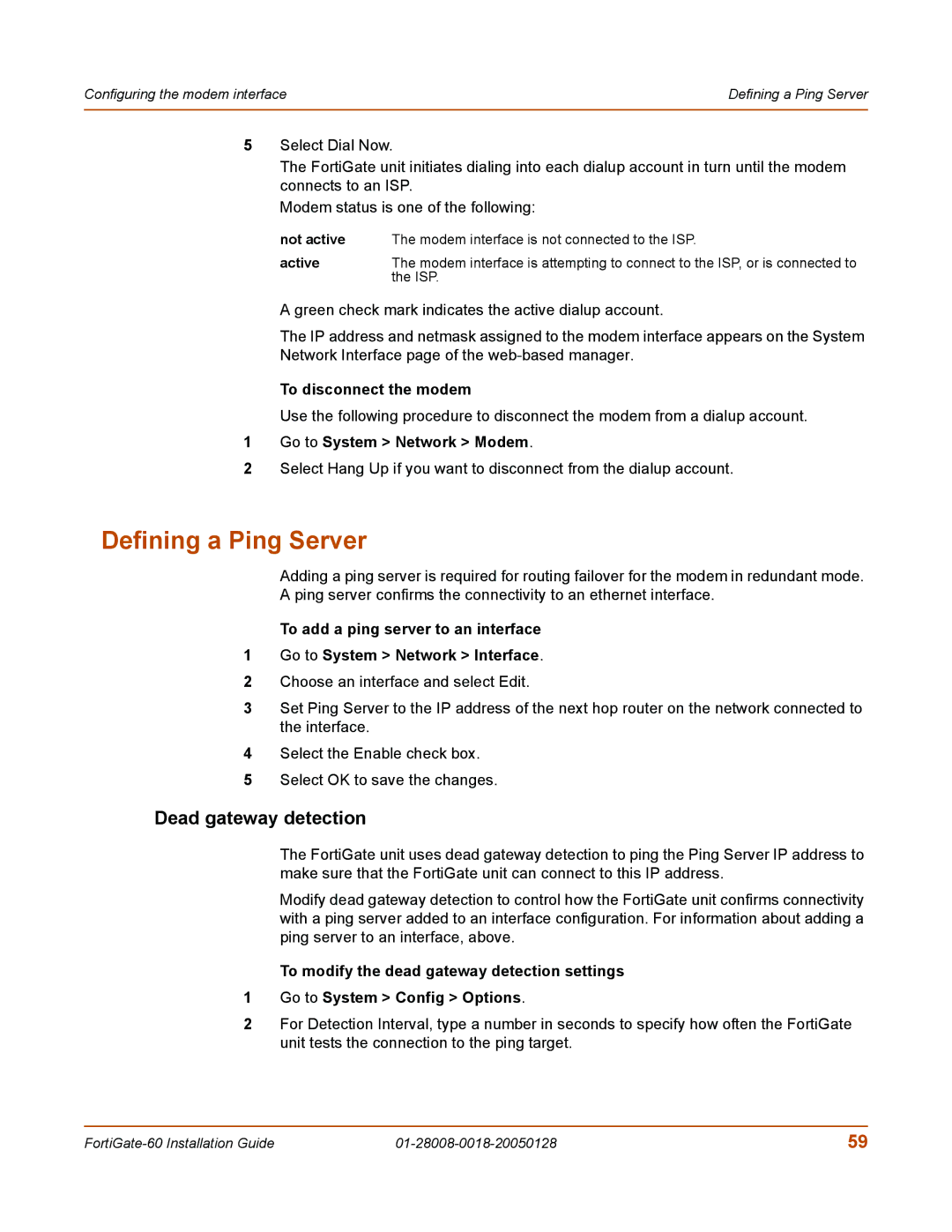Configuring the modem interface | Defining a Ping Server |
|
|
5Select Dial Now.
The FortiGate unit initiates dialing into each dialup account in turn until the modem connects to an ISP.
Modem status is one of the following:
not active | The modem interface is not connected to the ISP. |
active | The modem interface is attempting to connect to the ISP, or is connected to |
| the ISP. |
A green check mark indicates the active dialup account.
The IP address and netmask assigned to the modem interface appears on the System
Network Interface page of the
To disconnect the modem
Use the following procedure to disconnect the modem from a dialup account.
1Go to System > Network > Modem.
2Select Hang Up if you want to disconnect from the dialup account.
Defining a Ping Server
Adding a ping server is required for routing failover for the modem in redundant mode.
A ping server confirms the connectivity to an ethernet interface.
To add a ping server to an interface
1Go to System > Network > Interface.
2Choose an interface and select Edit.
3Set Ping Server to the IP address of the next hop router on the network connected to the interface.
4Select the Enable check box.
5Select OK to save the changes.
Dead gateway detection
The FortiGate unit uses dead gateway detection to ping the Ping Server IP address to make sure that the FortiGate unit can connect to this IP address.
Modify dead gateway detection to control how the FortiGate unit confirms connectivity with a ping server added to an interface configuration. For information about adding a ping server to an interface, above.
To modify the dead gateway detection settings
1Go to System > Config > Options.
2For Detection Interval, type a number in seconds to specify how often the FortiGate unit tests the connection to the ping target.
59 |