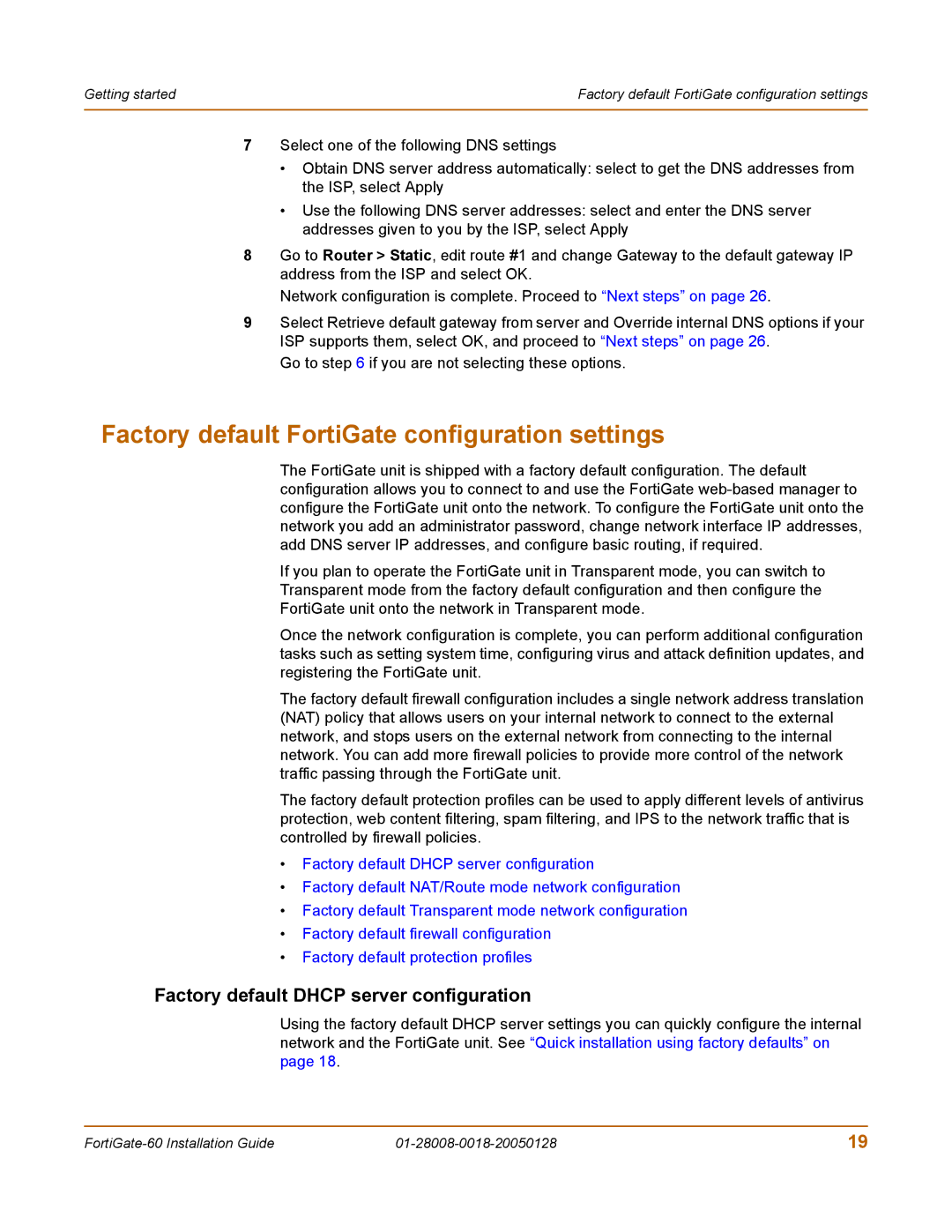Getting started | Factory default FortiGate configuration settings |
|
|
7Select one of the following DNS settings
•Obtain DNS server address automatically: select to get the DNS addresses from the ISP, select Apply
•Use the following DNS server addresses: select and enter the DNS server addresses given to you by the ISP, select Apply
8Go to Router > Static, edit route #1 and change Gateway to the default gateway IP address from the ISP and select OK.
Network configuration is complete. Proceed to “Next steps” on page 26.
9Select Retrieve default gateway from server and Override internal DNS options if your ISP supports them, select OK, and proceed to “Next steps” on page 26.
Go to step 6 if you are not selecting these options.
Factory default FortiGate configuration settings
The FortiGate unit is shipped with a factory default configuration. The default configuration allows you to connect to and use the FortiGate
If you plan to operate the FortiGate unit in Transparent mode, you can switch to Transparent mode from the factory default configuration and then configure the FortiGate unit onto the network in Transparent mode.
Once the network configuration is complete, you can perform additional configuration tasks such as setting system time, configuring virus and attack definition updates, and registering the FortiGate unit.
The factory default firewall configuration includes a single network address translation (NAT) policy that allows users on your internal network to connect to the external network, and stops users on the external network from connecting to the internal network. You can add more firewall policies to provide more control of the network traffic passing through the FortiGate unit.
The factory default protection profiles can be used to apply different levels of antivirus protection, web content filtering, spam filtering, and IPS to the network traffic that is controlled by firewall policies.
•Factory default DHCP server configuration
•Factory default NAT/Route mode network configuration
•Factory default Transparent mode network configuration
•Factory default firewall configuration
•Factory default protection profiles
Factory default DHCP server configuration
Using the factory default DHCP server settings you can quickly configure the internal network and the FortiGate unit. See “Quick installation using factory defaults” on page 18.
19 |