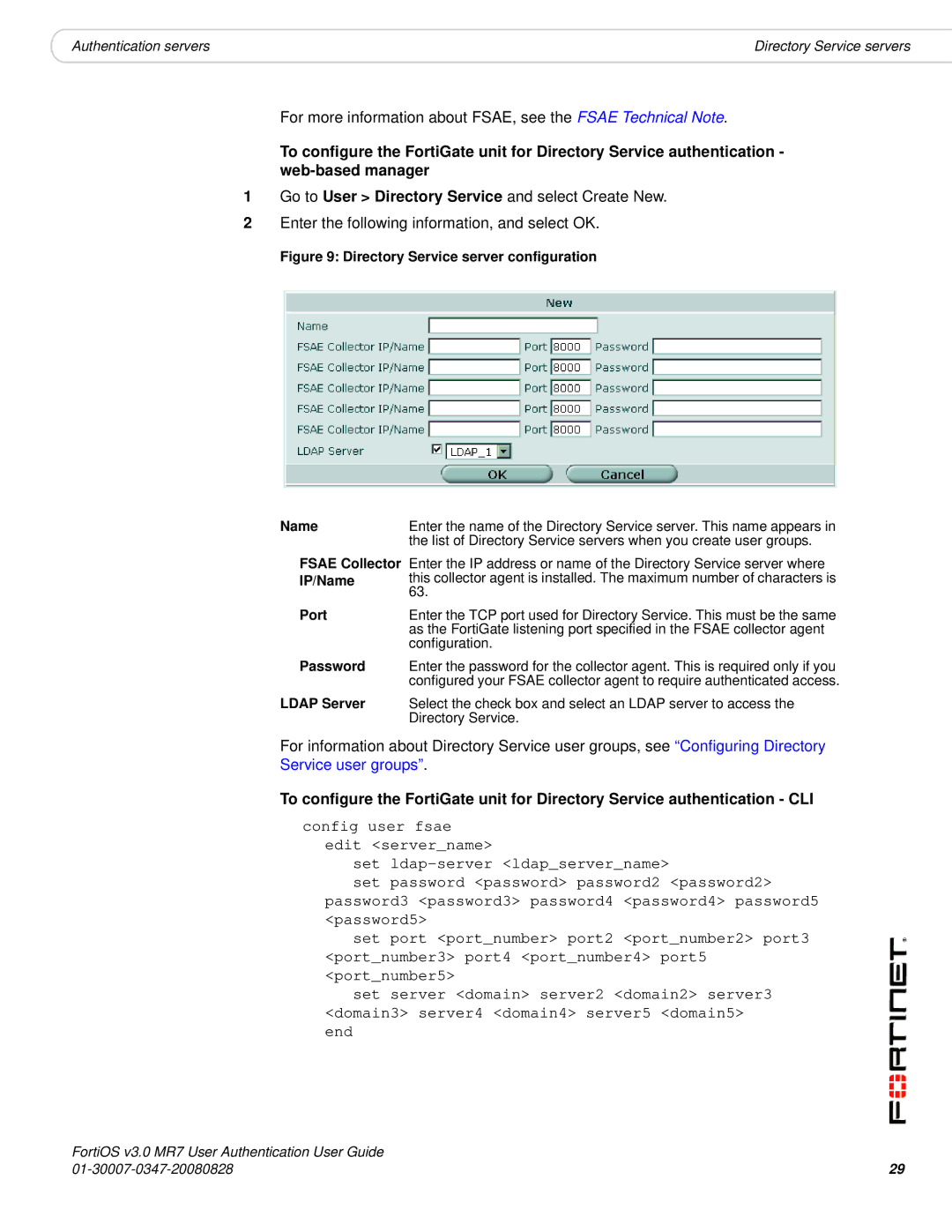|
|
Authentication servers | Directory Service servers |
For more information about FSAE, see the FSAE Technical Note.
To configure the FortiGate unit for Directory Service authentication -
1Go to User > Directory Service and select Create New.
2Enter the following information, and select OK.
Figure 9: Directory Service server configuration
Name | Enter the name of the Directory Service server. This name appears in |
| the list of Directory Service servers when you create user groups. |
FSAE Collector IP/Name
Port
Enter the IP address or name of the Directory Service server where this collector agent is installed. The maximum number of characters is 63.
Enter the TCP port used for Directory Service. This must be the same as the FortiGate listening port specified in the FSAE collector agent configuration.
Password Enter the password for the collector agent. This is required only if you configured your FSAE collector agent to require authenticated access.
LDAP Server Select the check box and select an LDAP server to access the Directory Service.
For information about Directory Service user groups, see “Configuring Directory Service user groups”.
To configure the FortiGate unit for Directory Service authentication - CLI
config user fsae edit <server_name>
set
set password <password> password2 <password2> password3 <password3> password4 <password4> password5 <password5>
set port <port_number> port2 <port_number2> port3 <port_number3> port4 <port_number4> port5 <port_number5>
set server <domain> server2 <domain2> server3 <domain3> server4 <domain4> server5 <domain5> end
FortiOS v3.0 MR7 User Authentication User Guide |
|
29 |