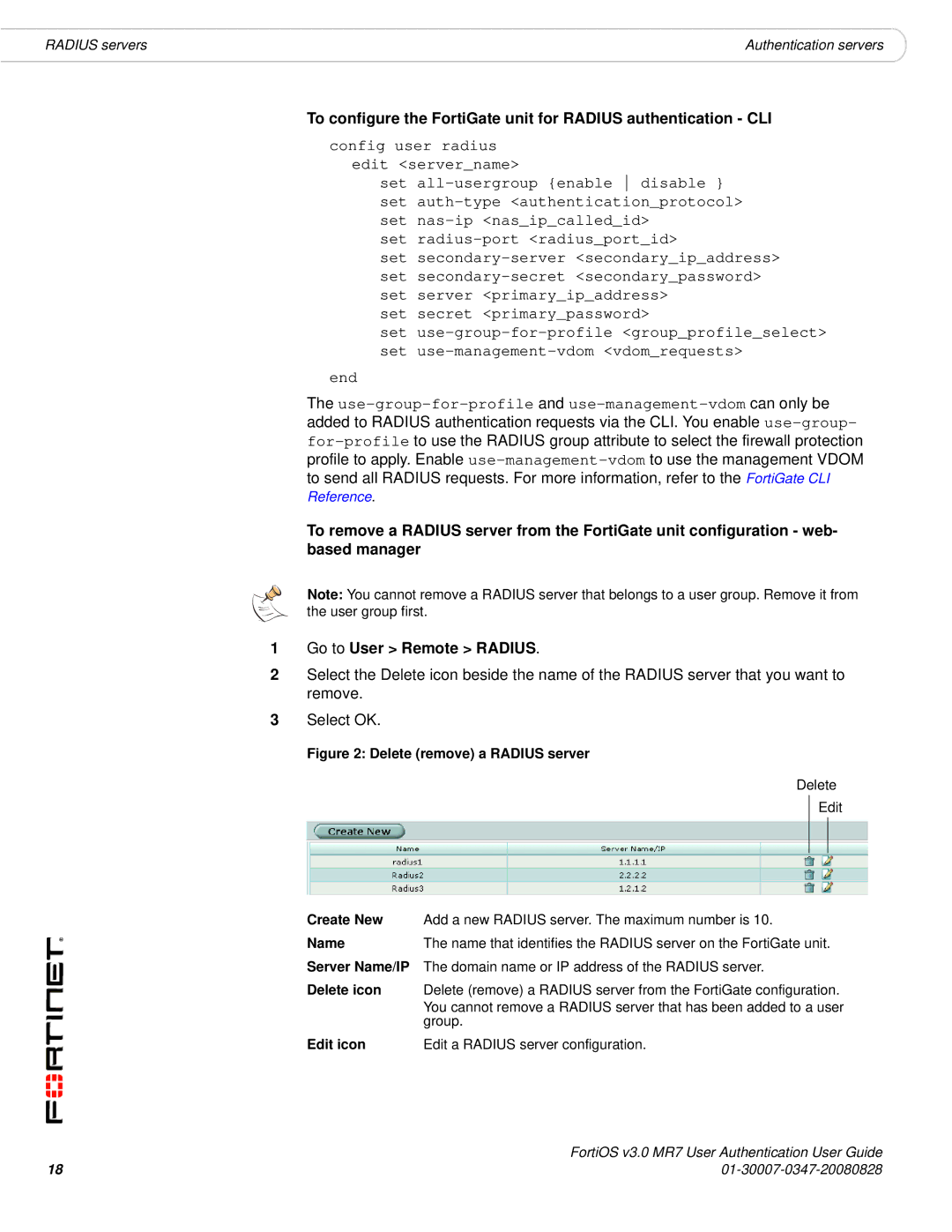RADIUS servers | Authentication servers |
To configure the FortiGate unit for RADIUS authentication - CLI
config user radius edit <server_name>
set
set
set
set secret <primary_password>
set
end
The
Reference.
To remove a RADIUS server from the FortiGate unit configuration - web- based manager
Note: You cannot remove a RADIUS server that belongs to a user group. Remove it from the user group first.
1Go to User > Remote > RADIUS.
2Select the Delete icon beside the name of the RADIUS server that you want to remove.
3Select OK.
Figure 2: Delete (remove) a RADIUS server
Delete
Edit
Create New | Add a new RADIUS server. The maximum number is 10. |
Name | The name that identifies the RADIUS server on the FortiGate unit. |
Server Name/IP | The domain name or IP address of the RADIUS server. |
Delete icon | Delete (remove) a RADIUS server from the FortiGate configuration. |
| You cannot remove a RADIUS server that has been added to a user |
| group. |
Edit icon | Edit a RADIUS server configuration. |
| FortiOS v3.0 MR7 User Authentication User Guide |
18 |