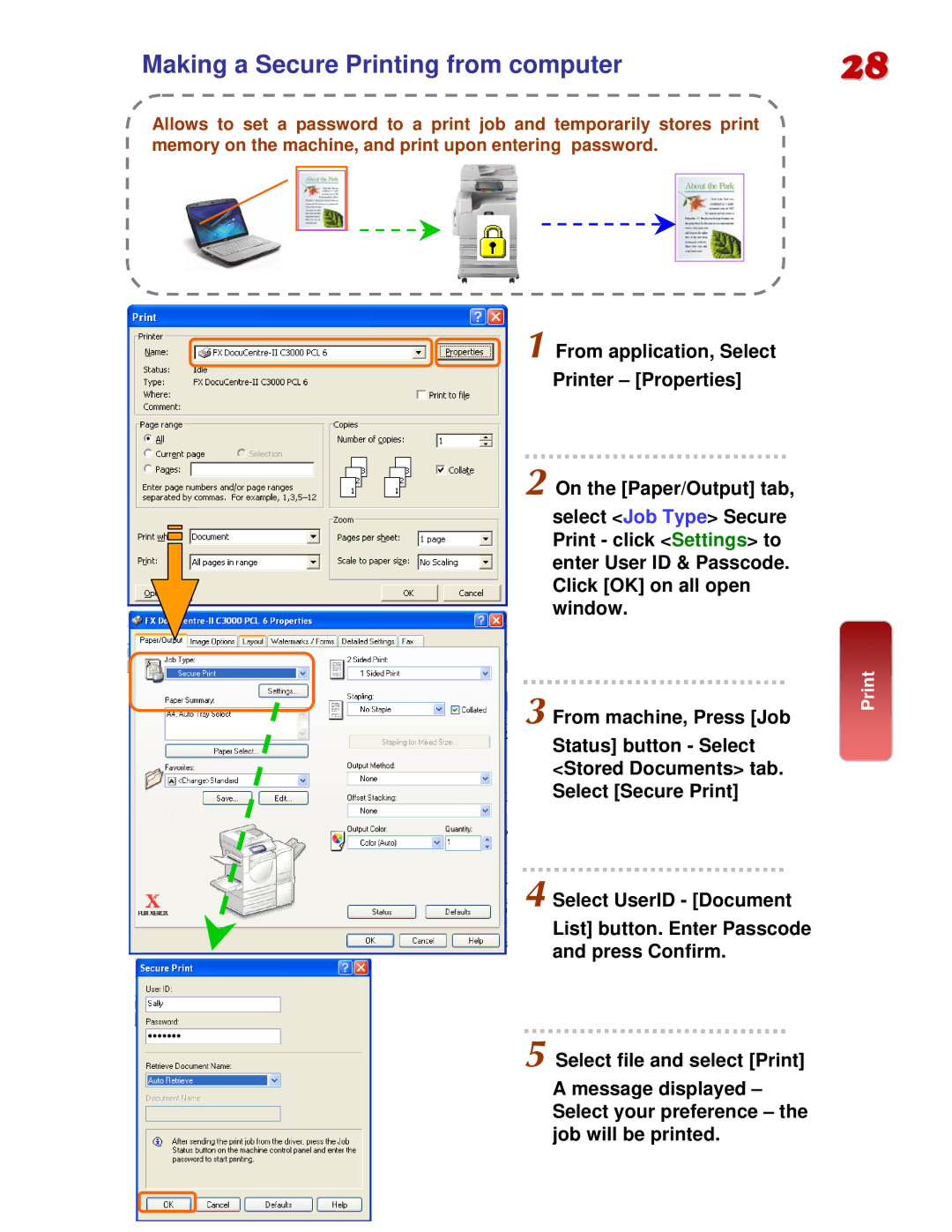Making a Secure Printing from computer | 28 |
Allows to set a password to a print job and temporarily stores print memory on the machine, and print upon entering password.
1 From application, Select Printer – [Properties]
2 On the [Paper/Output] tab,
select <Job Type> Secure Print - click <Settings> to enter User ID & Passcode. Click [OK] on all open window.
3 From machine, Press [Job
Status] button - Select <Stored Documents> tab. Select [Secure Print]
4 Select UserID - [Document
List] button. Enter Passcode and press Confirm.
5 Select file and select [Print]
A message displayed – Select your preference – the job will be printed.