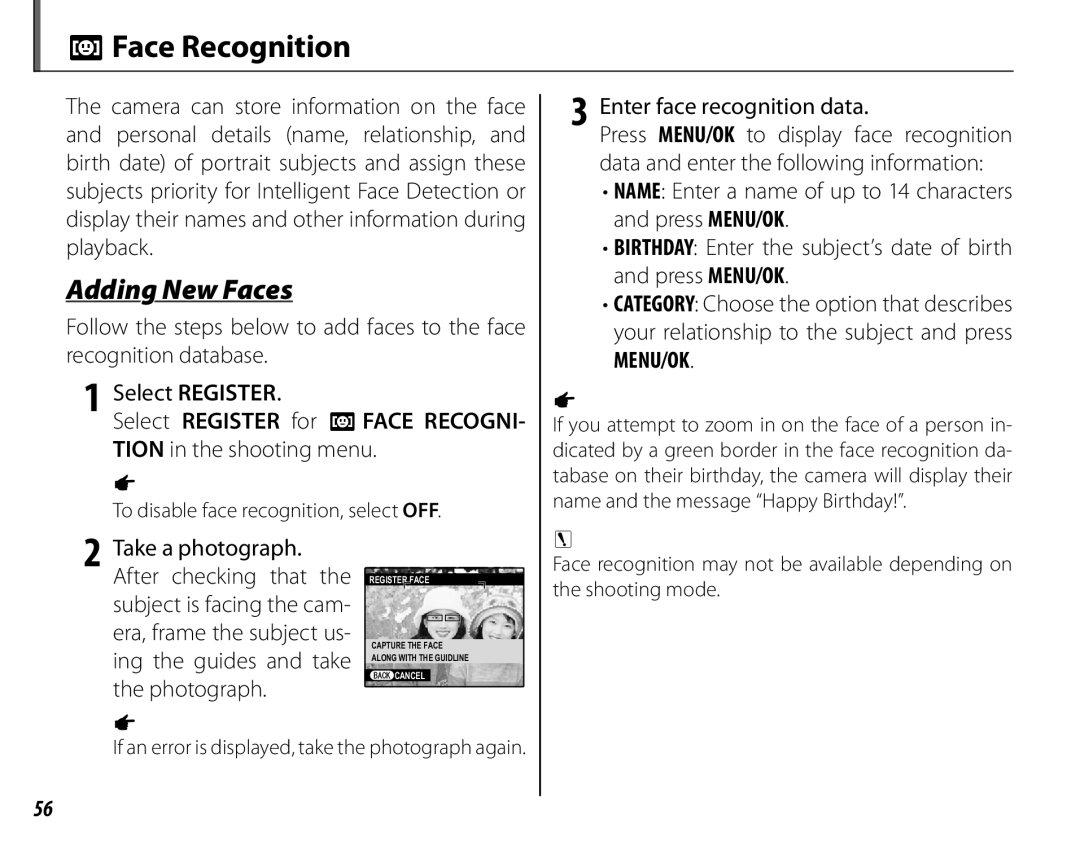More on Photography
First Steps
Before You Begin
Basic Photography and Playback
Important Safety Instructions
For Your Safety
For Your Safety
Iii
Safety Notes
About the Icons
When charging ends, unplug the charger from the power socket
Power Supply and Battery
Make sure that the battery polarity Cand D is correct
Vii
Viii
Explanation of Color Television
For Customers in the U. S. A
P112
About This Manual
P118
Memory Cards
Table of Contents
Movies
Xii
Connections
101
Xiii
100
102
Technical Notes
Troubleshooting
Xiv
Appendix
Introduction
Symbols and Conventions
Supplied Accessories
Following items are included with the camera
105
Parts of the Camera
123
Bdelete button P 21 Move cursor left g Move cursor right h
Selector Button
Move cursor up e Fn Function button P 54
Move cursor down f
Electronic Viewfinder EVF
Bright Ambient Lighting
Camera Displays
Shooting
Pro focus mode
Playback
Histograms
Hiding and Viewing Indicators
Overexposed areas blink on and off
Attach the strap to the two strap eyelets as shown below
Attaching Accessories
Strap
Lens Cap
Charging indicator shows battery charge
Charging the Battery
Place the battery in the supplied battery Charger as shown
Status as follows
Inserting the Battery
Insert the battery
Removing the Battery
Batteries
Click
Inserting a Memory Card
Does not indicate a malfunction
Close the memory card slot cover
Removing Memory Cards
Memory card may spring out if you remove
Compatible Memory Cards
Turning the Camera on and Off
Highlight a language and press MENU/OK
Basic Setup
Camera Clock
OIcon
Taking Pictures in Reauto Mode
Scene Icon P 23
Focus Lock
Holding the Camera
Picture
Focus Press the shutter button halfway to focus
Shutter Button
Indicator Lamp
Silent Mode
Camera status
Most recent picture will be displayed Monitor
Press the shutter button to exit to shooting mode
Viewing Pictures
View additional pictures
Shooting Mode
Motion Panorama 360 Select for taking a panorama P 31
Reauto
EAUTO/EPriority
Camera selects from the following scenes
EPriority
Advanced Filter
Softening can be adjusted before shooting by
IPRO Focus
JPRO LOW-LIGHT
Pro Focus/Pro Low-Light
Take two shots from different angles to create a 3D image
IINDIVID. Shutter 3D
Release button En, press the selector right
Viewing and Printing 3D Images
LDOG
Scene Description
MCAT
DOG/m CAT
Progress bar is full and the panorama is complete
Motion Panorama
Pressed before the camera has been panned through More
For Best Results
Program AE
Program Shift
Shutter speed is restricted depending on the ISO setting
Shutter Priority AE
Exposure Indicator
Manual
TION, d WB SHIFT, f COLOR, e TONE
Settings saved
FACE RECOGNITION, W MOVIE Mode
SHARPNESS, h NOISE Reduction
To compose photographs with off-center subjects
Focus Lock
Shoot
Autofocus
Locking Focus
AE/AF Lock Button
AE/AF Lock button can be used to lock exposure or focus
Locking Exposure 1 Meter exposure
Macro and Super Macro Modes Close-ups
Flash fires when required. Recommended in most situations
Using the Flash Super-Intelligent Flash
Mode Description
Coloration when shooting in bright light
Turning the Flash Off
Red-Eye Removal
Optional Flash Units
Burst Mode
Using the Self-Timer
Option Description
Continuous Shooting Burst Mode
Press the Ibutton and choose from the following options
Itop n
Pbest Frame Capture
Tor right. Press the selector
Highlight the number
Shots and press the selec
Up or down to choose
Xfilm Simulation BKT
OAE BKT
Ydynamic Range BKT
Turn the flash off when using exposure compensa- tion
Exposure Compensation
Ground is much brighter or darker than the main subject
Metering
Option
Dressed in black or white
Moving subjects
Focus Mode
Mode
Turns off automatically
Focus Mode
Distant object
TAREA The focus position
Autofocus Mode
Center of the frame and se
Lects the focus area automatically
Auto Theses
Sensitivity can also be adjusted in the shooting menu P 86
Sensitivity
200 / 100
White Balance
Custom White Balance
Fn Button
Intelligent Face Detection
Intelligent Face Detection
To use Intelligent Face Detec
Intelligent Face Detection is
Adding New Faces
To disable face recognition, select OFF
Face Recognition
Enter face recognition data
Nition
Adding Faces Automatically
Viewing, Editing, and Deleting Existing Data
Select a face View or edit face recognition data
Face Recognition
Favorites Rating Pictures
Playback Options
Continuous Shooting
Case of pictures taken in continuous shoot
Playback Zoom
Press DISP/BACK or MENU/OK to exit zoom
To change the number of images displayed, press
Multi-Frame Playback
Single-frame view
Two-Frame Display
Confirmation dialog is not displayed
Deleting Pictures
Option Description
Tures
Viewing Photo Information
Photo information can be viewed by pressing the info button
Image Search
Option See
Select X PHOTOBOOK Assist in the play- back menu
PhotoBook Assist
Creating a PhotoBook
Select from ALL Choose from all the pictures available
Editing and Deleting PhotoBooks
Viewing PhotoBooks
PhotoBooks
Button Description
Viewing Panoramas
Following operations can be performed during playback
Press the selector up to end playback
Recording Movies
REC icon
Automatic Scene Selection
Taking Photographs during Recording
1920 1920 × 1080 Full HD High Definition
Movie Frame Size
OptionDescription
High Definition
Playback Speed
Viewing Movies
Viewing Movies on a Computer
Viewing Pictures on TV
Hdmi
Viewing Pictures on TV
Printing Selected Pictures
Connecting the Camera
Printing Pictures via USB
Press MENU/OK to start printing
Printing the Date of Recording
Printing the Dpof Print Order
Press the selector up or down to highlight u PRINT Dpof
Press MENU/OK to display a confirmation dialog
During Printing
Made using the printer
Disconnecting the Camera
On the pictures in the Dpof print order
Highlight K PRINT Order Dpof and press MENU/OK
Creating a Dpof Print Order
With Date s/ WITHOUT Date
Print order
Icon during playback
Pictures in the current print order are indicated by a
Select Reset ALL
PRINT Order
Viewing Pictures on a Computer
Windows Installing MyFinePix Studio
Recommended when displaying HD movies
Windows XP SP 3
If the Installer Does Not Start Automatically
Windows 8/Windows 7/Windows Vista
Intel Core 2 Duo or better
Macintosh Installing RAW File Converter
Pre-installed versions of Mac OS X version
GB or more
Importing Pictures or Movies to Mac Macintosh
Connecting the Camera
Uninstalling the Supplied Software
SCENE Position
Using the Menus Shooting Mode
EMODE
ISO
O4 3
IMAGE Size
IMAGE Quality Fine
400%
DYNAMIC Range Auto
FILM Simulation
D800%
STD/LOW
INTELLIGENT Digital Zoom
ADVANCED Anti Blur
Wmovie Mode
Movie Priority
FLASH
AE BKT EV Steps
±1/3
EXTERNAL Flash
CUSTOM SET
Save settings for P, S, A, M and all O modes except RP 36
2ELECTRONIC Level
Playback Menu Options
Using the Menus Playback Mode
Using the Playback Menu
PHOTOBOOK Assist
Selecting Pictures for Upload
Reset ALL Deselecting All Pictures
MARK for Upload to
Uploading Pictures Windows Only
RED EYE Removal
SLIDE Show
Press MENU/OK
PROTECT
CROP
Rotate pictures taken in tall orientation so that
RESIZE
IMAGE Rotate
Wise
Voice Memo
Copy
ALL Frames Copy all pictures
Playing Voice Memos
JDISP. Aspect
Erase Face Recog
Print Order Dpof
16 9
Display the setup menu
Setup Menu
Using the Setup Menu
100
DATE/TIME
Setup Menu Options
OSILENT Mode
Ntime Difference
IMAGE Disp
Reset
FORMAT
102
OPERATION VOL
SHUTTER Volume
FRAME no
SHUTTER Sound
104
RED EYE Removal
DUAL is Mode
Choose from the following image stabilization options
AF Illuminator
JRAW
AE/AF-LOCK Mode
AE/AF-LOCK Button AE-L
106
MAUTOROTATE PB
JFOCUS Check
TSAVE ORG Image
CGUIDANCE Display
Video System
Choose a video mode for connection to a TV
CUSTOM Reset
Udate Stamp
Optional Accessories
Lens hoods
Accessories from Fujifilm
110
Flash units
Condensation
Caring for the Camera
Water and Sand
111
Problem Solution
Problems and Solutions
Power and Battery
112
Menus and Displays
113
Shooting
114
Subject’s face is poorly lit Shoot in bright light
115
Playback
Connections/Miscellaneous
Volume on the TV is too low Adjust the volume
116
Input on the television is set to TV Set input to Video
117
Choose OFF for T MONITOR Sunlight Mode P 4
Time and date stamps
Following warnings are displayed in the LCD monitor
118
119
120
121
Picture can not be printed using Dpof
Movies can not be printed using Dpof
Pictures to internal memory and create a new print order
Temperature Warning
Internal Memory/Memory Card Capacity
Specifications
123
124
Hdmi output
125
Digital input/output
Camera weight
Power sources
Shooting weight
126
127
128
Color Television Systems
Memo
129
Akasaka 9-CHOME, MINATO-KU, Tokyo 107-0052, Japan
Shooting Mode and Camera Settings
Restrictions on Camera Settings
Options available in each shooting mode are listed below
Restrictions on Camera Settings
4 4 4 4 4 4 4 4
4 4 4 4 4 ⁜ 1 4 4 4 4 4 4 4

![]() CANCEL
CANCEL