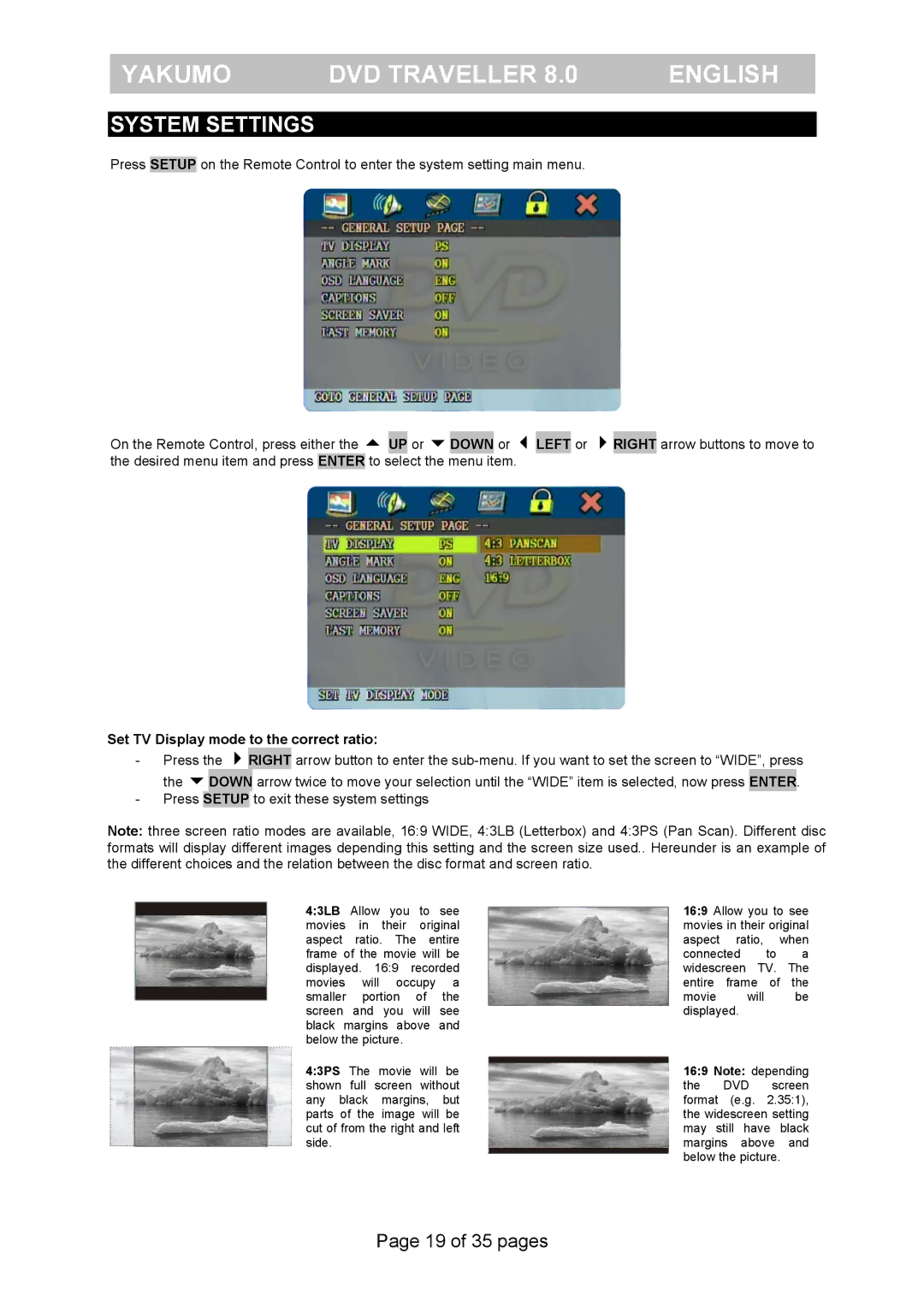YAKUMO | DVD TRAVELLER 8.0 | ENGLISH |
|
|
|
SYSTEM SETTINGS
Press SETUP on the Remote Control to enter the system setting main menu.
On the Remote Control, press either the UP or DOWN or LEFT or RIGHT arrow buttons to move to the desired menu item and press ENTER to select the menu item.
Set TV Display mode to the correct ratio:
-Press the RIGHT arrow button to enter the
-Press SETUP to exit these system settings
Note: three screen ratio modes are available, 16:9 WIDE, 4:3LB (Letterbox) and 4:3PS (Pan Scan). Different disc formats will display different images depending this setting and the screen size used.. Hereunder is an example of the different choices and the relation between the disc format and screen ratio.
4:3LB Allow you to see movies in their original aspect ratio. The entire frame of the movie will be displayed. 16:9 recorded movies will occupy a smaller portion of the screen and you will see black margins above and below the picture.
4:3PS The movie will be shown full screen without any black margins, but parts of the image will be cut of from the right and left side.
16:9 Allow you to see movies in their original aspect ratio, when connected to a widescreen TV. The entire frame of the
movie will be displayed.
16:9 Note: depending the DVD screen format (e.g. 2.35:1), the widescreen setting may still have black margins above and below the picture.
Page 19 of 35 pages