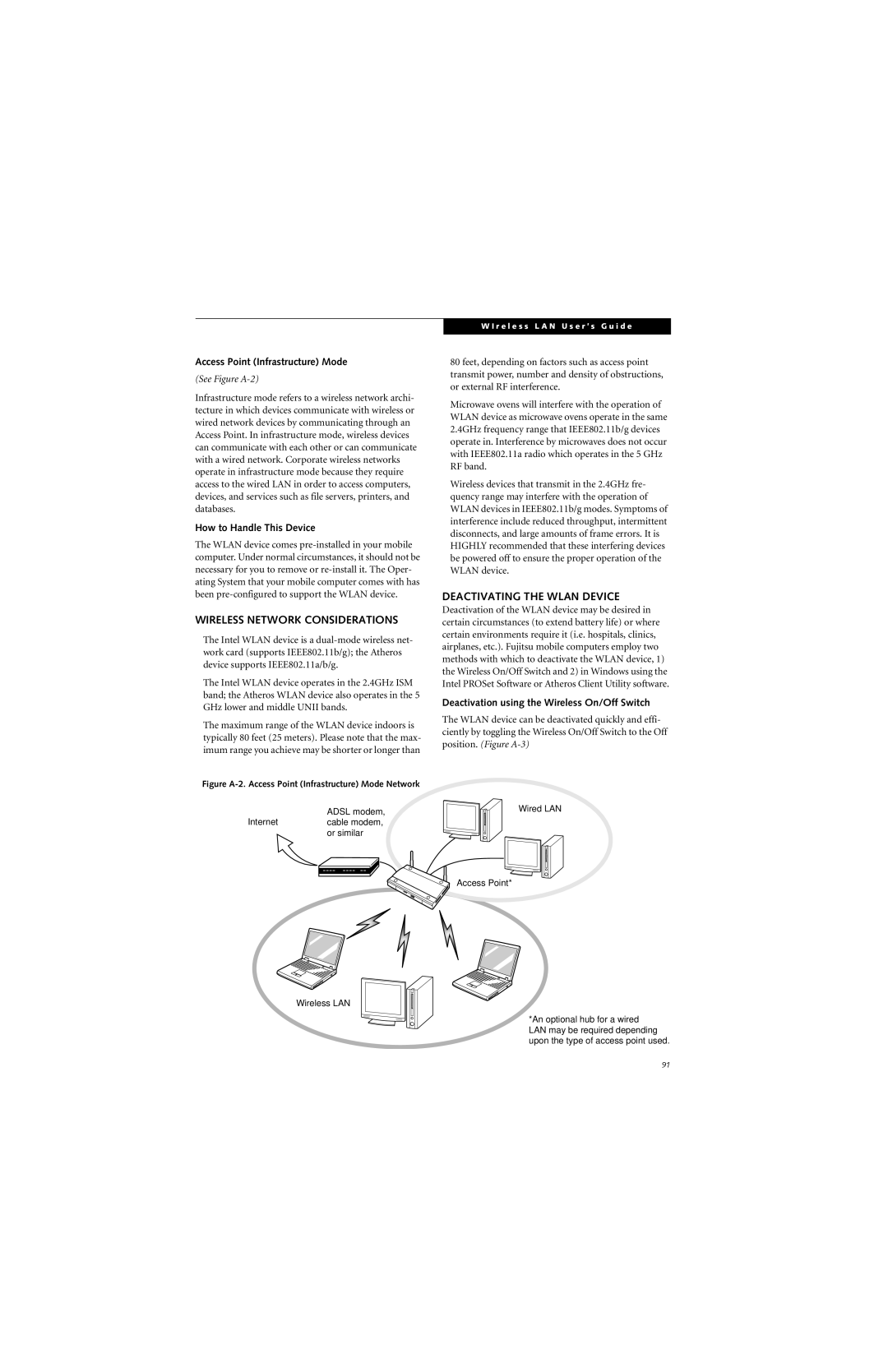Access Point (Infrastructure) Mode
(See Figure A-2)
Infrastructure mode refers to a wireless network archi- tecture in which devices communicate with wireless or wired network devices by communicating through an Access Point. In infrastructure mode, wireless devices can communicate with each other or can communicate with a wired network. Corporate wireless networks operate in infrastructure mode because they require access to the wired LAN in order to access computers, devices, and services such as file servers, printers, and databases.
How to Handle This Device
The WLAN device comes
WIRELESS NETWORK CONSIDERATIONS
■The Intel WLAN device is a
■The Intel WLAN device operates in the 2.4GHz ISM band; the Atheros WLAN device also operates in the 5 GHz lower and middle UNII bands.
■The maximum range of the WLAN device indoors is typically 80 feet (25 meters). Please note that the max- imum range you achieve may be shorter or longer than
W I r e l e s s L A N U s e r ’ s G u i d e
80 feet, depending on factors such as access point transmit power, number and density of obstructions, or external RF interference.
■Microwave ovens will interfere with the operation of WLAN device as microwave ovens operate in the same 2.4GHz frequency range that IEEE802.11b/g devices operate in. Interference by microwaves does not occur with IEEE802.11a radio which operates in the 5 GHz RF band.
■Wireless devices that transmit in the 2.4GHz fre- quency range may interfere with the operation of WLAN devices in IEEE802.11b/g modes. Symptoms of interference include reduced throughput, intermittent disconnects, and large amounts of frame errors. It is HIGHLY recommended that these interfering devices be powered off to ensure the proper operation of the WLAN device.
DEACTIVATING THE WLAN DEVICE
Deactivation of the WLAN device may be desired in certain circumstances (to extend battery life) or where certain environments require it (i.e. hospitals, clinics, airplanes, etc.). Fujitsu mobile computers employ two methods with which to deactivate the WLAN device, 1) the Wireless On/Off Switch and 2) in Windows using the Intel PROSet Software or Atheros Client Utility software.
Deactivation using the Wireless On/Off Switch
The WLAN device can be deactivated quickly and effi- ciently by toggling the Wireless On/Off Switch to the Off position. (Figure
Figure A-2. Access Point (Infrastructure) Mode Network
ADSL modem,
Internetcable modem, or similar
Wireless LAN
Wired LAN
Access Point*
*An optional hub for a wired LAN may be required depending upon the type of access point used.
91