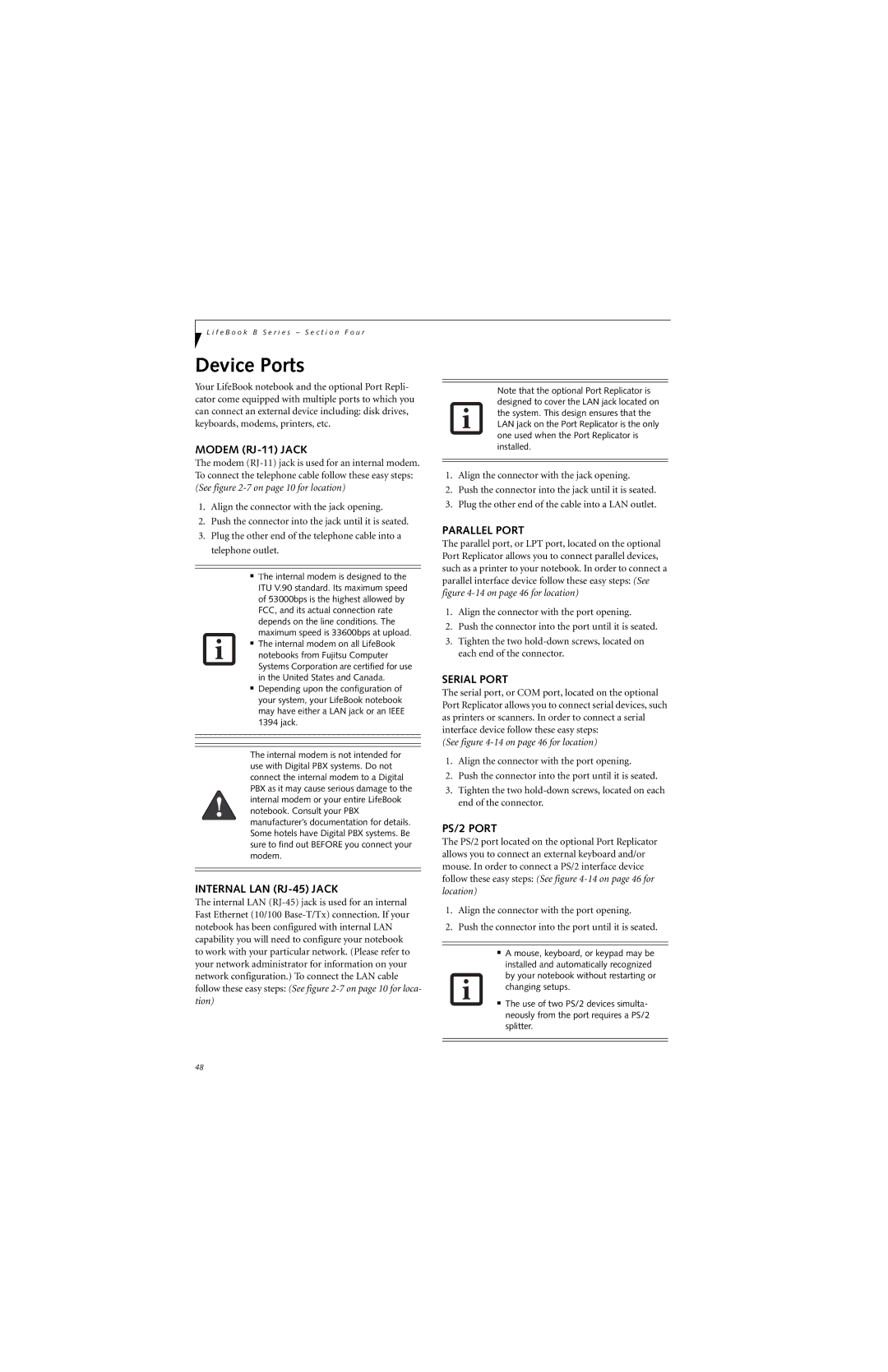L i f e B o o k B S e r i e s – S e c t i o n F o u r
Device Ports
Your LifeBook notebook and the optional Port Repli- cator come equipped with multiple ports to which you can connect an external device including: disk drives, keyboards, modems, printers, etc.
MODEM (RJ-11) JACK
The modem
1.Align the connector with the jack opening.
2.Push the connector into the jack until it is seated.
3.Plug the other end of the telephone cable into a telephone outlet.
■The internal modem is designed to the ITU V.90 standard. Its maximum speed of 53000bps is the highest allowed by FCC, and its actual connection rate depends on the line conditions. The maximum speed is 33600bps at upload.
■The internal modem on all LifeBook notebooks from Fujitsu Computer Systems Corporation are certified for use in the United States and Canada.
■Depending upon the configuration of your system, your LifeBook notebook may have either a LAN jack or an IEEE 1394 jack.
The internal modem is not intended for use with Digital PBX systems. Do not connect the internal modem to a Digital PBX as it may cause serious damage to the internal modem or your entire LifeBook notebook. Consult your PBX manufacturer’s documentation for details. Some hotels have Digital PBX systems. Be sure to find out BEFORE you connect your modem.
INTERNAL LAN (RJ-45) JACK
The internal LAN
Note that the optional Port Replicator is designed to cover the LAN jack located on the system. This design ensures that the LAN jack on the Port Replicator is the only one used when the Port Replicator is installed.
1.Align the connector with the jack opening.
2.Push the connector into the jack until it is seated.
3.Plug the other end of the cable into a LAN outlet.
PARALLEL PORT
The parallel port, or LPT port, located on the optional Port Replicator allows you to connect parallel devices, such as a printer to your notebook. In order to connect a parallel interface device follow these easy steps: (See figure
1.Align the connector with the port opening.
2.Push the connector into the port until it is seated.
3.Tighten the two
SERIAL PORT
The serial port, or COM port, located on the optional Port Replicator allows you to connect serial devices, such as printers or scanners. In order to connect a serial interface device follow these easy steps:
(See figure 4-14 on page 46 for location)
1.Align the connector with the port opening.
2.Push the connector into the port until it is seated.
3.Tighten the two
PS/2 PORT
The PS/2 port located on the optional Port Replicator allows you to connect an external keyboard and/or mouse. In order to connect a PS/2 interface device follow these easy steps: (See figure
1.Align the connector with the port opening.
2.Push the connector into the port until it is seated.
■A mouse, keyboard, or keypad may be
installed and automatically recognized by your notebook without restarting or changing setups.
■The use of two PS/2 devices simulta- neously from the port requires a PS/2 splitter.
48