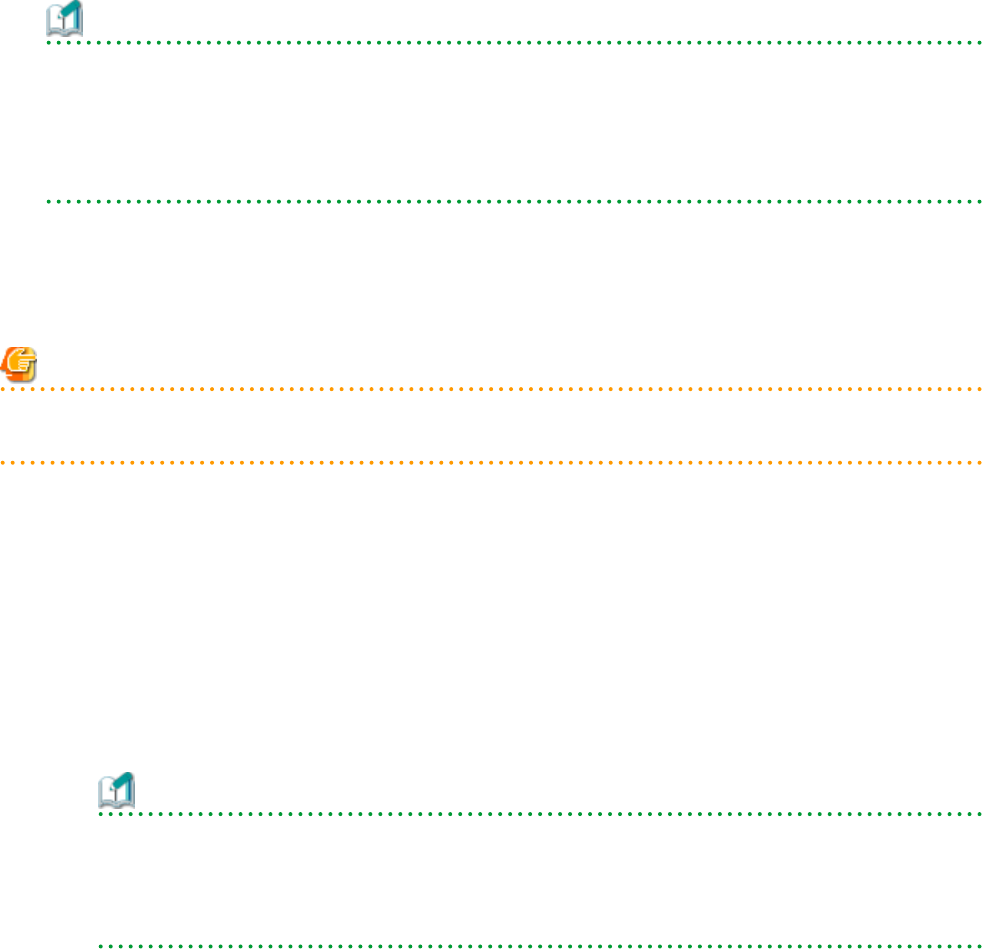
When the L-Server status is "defined"
1. Right-click the target L-Server in the orchestration tree, and select [Change Settings]-[Definition] from the popup menu.
The [Modify L-Server's definition] dialog is displayed.
2. Use the [Network] tab to change network resource settings of the L-Server.
Information
-For Physical L-Servers
For details on operation of the [Network] tab, refer to "16.2.4 [Network] Tab".
-For Virtual L-Servers
For details on operation of the [Network] tab, refer to "16.3.4 [Network] Tab".
3. Click <OK>.
When resources have not been allocated (preserved) or have been allocated (allocated) to the L-Server
Note
When resources have not been allocated (preserved) or have been allocated (allocated) to the L-Server, only the network resources of
physical L-Servers can be modified.
For Physical L-Servers
1. Right-click the target L-Server in the orchestration tree, and select [Change Settings]-[Network Configuration] from the popup
menu.
The [Change network configuration of an L-Server] dialog is displayed.
2. Enter the following items:
NICs
Clicking <Add> adds a network.
Select a network resource to connect with in the [Add a Network] dialog.
Information
- When adding a new NIC or NIC group, select the number of "(Undefined)" for [NIC] in the [Add a Network] dialog. When
performing redundancy for the NIC, select the pair of NICs to use.
- When adding an already defined NIC or a network to connect with the NIC group, select the number of defined NICs for
[NIC] in the [Add a Network] dialog.
Clicking <Delete> deletes the selected network.
If the number is not the NIC number specified when creating an L-Server, <OK> is not activated. When <OK> is not activated,
click <Add> to configure undefined NICs.
Network
Click <Change> to select a network resource that is connected to a NIC or a NIC group.
IP address
Enter an IP address to set for the L-Server. If the IP address is not entered, an IP address is automatically allocated to the L-
Server.
- 206 -