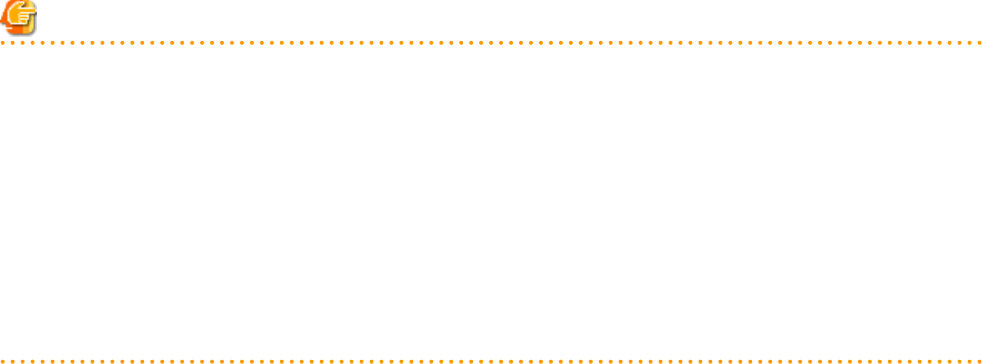
Collection
This section explains how to collect a snapshot.
1. Right-click the target L-Server in the orchestration tree, and select [Snapshot]-[Collect] from the popup menu.
The [Create a Snapshot] dialog is displayed.
2. Enter the following items:
Comments
Enter a comment that identifies the snapshot.
Up to 128 characters other than percent signs ("%"), back slashes ("\"), double quotes ("), and line feed characters can be specified.
The snapshot is collected.
3. Click <OK>.
From the command-line, execute rcxadm image snapshot.
For details on the rcxadm image snapshot command, refer to "4.1 rcxadm image" in the "Reference Guide (Command/XML) CE".
Restore
This section explains how to restore a snapshot.
To restore a snapshot, the L-Server must be stopped.
1. Right-click the target L-Server in the orchestration tree, and select [Snapshot]-[Restore] from the popup menu.
The [Restore a Snapshot] dialog is displayed.
2. Select the version of the snapshot to restore.
The snapshot is restored.
3. Click <OK>.
Execute the rcxadm image restore command.
For details on the rcxadm image restore command, refer to "4.1 rcxadm image" in the "Reference Guide (Command/XML) CE".
Note
In the following cases, the specifications of the L-Server will not be modified. Use the server virtualization software to make changes as
necessary.
-When the VM guest corresponding to the L-Server to be restored has been migrated to a VM host that is not registered with Resource
Orchestrator
-When restoring a snapshot which was taken using:
-Resource Orchestrator V2.2.2 or earlier
-Resource Orchestrator V.2.3.0 without the following patches applied:
-T005433WP-03 [Windows]
-T005567LP-01 [Linux]
Deletion
This section explains how to delete unnecessary versions of snapshots.
1. Right-click the target L-Server in the orchestration tree, and select [Snapshot]-[Delete] from the popup menu.
The [Delete a Snapshot] dialog is displayed.
2. Select the version of the snapshot to delete.
The snapshot is deleted.
- 216 -