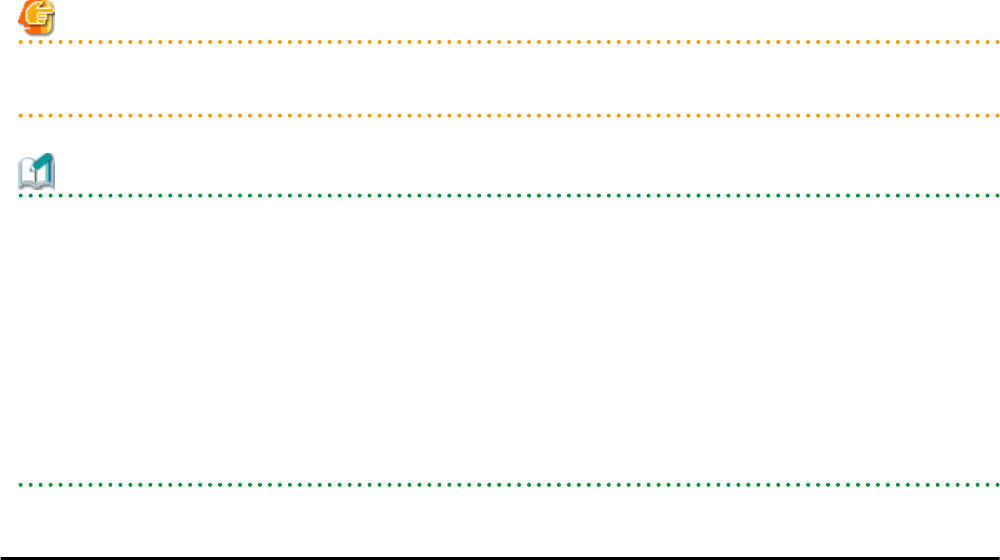
-Date
The conditions set for events are displayed above the list. To clear the conditions, click <x> displayed on the right of the list.
Clicking a column heading will change the color of the selected column and sort events in either ascending or descending order.
In each page of the list, 10 items can be displayed. It is possible to specify the page to display, move forwards and backwards by single
pages, and move to the first or last page.
Note
When a resource's status becomes "fatal", its related event shows an "Error" status in the [Status] column. For this reason, the actual status
of a resource should be confirmed from either the resource tree or the [Resource List] tab.
Information
For the SPARC Enterprise T series, the following levels are displayed for SEVERITY values of hardware SNMP Trap MIBs (SUN-HW-
TRAP-MIB.mib).
-When SEVERITY is Critical or Major:
"Error" is displayed.
-When SEVERITY is Minor:
"Warning" is displayed.
-When SEVERITY is Informational:
"Info" is displayed.
A.14 DialogsThis section explains how to enable or disable display of some of the confirmation (or warning) dialogs used by the ROR console.
Use the following procedure to change dialog display settings:
1. Select [Tools]-[Options] from the ROR console menu.
The [Options] dialog is displayed.
2. Click the "Dialog" category title, and change the following settings in the displayed area.
Dialog display options (checkboxes)
To disable further display of a confirmation or warning dialog, select its corresponding checkbox.
To restore display of a disabled dialog, deselect its corresponding checkbox.
<Select All> button
Selects all dialog checkboxes.
<Deselect All> button
Deselects all dialog checkboxes.
3. Click <Apply>.
The new settings are applied.
- 339 -