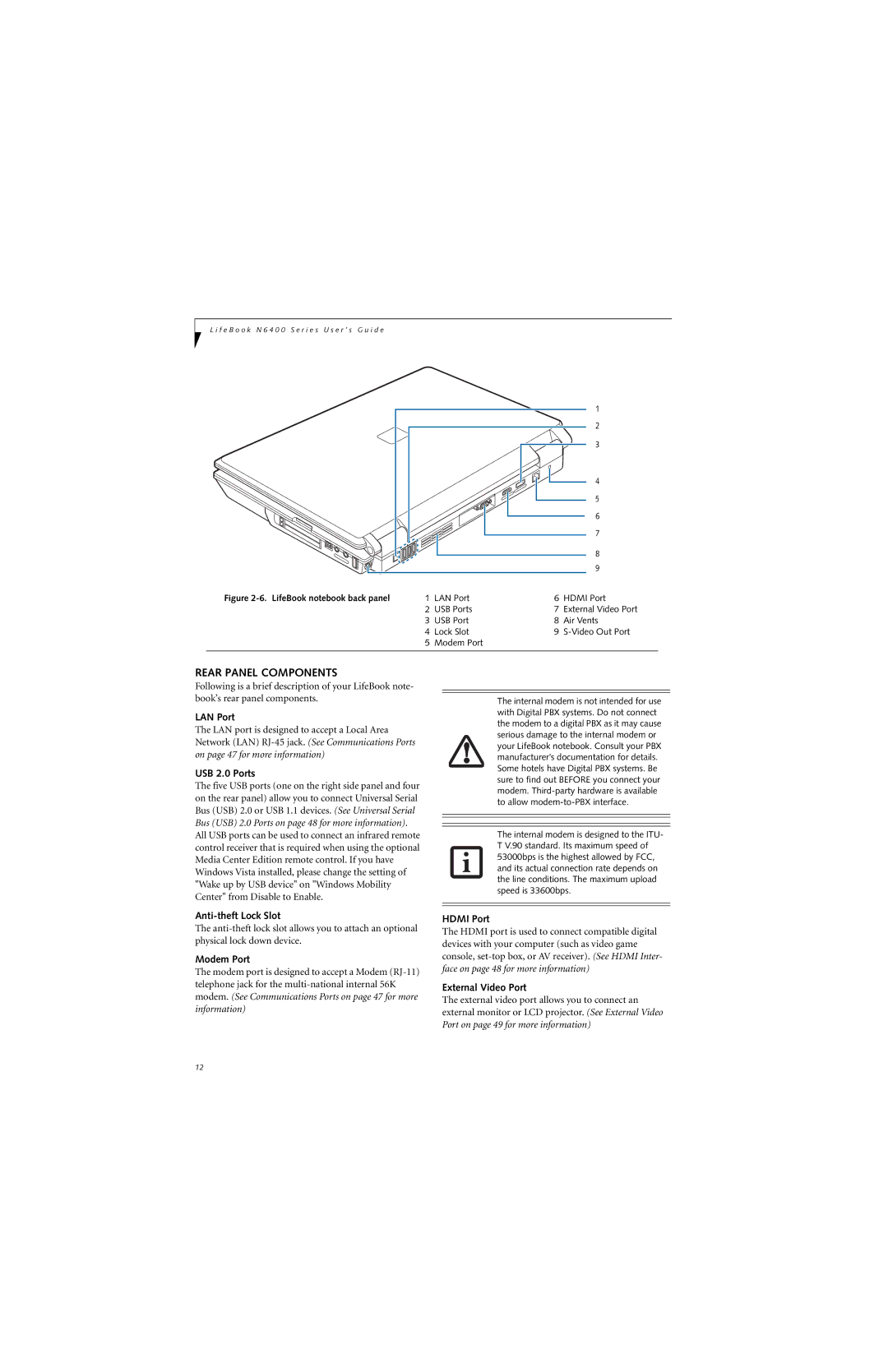L i f e B o o k N 6 4 0 0 S e r i e s U s e r ’ s G u i d e
1 |
2 |
3 |
4 |
5 |
6 |
7 |
8 |
9 |
Figure | 1 LAN Port | 6 | HDMI Port | |
| 2 | USB Ports | 7 | External Video Port |
| 3 | USB Port | 8 | Air Vents |
| 4 | Lock Slot | 9 | |
| 5 | Modem Port |
|
|
|
|
|
|
|
REAR PANEL COMPONENTS
Following is a brief description of your LifeBook note- book’s rear panel components.
LAN Port
The LAN port is designed to accept a Local Area Network (LAN)
USB 2.0 Ports
The five USB ports (one on the right side panel and four on the rear panel) allow you to connect Universal Serial Bus (USB) 2.0 or USB 1.1 devices. (See Universal Serial Bus (USB) 2.0 Ports on page 48 for more information). All USB ports can be used to connect an infrared remote control receiver that is required when using the optional Media Center Edition remote control. If you have Windows Vista installed, please change the setting of "Wake up by USB device" on "Windows Mobility Center" from Disable to Enable.
The
Modem Port
The modem port is designed to accept a Modem
The internal modem is not intended for use with Digital PBX systems. Do not connect the modem to a digital PBX as it may cause serious damage to the internal modem or your LifeBook notebook. Consult your PBX manufacturer’s documentation for details. Some hotels have Digital PBX systems. Be sure to find out BEFORE you connect your modem.
The internal modem is designed to the ITU- T V.90 standard. Its maximum speed of 53000bps is the highest allowed by FCC, and its actual connection rate depends on the line conditions. The maximum upload speed is 33600bps.
HDMI Port
The HDMI port is used to connect compatible digital devices with your computer (such as video game console,
External Video Port
The external video port allows you to connect an external monitor or LCD projector. (See External Video Port on page 49 for more information)
12