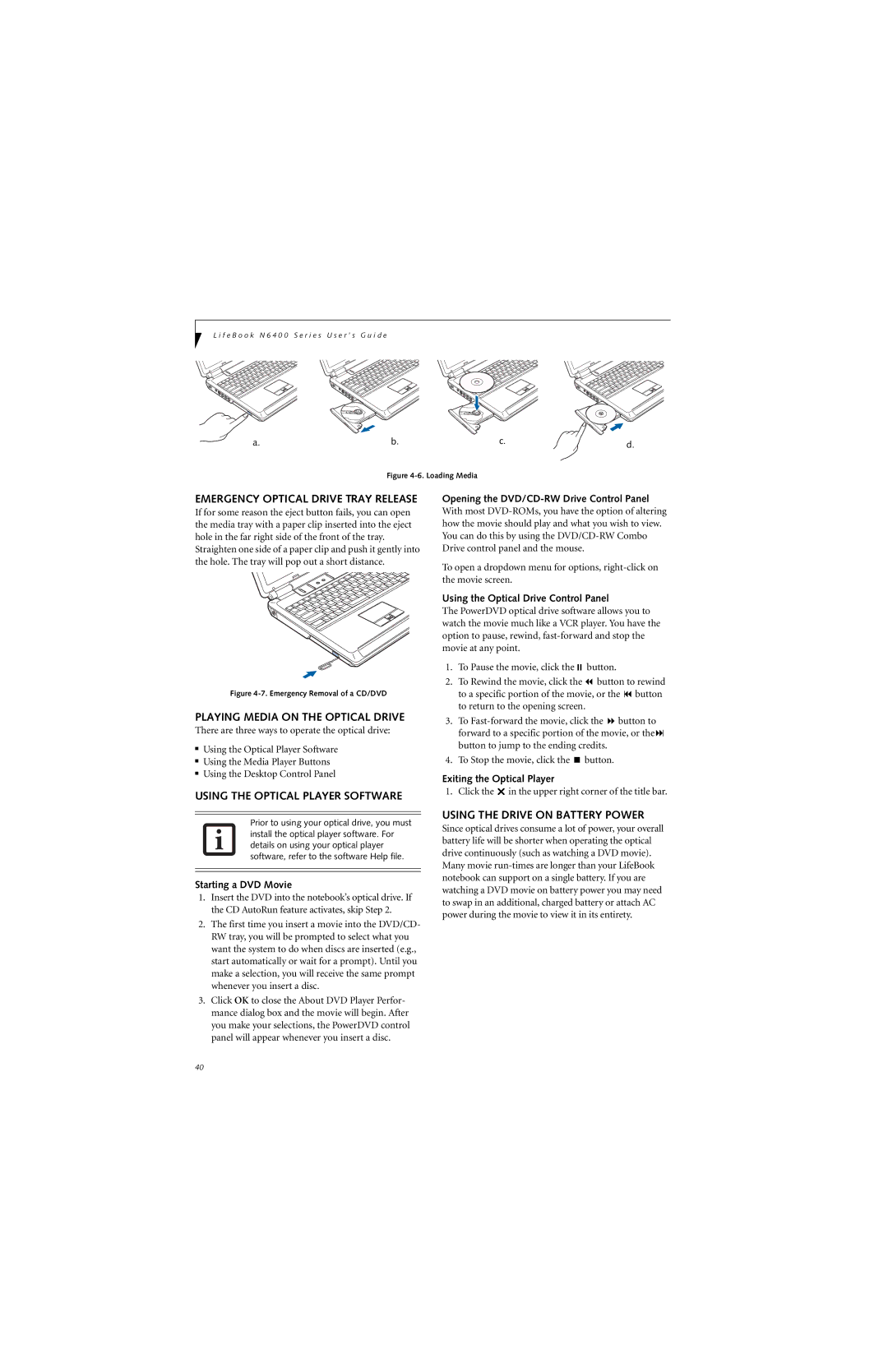L i f e B o o k N 6 4 0 0 S e r i e s U s e r ’ s G u i d e
a. | b. | c. | d. |
| Figure |
|
|
EMERGENCY OPTICAL DRIVE TRAY RELEASE
If for some reason the eject button fails, you can open the media tray with a paper clip inserted into the eject hole in the far right side of the front of the tray.
Straighten one side of a paper clip and push it gently into the hole. The tray will pop out a short distance.
Figure 4-7. Emergency Removal of a CD/DVD
Opening the DVD/CD-RW Drive Control Panel
With most
To open a dropdown menu for options,
Using the Optical Drive Control Panel
The PowerDVD optical drive software allows you to watch the movie much like a VCR player. You have the option to pause, rewind,
1. | To Pause the movie, click the | button. |
|
2. | To Rewind the movie, click the | button to rewind | |
| to a specific portion of the movie, or the | button | |
| to return to the opening screen. |
|
|
PLAYING MEDIA ON THE OPTICAL DRIVE
There are three ways to operate the optical drive:
■Using the Optical Player Software
■Using the Media Player Buttons
■Using the Desktop Control Panel
USING THE OPTICAL PLAYER SOFTWARE
Prior to using your optical drive, you must install the optical player software. For details on using your optical player software, refer to the software Help file.
Starting a DVD Movie
1.Insert the DVD into the notebook’s optical drive. If the CD AutoRun feature activates, skip Step 2.
2.The first time you insert a movie into the DVD/CD- RW tray, you will be prompted to select what you want the system to do when discs are inserted (e.g., start automatically or wait for a prompt). Until you make a selection, you will receive the same prompt whenever you insert a disc.
3.Click OK to close the About DVD Player Perfor- mance dialog box and the movie will begin. After you make your selections, the PowerDVD control panel will appear whenever you insert a disc.
3. | To | button to | ||
| forward to a specific portion of the movie, or the | |||
| button to jump to the ending credits. |
| ||
4. | To Stop the movie, click the | button. |
| |
Exiting the Optical Player |
|
| ||
1. | Click the | in the upper right corner of the title bar. | ||
USING THE DRIVE ON BATTERY POWER
Since optical drives consume a lot of power, your overall battery life will be shorter when operating the optical drive continuously (such as watching a DVD movie). Many movie
40