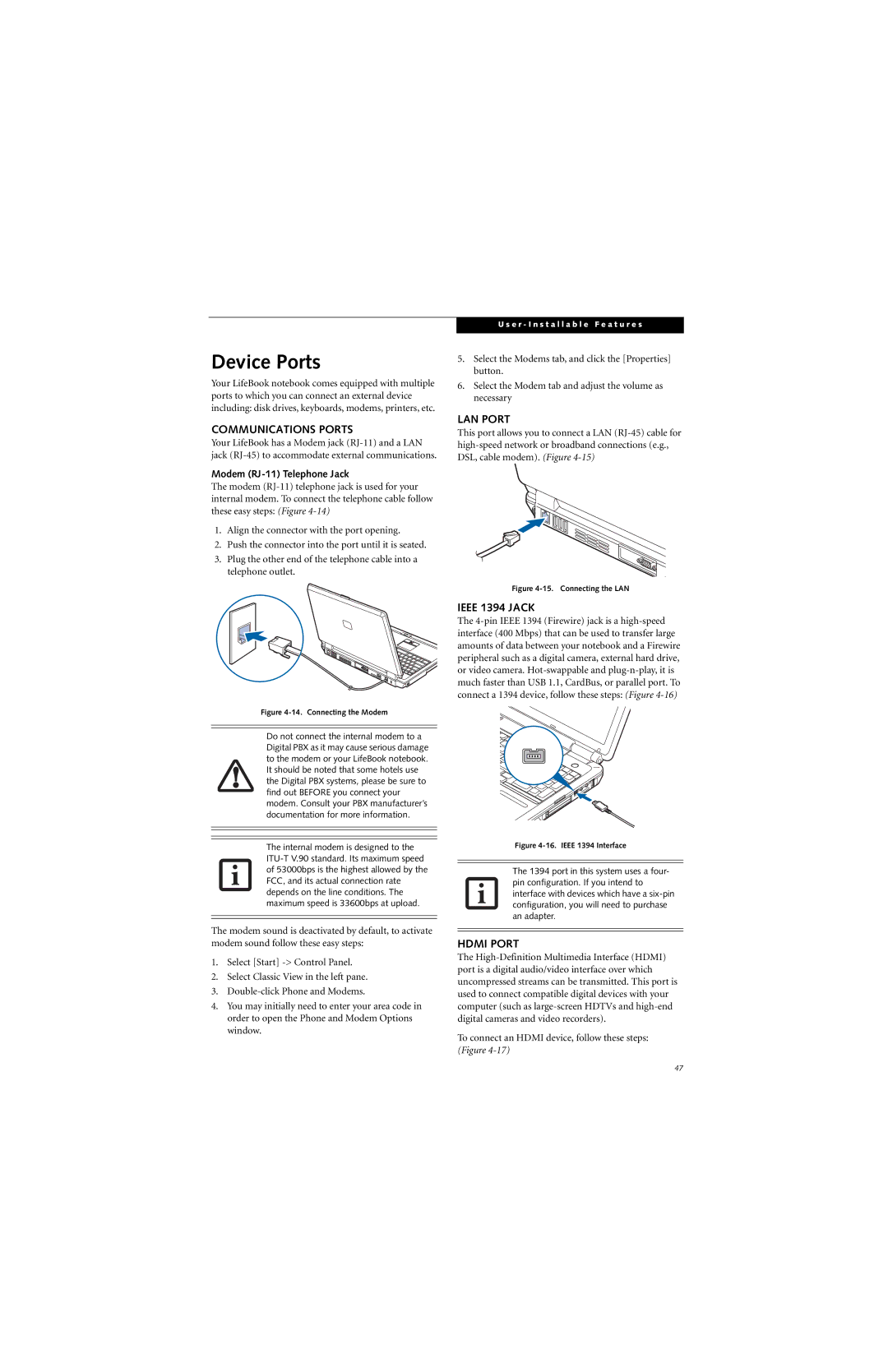Device Ports
Your LifeBook notebook comes equipped with multiple ports to which you can connect an external device including: disk drives, keyboards, modems, printers, etc.
COMMUNICATIONS PORTS
Your LifeBook has a Modem jack
Modem (RJ-11) Telephone Jack
The modem
1.Align the connector with the port opening.
2.Push the connector into the port until it is seated.
3.Plug the other end of the telephone cable into a telephone outlet.
Figure 4-14. Connecting the Modem
Do not connect the internal modem to a Digital PBX as it may cause serious damage to the modem or your LifeBook notebook. It should be noted that some hotels use the Digital PBX systems, please be sure to find out BEFORE you connect your modem. Consult your PBX manufacturer’s documentation for more information.
The internal modem is designed to the
The modem sound is deactivated by default, to activate modem sound follow these easy steps:
1.Select [Start]
2.Select Classic View in the left pane.
3.
4.You may initially need to enter your area code in order to open the Phone and Modem Options window.
U s e r - I n s t a l l a b l e F e a t u r e s
5.Select the Modems tab, and click the [Properties] button.
6.Select the Modem tab and adjust the volume as necessary
LAN PORT
This port allows you to connect a LAN
Figure 4-15. Connecting the LAN
IEEE 1394 JACK
The
Figure 4-16. IEEE 1394 Interface
The 1394 port in this system uses a four- pin configuration. If you intend to interface with devices which have a
HDMI PORT
The
To connect an HDMI device, follow these steps: (Figure
47