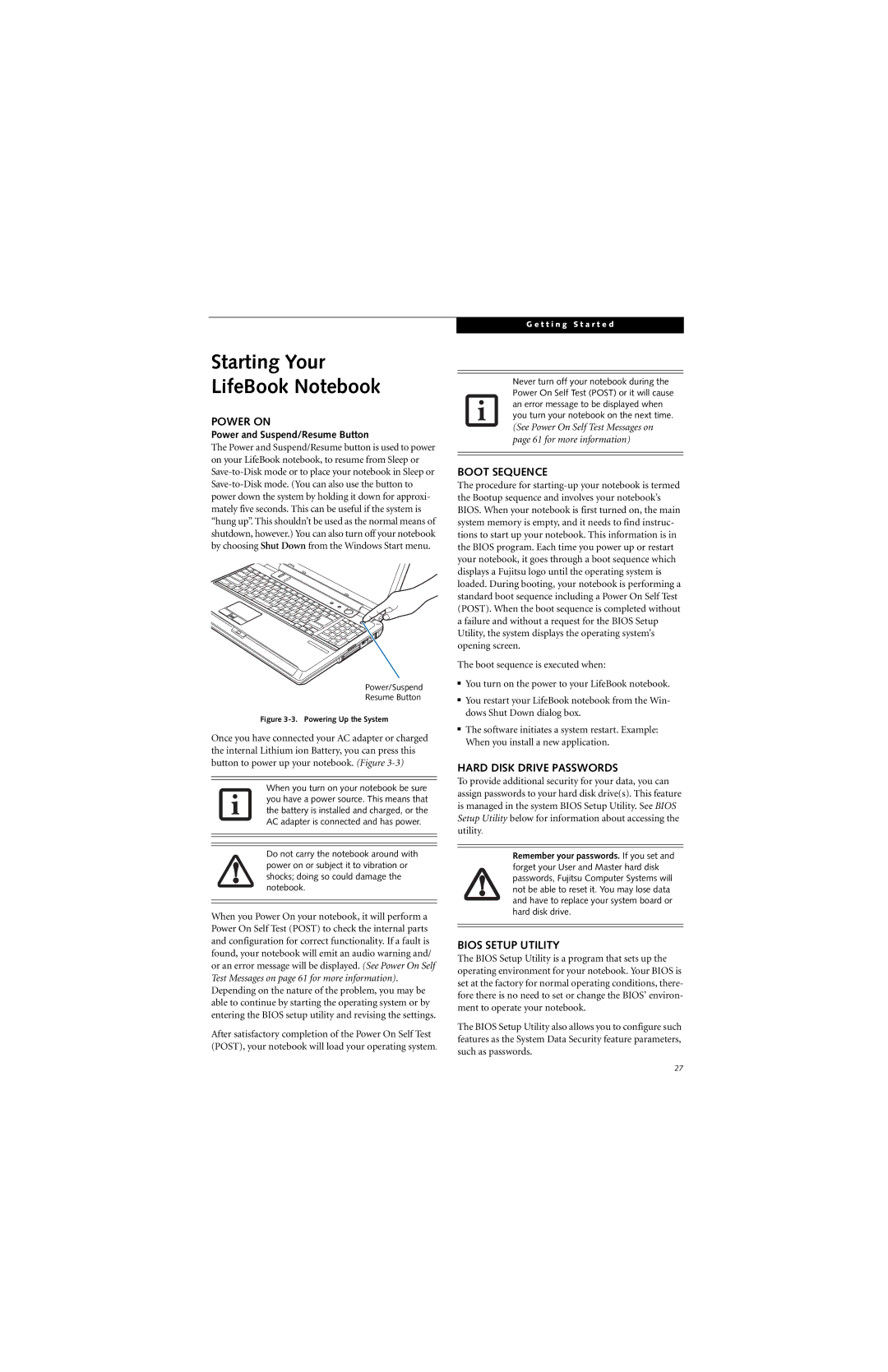Starting Your
LifeBook Notebook
POWER ON
Power and Suspend/Resume Button
The Power and Suspend/Resume button is used to power on your LifeBook notebook, to resume from Sleep or
Power/Suspend
Resume Button
Figure 3-3. Powering Up the System
Once you have connected your AC adapter or charged the internal Lithium ion Battery, you can press this button to power up your notebook. (Figure
When you turn on your notebook be sure you have a power source. This means that the battery is installed and charged, or the AC adapter is connected and has power.
Do not carry the notebook around with power on or subject it to vibration or shocks; doing so could damage the notebook.
When you Power On your notebook, it will perform a Power On Self Test (POST) to check the internal parts and configuration for correct functionality. If a fault is found, your notebook will emit an audio warning and/ or an error message will be displayed. (See Power On Self Test Messages on page 61 for more information).
Depending on the nature of the problem, you may be able to continue by starting the operating system or by entering the BIOS setup utility and revising the settings.
After satisfactory completion of the Power On Self Test (POST), your notebook will load your operating system.
G e t t i n g S t a r t e d
Never turn off your notebook during the Power On Self Test (POST) or it will cause an error message to be displayed when you turn your notebook on the next time.
(See Power On Self Test Messages on page 61 for more information)
BOOT SEQUENCE
The procedure for
The boot sequence is executed when:
■You turn on the power to your LifeBook notebook.
■You restart your LifeBook notebook from the Win- dows Shut Down dialog box.
■The software initiates a system restart. Example: When you install a new application.
HARD DISK DRIVE PASSWORDS
To provide additional security for your data, you can assign passwords to your hard disk drive(s). This feature is managed in the system BIOS Setup Utility. See BIOS Setup Utility below for information about accessing the utility.
Remember your passwords. If you set and forget your User and Master hard disk passwords, Fujitsu Computer Systems will not be able to reset it. You may lose data and have to replace your system board or hard disk drive.
BIOS SETUP UTILITY
The BIOS Setup Utility is a program that sets up the operating environment for your notebook. Your BIOS is set at the factory for normal operating conditions, there- fore there is no need to set or change the BIOS’ environ- ment to operate your notebook.
The BIOS Setup Utility also allows you to configure such features as the System Data Security feature parameters, such as passwords.
27