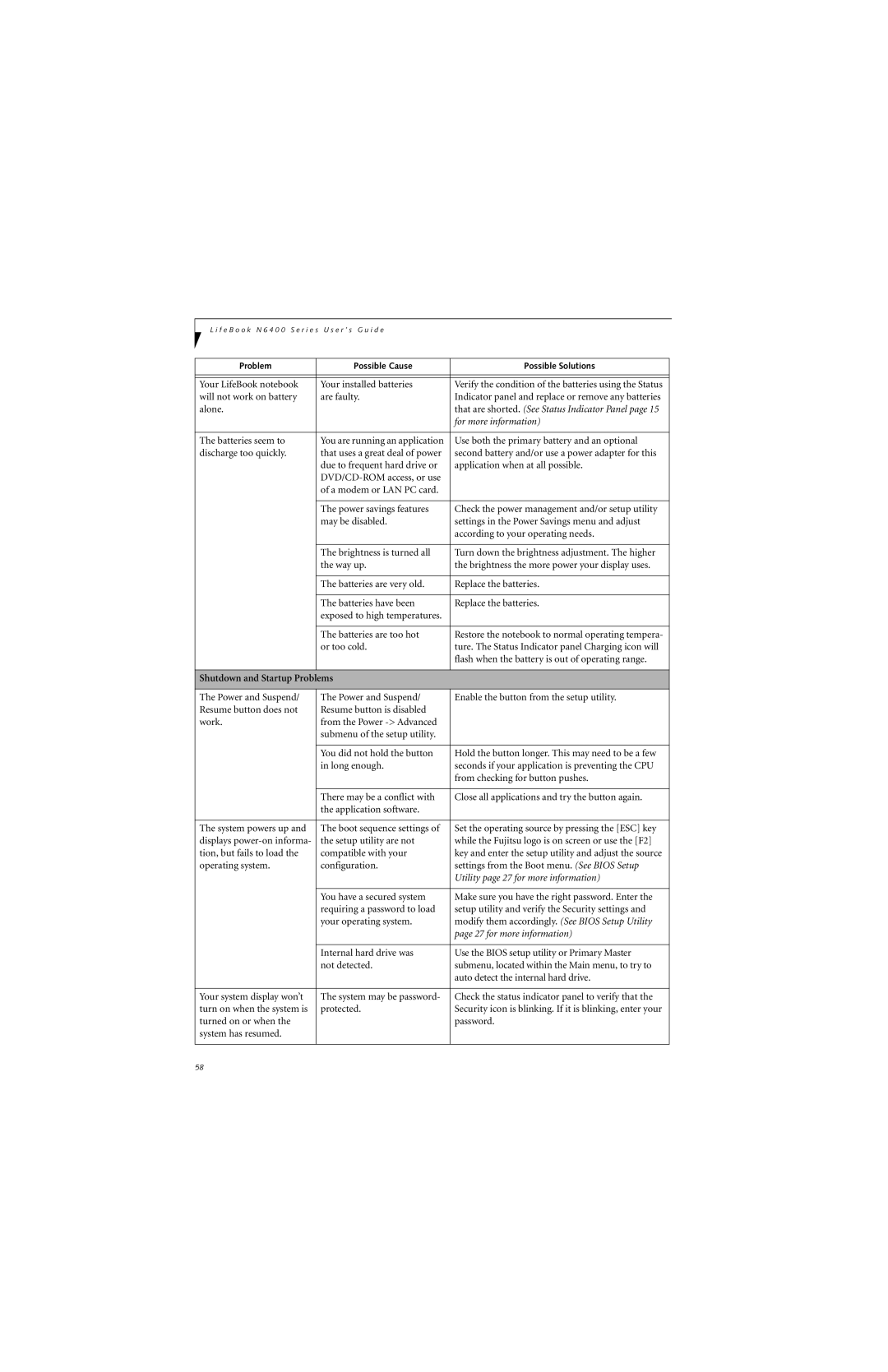L i f e B o o k N 6 4 0 0 S e r i e s U s e r ’ s G u i d e
Problem | Possible Cause | Possible Solutions |
|
|
|
|
|
|
Your LifeBook notebook | Your installed batteries | Verify the condition of the batteries using the Status |
will not work on battery | are faulty. | Indicator panel and replace or remove any batteries |
alone. |
| that are shorted. (See Status Indicator Panel page 15 |
|
| for more information) |
|
|
|
The batteries seem to | You are running an application | Use both the primary battery and an optional |
discharge too quickly. | that uses a great deal of power | second battery and/or use a power adapter for this |
| due to frequent hard drive or | application when at all possible. |
|
| |
| of a modem or LAN PC card. |
|
|
|
|
| The power savings features | Check the power management and/or setup utility |
| may be disabled. | settings in the Power Savings menu and adjust |
|
| according to your operating needs. |
|
|
|
| The brightness is turned all | Turn down the brightness adjustment. The higher |
| the way up. | the brightness the more power your display uses. |
|
|
|
| The batteries are very old. | Replace the batteries. |
|
|
|
| The batteries have been | Replace the batteries. |
| exposed to high temperatures. |
|
|
|
|
| The batteries are too hot | Restore the notebook to normal operating tempera- |
| or too cold. | ture. The Status Indicator panel Charging icon will |
|
| flash when the battery is out of operating range. |
|
|
|
Shutdown and Startup Problems |
| |
|
|
|
The Power and Suspend/ | The Power and Suspend/ | Enable the button from the setup utility. |
Resume button does not | Resume button is disabled |
|
work. | from the Power |
|
| submenu of the setup utility. |
|
|
|
|
| You did not hold the button | Hold the button longer. This may need to be a few |
| in long enough. | seconds if your application is preventing the CPU |
|
| from checking for button pushes. |
|
|
|
| There may be a conflict with | Close all applications and try the button again. |
| the application software. |
|
|
|
|
The system powers up and | The boot sequence settings of | Set the operating source by pressing the [ESC] key |
displays | the setup utility are not | while the Fujitsu logo is on screen or use the [F2] |
tion, but fails to load the | compatible with your | key and enter the setup utility and adjust the source |
operating system. | configuration. | settings from the Boot menu. (See BIOS Setup |
|
| Utility page 27 for more information) |
|
|
|
| You have a secured system | Make sure you have the right password. Enter the |
| requiring a password to load | setup utility and verify the Security settings and |
| your operating system. | modify them accordingly. (See BIOS Setup Utility |
|
| page 27 for more information) |
|
|
|
| Internal hard drive was | Use the BIOS setup utility or Primary Master |
| not detected. | submenu, located within the Main menu, to try to |
|
| auto detect the internal hard drive. |
|
|
|
Your system display won’t | The system may be password- | Check the status indicator panel to verify that the |
turn on when the system is | protected. | Security icon is blinking. If it is blinking, enter your |
turned on or when the |
| password. |
system has resumed. |
|
|
|
|
|
58