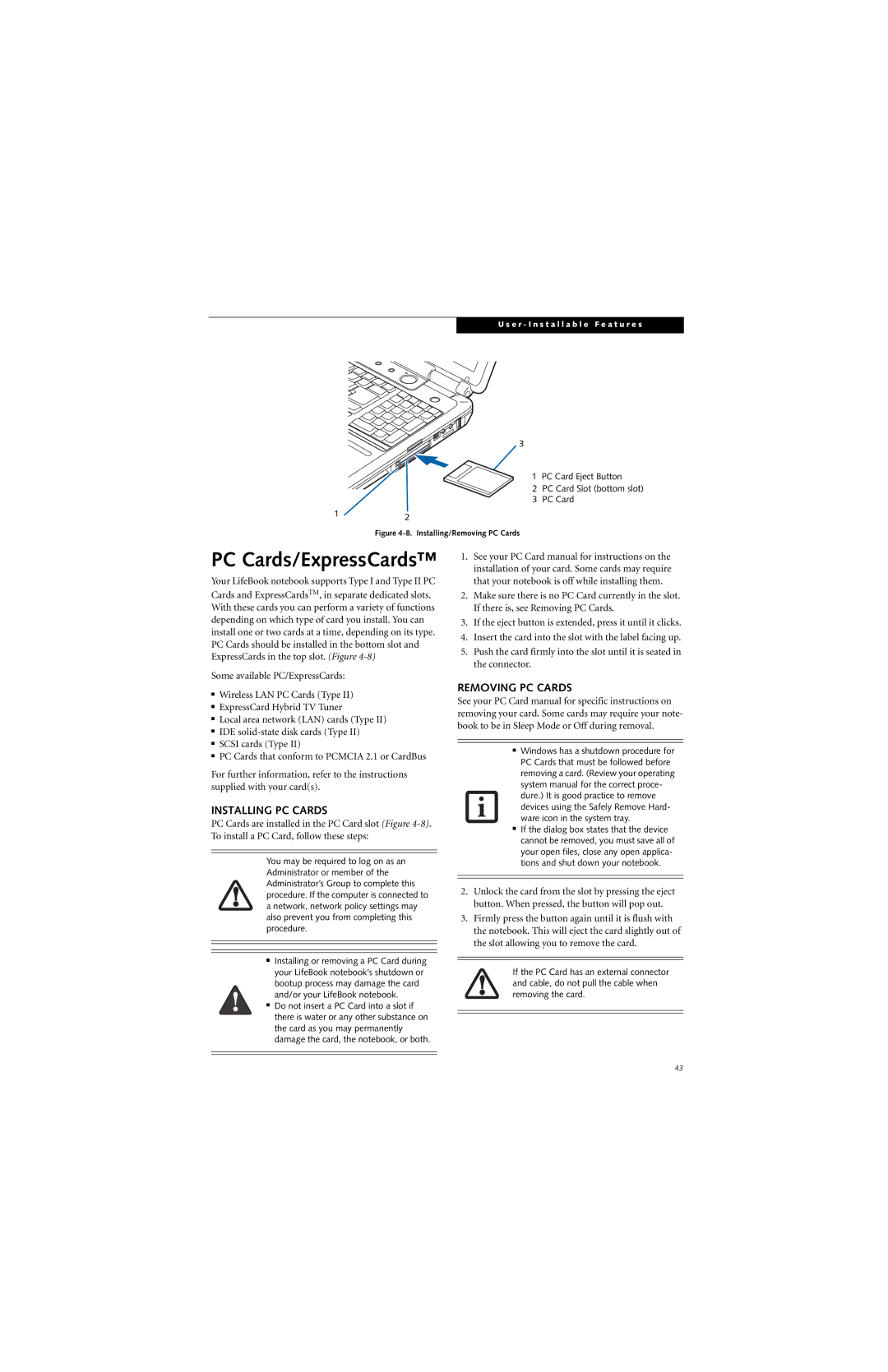U s e r - I n s t a l l a b l e F e a t u r e s
3
1 PC Card Eject Button
2 PC Card Slot (bottom slot)
3 PC Card
12
Figure 4-8. Installing/Removing PC Cards
PC Cards/ExpressCards™
Your LifeBook notebook supports Type I and Type II PC Cards and ExpressCardsTM, in separate dedicated slots. With these cards you can perform a variety of functions depending on which type of card you install. You can install one or two cards at a time, depending on its type. PC Cards should be installed in the bottom slot and ExpressCards in the top slot. (Figure
Some available PC/ExpressCards:
■Wireless LAN PC Cards (Type II)
■ExpressCard Hybrid TV Tuner
■Local area network (LAN) cards (Type II)
■IDE
■SCSI cards (Type II)
■PC Cards that conform to PCMCIA 2.1 or CardBus
For further information, refer to the instructions supplied with your card(s).
INSTALLING PC CARDS
PC Cards are installed in the PC Card slot (Figure
You may be required to log on as an Administrator or member of the Administrator’s Group to complete this procedure. If the computer is connected to a network, network policy settings may also prevent you from completing this procedure.
■Installing or removing a PC Card during your LifeBook notebook’s shutdown or bootup process may damage the card and/or your LifeBook notebook.
■Do not insert a PC Card into a slot if there is water or any other substance on the card as you may permanently damage the card, the notebook, or both.
1.See your PC Card manual for instructions on the installation of your card. Some cards may require that your notebook is off while installing them.
2.Make sure there is no PC Card currently in the slot. If there is, see Removing PC Cards.
3.If the eject button is extended, press it until it clicks.
4.Insert the card into the slot with the label facing up.
5.Push the card firmly into the slot until it is seated in the connector.
REMOVING PC CARDS
See your PC Card manual for specific instructions on removing your card. Some cards may require your note- book to be in Sleep Mode or Off during removal.
■Windows has a shutdown procedure for PC Cards that must be followed before removing a card. (Review your operating system manual for the correct proce- dure.) It is good practice to remove devices using the Safely Remove Hard- ware icon in the system tray.
■If the dialog box states that the device cannot be removed, you must save all of your open files, close any open applica- tions and shut down your notebook.
2.Unlock the card from the slot by pressing the eject button. When pressed, the button will pop out.
3.Firmly press the button again until it is flush with the notebook. This will eject the card slightly out of the slot allowing you to remove the card.
If the PC Card has an external connector and cable, do not pull the cable when removing the card.
43