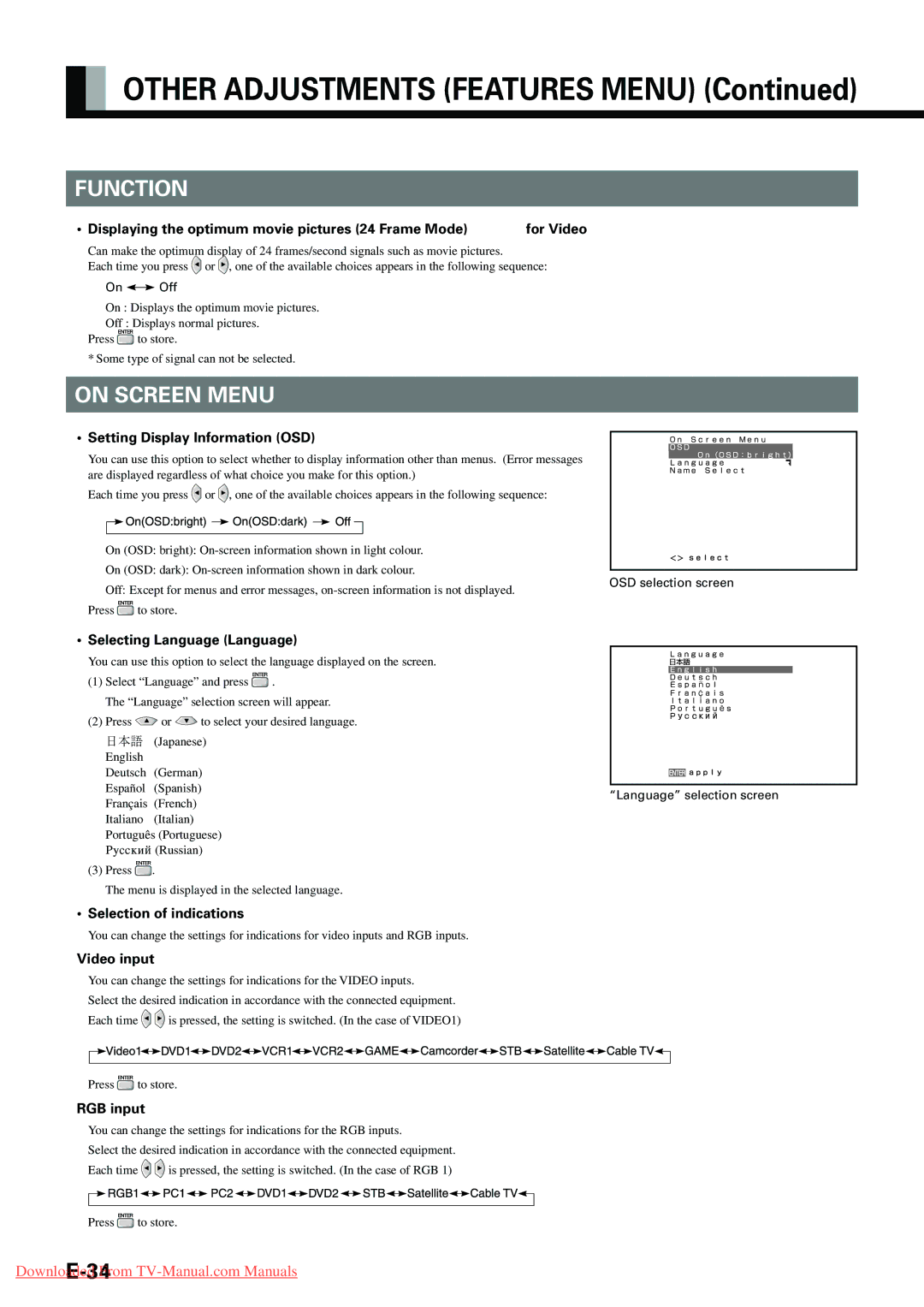OTHER ADJUSTMENTS (FEATURES MENU) (Continued)
FUNCTION
• Displaying the optimum movie pictures (24 Frame Mode) | for Video |
Can make the optimum display of 24 frames/second signals such as movie pictures.
Each time you press ![]() or
or ![]() , one of the available choices appears in the following sequence:
, one of the available choices appears in the following sequence:
On Off
On : Displays the optimum movie pictures.
Off : Displays normal pictures.
Press | to store. |
* Some type of signal can not be selected.
ON SCREEN MENU
•Setting Display Information (OSD)
You can use this option to select whether to display information other than menus. (Error messages are displayed regardless of what choice you make for this option.)
Each time you press ![]() or
or ![]() , one of the available choices appears in the following sequence:
, one of the available choices appears in the following sequence:
On (OSD: bright):
On (OSD: dark):
Off: Except for menus and error messages,
Press ![]() to store.
to store.
•Selecting Language (Language)
You can use this option to select the language displayed on the screen.
(1)Select “Language” and press ![]() .
.
The “Language” selection screen will appear.
(2)Press ![]() or
or ![]() to select your desired language.
to select your desired language.
日本語 (Japanese) English
Deutsch (German) Español (Spanish) Français (French) Italiano (Italian)
Português (Portuguese) Russkij (Russian)
(3)Press ![]() .
.
The menu is displayed in the selected language.
•Selection of indications
You can change the settings for indications for video inputs and RGB inputs.
Video input
You can change the settings for indications for the VIDEO inputs.
Select the desired indication in accordance with the connected equipment.
Each time ![]()
![]() is pressed, the setting is switched. (In the case of VIDEO1)
is pressed, the setting is switched. (In the case of VIDEO1)
OSD selection screen
“Language” selection screen
Press ![]() to store.
to store.
RGB input
You can change the settings for indications for the RGB inputs.
Select the desired indication in accordance with the connected equipment.
Each time ![]()
![]() is pressed, the setting is switched. (In the case of RGB 1)
is pressed, the setting is switched. (In the case of RGB 1)
Press ![]() to store.
to store.