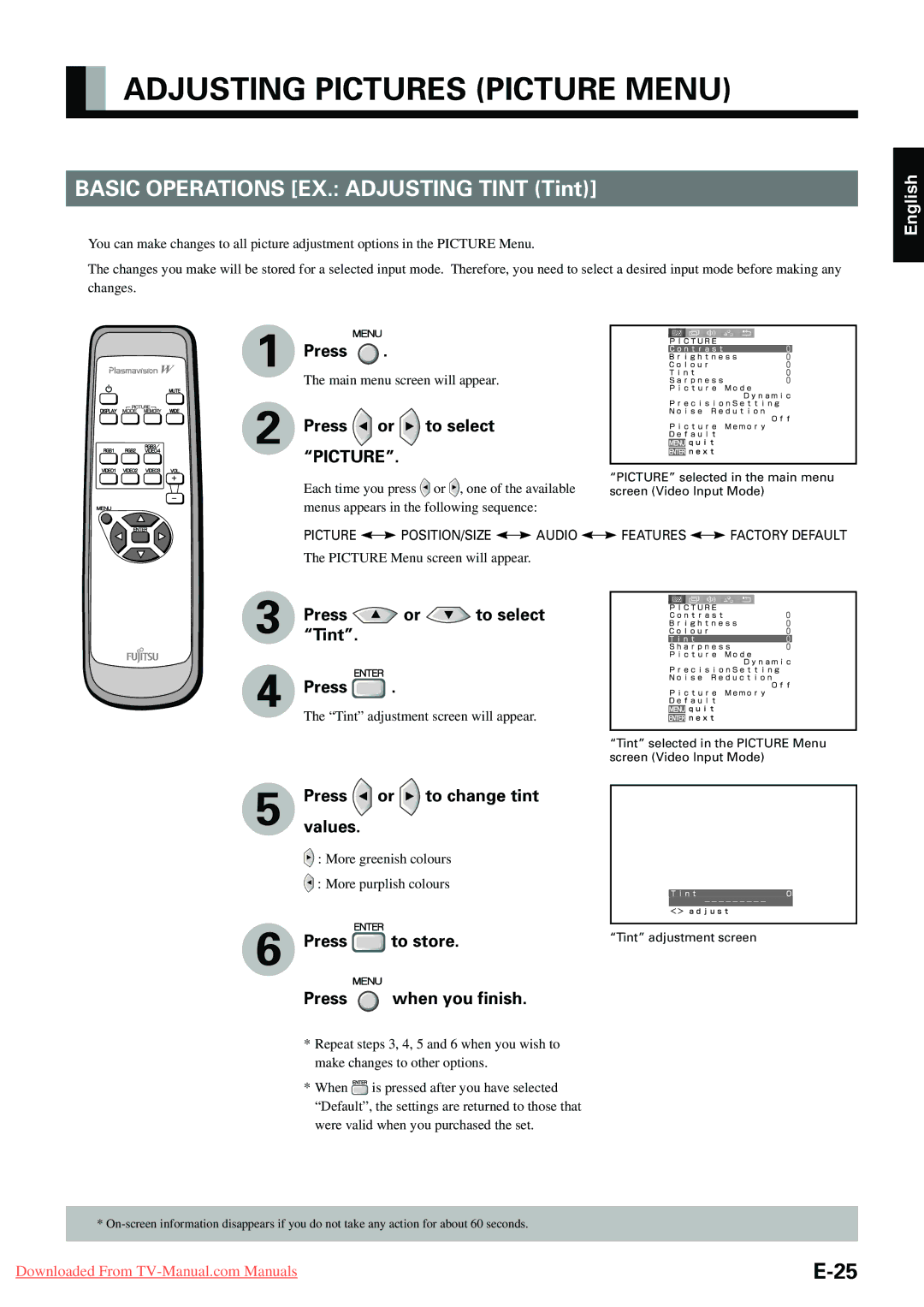ADJUSTING PICTURES (PICTURE MENU)
BASIC OPERATIONS [EX.: ADJUSTING TINT (Tint)]
You can make changes to all picture adjustment options in the PICTURE Menu.
The changes you make will be stored for a selected input mode. Therefore, you need to select a desired input mode before making any changes.
English
1
2
Press  .
.
The main menu screen will appear.
Press  or
or  to select “PICTURE”.
to select “PICTURE”.
Each time you press ![]() or
or ![]() , one of the available menus appears in the following sequence:
, one of the available menus appears in the following sequence:
“PICTURE” selected in the main menu screen (Video Input Mode)
PICTURE ![]()
![]() POSITION/SIZE
POSITION/SIZE ![]()
![]() AUDIO
AUDIO ![]()
![]() FEATURES
FEATURES ![]()
![]() FACTORY DEFAULT
FACTORY DEFAULT
The PICTURE Menu screen will appear.
3 | “Tint”.Press | or | to select |
|
4 | Press | . |
|
|
| The “Tint” adjustment screen will appear. |
| ||
|
|
|
| “Tint” selected in the PICTURE Menu |
|
|
|
| screen (Video Input Mode) |
5 | values.Press | or | to change tint |
|
| : More greenish colours |
| ||
| : More purplish colours |
| ||
6 | Press | to store. | “Tint” adjustment screen | |
| ||||
Press  when you finish.
when you finish.
*Repeat steps 3, 4, 5 and 6 when you wish to make changes to other options.
*When ![]() is pressed after you have selected “Default”, the settings are returned to those that
is pressed after you have selected “Default”, the settings are returned to those that
were valid when you purchased the set.
*
Downloaded From |