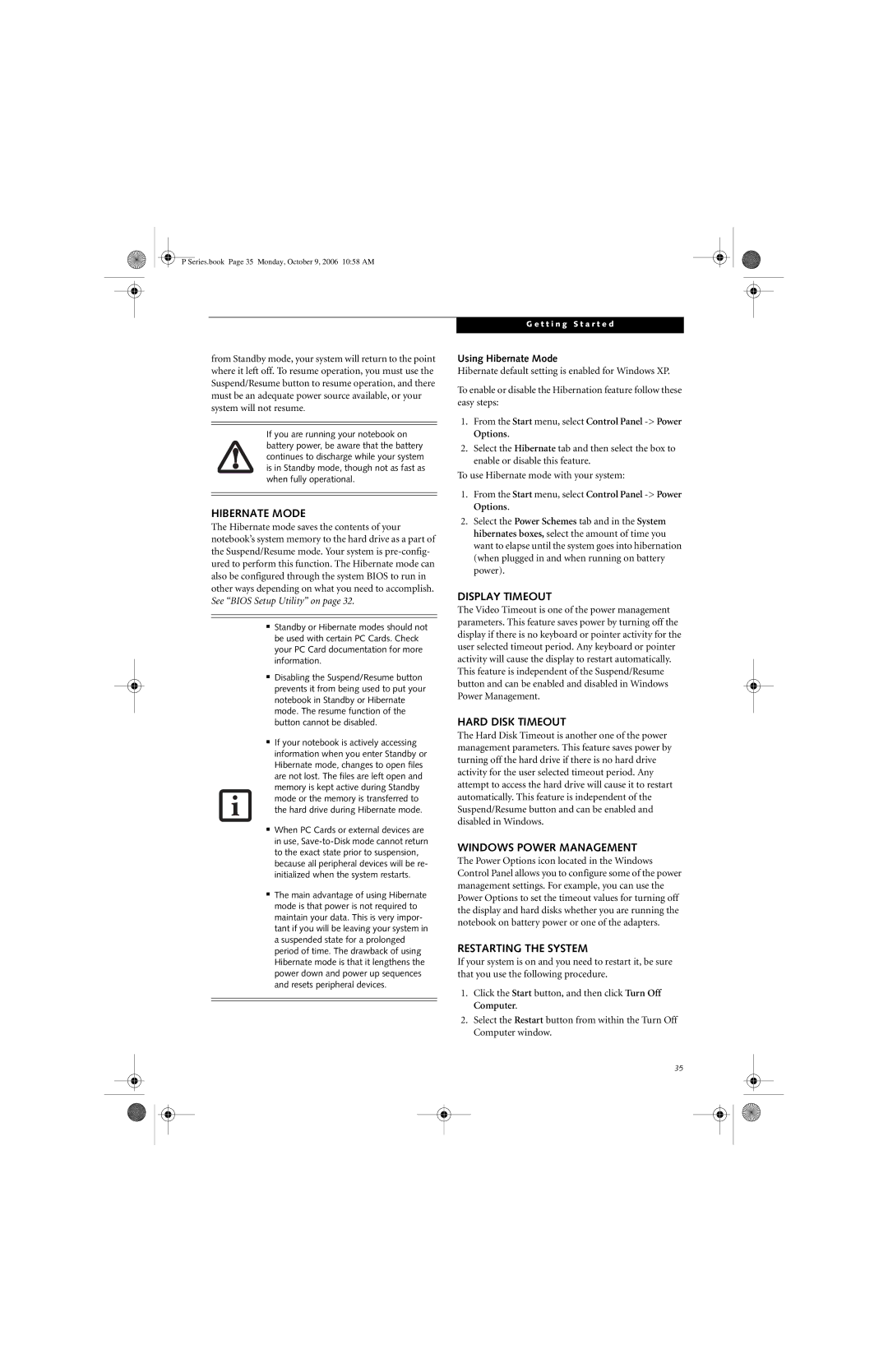P Series.book Page 35 Monday, October 9, 2006 10:58 AM
from Standby mode, your system will return to the point where it left off. To resume operation, you must use the Suspend/Resume button to resume operation, and there must be an adequate power source available, or your system will not resume.
If you are running your notebook on battery power, be aware that the battery continues to discharge while your system is in Standby mode, though not as fast as when fully operational.
HIBERNATE MODE
The Hibernate mode saves the contents of your notebook’s system memory to the hard drive as a part of the Suspend/Resume mode. Your system is
■Standby or Hibernate modes should not be used with certain PC Cards. Check your PC Card documentation for more information.
■Disabling the Suspend/Resume button prevents it from being used to put your notebook in Standby or Hibernate mode. The resume function of the button cannot be disabled.
■If your notebook is actively accessing information when you enter Standby or Hibernate mode, changes to open files are not lost. The files are left open and memory is kept active during Standby mode or the memory is transferred to the hard drive during Hibernate mode.
■When PC Cards or external devices are in use,
■The main advantage of using Hibernate mode is that power is not required to maintain your data. This is very impor- tant if you will be leaving your system in a suspended state for a prolonged period of time. The drawback of using Hibernate mode is that it lengthens the power down and power up sequences and resets peripheral devices.
G e t t i n g S t a r t e d
Using Hibernate Mode
Hibernate default setting is enabled for Windows XP.
To enable or disable the Hibernation feature follow these easy steps:
1.From the Start menu, select Control Panel
2.Select the Hibernate tab and then select the box to enable or disable this feature.
To use Hibernate mode with your system:
1.From the Start menu, select Control Panel
2.Select the Power Schemes tab and in the System hibernates boxes, select the amount of time you want to elapse until the system goes into hibernation (when plugged in and when running on battery power).
DISPLAY TIMEOUT
The Video Timeout is one of the power management parameters. This feature saves power by turning off the display if there is no keyboard or pointer activity for the user selected timeout period. Any keyboard or pointer activity will cause the display to restart automatically. This feature is independent of the Suspend/Resume button and can be enabled and disabled in Windows Power Management.
HARD DISK TIMEOUT
The Hard Disk Timeout is another one of the power management parameters. This feature saves power by turning off the hard drive if there is no hard drive activity for the user selected timeout period. Any attempt to access the hard drive will cause it to restart automatically. This feature is independent of the Suspend/Resume button and can be enabled and disabled in Windows.
WINDOWS POWER MANAGEMENT
The Power Options icon located in the Windows Control Panel allows you to configure some of the power management settings. For example, you can use the Power Options to set the timeout values for turning off the display and hard disks whether you are running the notebook on battery power or one of the adapters.
RESTARTING THE SYSTEM
If your system is on and you need to restart it, be sure that you use the following procedure.
1.Click the Start button, and then click Turn Off Computer.
2.Select the Restart button from within the Turn Off Computer window.
35