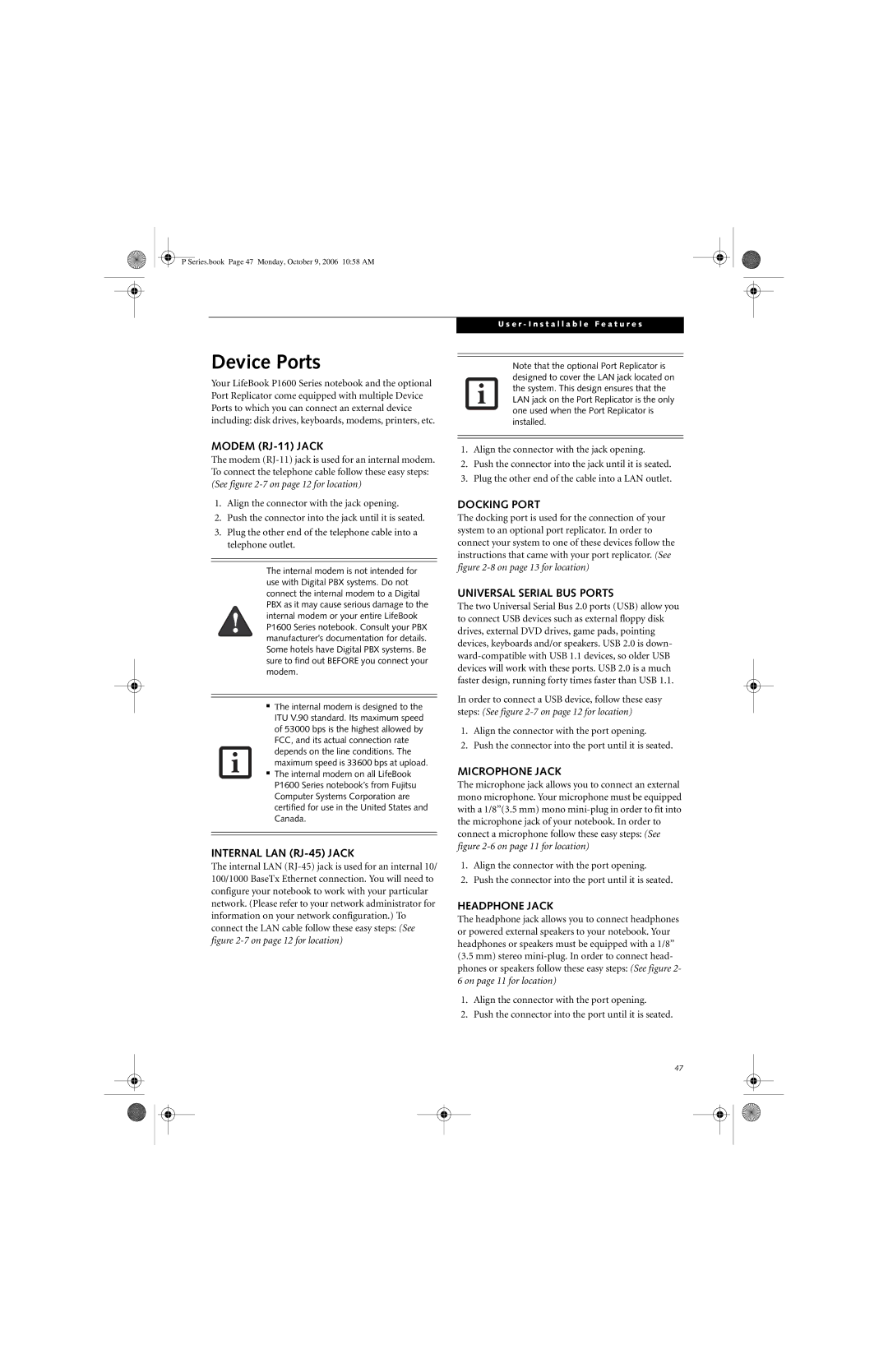P Series.book Page 47 Monday, October 9, 2006 10:58 AM
Device Ports
Your LifeBook P1600 Series notebook and the optional Port Replicator come equipped with multiple Device Ports to which you can connect an external device including: disk drives, keyboards, modems, printers, etc.
MODEM (RJ-11) JACK
The modem
1.Align the connector with the jack opening.
2.Push the connector into the jack until it is seated.
3.Plug the other end of the telephone cable into a telephone outlet.
The internal modem is not intended for use with Digital PBX systems. Do not connect the internal modem to a Digital PBX as it may cause serious damage to the internal modem or your entire LifeBook P1600 Series notebook. Consult your PBX manufacturer’s documentation for details. Some hotels have Digital PBX systems. Be sure to find out BEFORE you connect your modem.
■The internal modem is designed to the ITU V.90 standard. Its maximum speed of 53000 bps is the highest allowed by FCC, and its actual connection rate depends on the line conditions. The maximum speed is 33600 bps at upload.
■The internal modem on all LifeBook P1600 Series notebook’s from Fujitsu Computer Systems Corporation are certified for use in the United States and Canada.
INTERNAL LAN (RJ-45) JACK
The internal LAN
U s e r - I n s t a l l a b l e F e a t u r e s
Note that the optional Port Replicator is designed to cover the LAN jack located on the system. This design ensures that the LAN jack on the Port Replicator is the only one used when the Port Replicator is installed.
1.Align the connector with the jack opening.
2.Push the connector into the jack until it is seated.
3.Plug the other end of the cable into a LAN outlet.
DOCKING PORT
The docking port is used for the connection of your system to an optional port replicator. In order to connect your system to one of these devices follow the instructions that came with your port replicator. (See figure
UNIVERSAL SERIAL BUS PORTS
The two Universal Serial Bus 2.0 ports (USB) allow you to connect USB devices such as external floppy disk drives, external DVD drives, game pads, pointing devices, keyboards and/or speakers. USB 2.0 is down-
In order to connect a USB device, follow these easy steps: (See figure
1.Align the connector with the port opening.
2.Push the connector into the port until it is seated.
MICROPHONE JACK
The microphone jack allows you to connect an external mono microphone. Your microphone must be equipped with a 1/8”(3.5 mm) mono
1.Align the connector with the port opening.
2.Push the connector into the port until it is seated.
HEADPHONE JACK
The headphone jack allows you to connect headphones or powered external speakers to your notebook. Your headphones or speakers must be equipped with a 1/8” (3.5 mm) stereo
1.Align the connector with the port opening.
2.Push the connector into the port until it is seated.
47