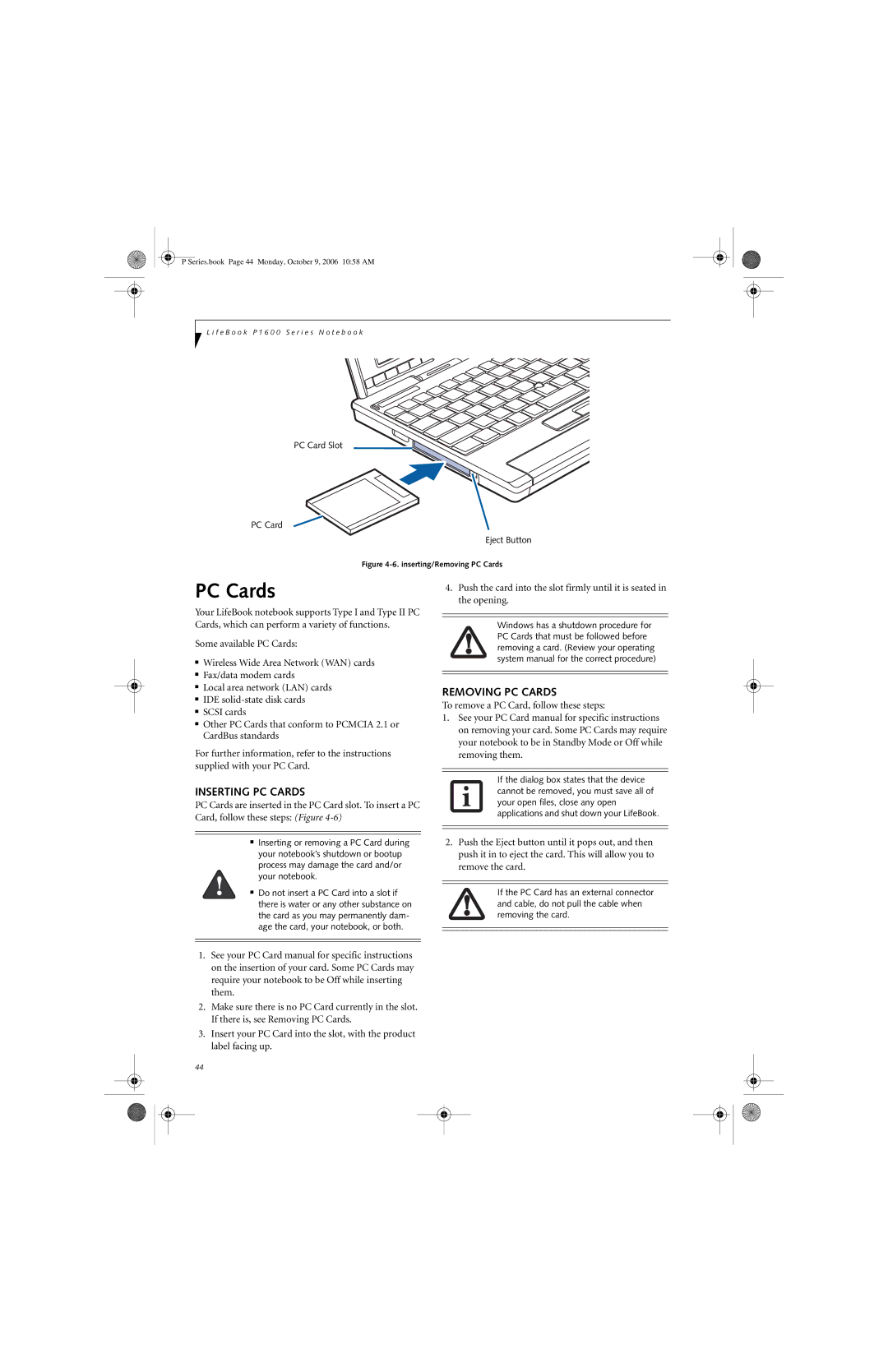User’s Guide
Series.book Page 2 Monday, October 9, 2006 1058 AM
Declaration of Conformity
Copyright & Trademark Information
Complies with Part 15 of the FCC Rules
Important Safety Instructions
For Authorized Repair Technicians Only
Table of Contents
Troubleshooting
Glossary
Series.book Page 8 Monday, October 9, 2006 1058 AM
Preface
Series.book Page 2 Monday, October 9, 2006 1058 AM
Warranty
Preface
About this Guide
Fujitsu Contact Information
Series.book Page 4 Monday, October 9, 2006 1058 AM
Getting to Know Your LifeBook
Series.book Page 6 Monday, October 9, 2006 1058 AM
Overview
Optional Accessories
Unpacking
Locating the Controls and Connectors
Connection LifeBook Purpose Icon
Front and Display Components
LEFT-SIDE Panel Components
WLAN/Bluetooth On/Off Switch
PC Card Slot
RIGHT-SIDE Panel Components
Rear Panel Components
Bottom Components
Status Indicators
Display Panel
Using the System AS a Tablet
Opening the Display Panel
Adjusting Display Panel Brightness
Display Orientations in Tablet Configuration
Using Keyboard to Adjust Brightness
Using Control Panel to Adjust Brightness
Using the Keyboard
Keyboard
Numeric Keypad
Windows Keys
Function Keys
Fn Key
Passwords
Setting UP Your Lifebook Security Panel
LifeBook Security Application Panel
Uninstalling the Security Panel Application
Precautions
Operating Your Lifebook SECURITY/ Application Panel
Using the Lifebook Application Panel
Reinstalling the Security/Application Panel
Down / Application a Button
Up / Application B Button
Button Icon Primary Function Secondary Function
VGA-Out
Fujitsu Menu Utility
Backight On/Off
Changing Button Functions
Windows XP Professional
Clicking
DOUBLE-CLICKING
Dragging
Quick Point Control Adjustment
Touch Screen
Clicking
Right-Clicking
Dragging
Calibrating the Touch Screen
Volume Control
Controlling the Volume
Series.book Page 28 Monday, October 9, 2006 1058 AM
Using Your LifeBook
Series.book Page 30 Monday, October 9, 2006 1058 AM
Power Sources
Connecting the Power Adapters
Connecting the Optional Auto/Airline Adapter
Connecting the AC Adapter
Power on
Boot Sequence
Bios Setup Utility
Starting Your LifeBook
Booting the System
Registering Your Notebook
Registering Windows with Microsoft
How do I register my notebook?
Standby Mode
Power Management
SUSPEND/RESUME Button
Hibernate Mode
Display Timeout
Hard Disk Timeout
Windows Power Management
Power OFF
User-Installable Features
Series.book Page 38 Monday, October 9, 2006 1058 AM
Recharging the Battery
Lithium ion Battery
Low Battery State
Cold-swapping batteries
Replacing the Battery
Hot-swapping Batteries
Memory Upgrade Module
Removing Memory Modules
Installing a Memory Upgrade Module
Checking the Memory Capacity
Removing AN SD Card
Secure Digital Media
Inserting SD Cards
Inserting PC Cards
PC Cards
Removing PC Cards
Port Replicator
Port Replicator Components
Attaching Port Replicator
Device Ports
External Video Port
Troubleshooting
Series.book Page 50 Monday, October 9, 2006 1058 AM
Troubleshooting
Identifying the Problem
Specific Problems
Using the Troubleshooting Table
Problem
Troubleshooting Table
Modem Problems
Pen Input Problems
PC Card Problems
Power Failures
Shutdown and Startup Problems
Video Problems
Miscellaneous Problems
Power on Self Test Messages
Modem Result Codes
Re-Installing Individual Drivers and Applications
Been un-installed or corrupted
Boot Priority Change
Restoring the Factory Image
Automatically Downloading Driver Updates
Procedure
Check for updates now
About Fujitsu Driver Update
Series.book Page 62 Monday, October 9, 2006 1058 AM
Care and Maintenance
Series.book Page 64 Monday, October 9, 2006 1058 AM
Care and Maintenance
Lifebook P1600 Series Notebook
Batteries
Keyboard
Optional Floppy Disk Drive Floppy Disks
Optional Optical Drive and Discs
PC Cards
Caring for your discs
Caring for your Optional Optical Drive
Series.book Page 68 Monday, October 9, 2006 1058 AM
System Specifications
Series.book Page 70 Monday, October 9, 2006 1058 AM
Specifications
Configuration Label
Environmental Specifications
Regulatory Information
FCC Notices
Avis Aux Utilisateurs Du Réseau Téléphonique Canadien
Glossary
Series.book Page 76 Monday, October 9, 2006 1058 AM
Glossary
Disk
Disk Drive
Diskette
Driver
IEEE802.11b
IEEE802.11g
Infrared
Infrastructure
Network authentication
Open system authentication
Modem
Monaural
Reset
Shared key authentication
Status Indicator
RAM Module
Write Protect
Wi-Fi Compatible
Extended VGA
Appendix a
Optional Device
Series.book Page 84 Monday, October 9, 2006 1058 AM
FCC Regulatory Information
Before Using the Wireless LAN
Wireless LAN Modes Using this Device
Wireless LAN Devices Covered by this Document
Characteristics of the Wlan Device
Wireless Network Considerations
Access Point Infrastructure Mode
How to Handle This Device
Deactivating the Wlan Device
Deactivation using the Wireless On/Off Switch
Deactivation using the Intel PROSet Software
Deactivation using Atheros Client Utility software
Activating the Wlan Device
Configuration of the Wlan Device
Configuration Using Intel Proset Software
Procedure
Flow of Operations
Configuration Using Atheros Client Utility Software
Field Name Description
Setting the network
Setting TCP/IP
Connection to the Network
Click the Start button first and then Control Panel
Setting the sharing function
Setting the Microsoft network-sharing service
Setting the file-sharing function
Click Sharing if it isn’t already selected
Confirming connection
Setting the printer-sharing function
Confirming the status of the radio
CCX TPC
Troubleshooting the Wlan
Troubleshooting
Unavailable
Network
Wireless LAN Glossary
Glossary
Peap Protected Extensible Authentication Protocol
Shared key authentication
Ssid Service Set Identifier
WEP Wired Equivalent Privacy
IP address information
About IP Addresses
Specification
Using Bluetooth Device
What is Bluetooth
Where to Find Information About Bluetooth
Warranty
Appendix B
F e B o o k P 1 6 0 0 S e r i e s N o t e b o o k 102
Installing Omnipass
Installing the OmniPass Application
Introducing Fingerprint Sensor Device
Getting Started
Uninstalling OmniPass
Master Password Concept
User Enrollment
Verifying Information about OmniPass
Using Omnipass
Password Replacement
OmniPass Authentication Toolbar
Remembering a Password
Password Management
Logging in to a Remembered Site
Configuring Omnipass
Identities and Password Management
OmniPass User Identities
Exporting and Importing Users
Omnipass Control Center
System Settings
Cannot add a User with a Blank Password to OmniPass
Set to Disabled
First option, Automatically log on to OmniPass as
F e B o o k P 1 6 0 0 S e r i e s N o t e b o o k 110
Battery release latch
DC in connector DC Power Jack Device Ports Dimm
Hard Disk Timeout
Hibernate Mode Hibernation Feature Internal LAN Jack
Memory Stick Installing Microphone Jack
Port Replicator Connector Power
USB Ports USB port Using the system as a Tablet
Volume control
Wireless LAN
Wlan On/Off Switch
114
Series.book Page 115 Monday, October 9, 2006 1058 AM
Series.book Page 116 Monday, October 9, 2006 1058 AM
Series.book Page 117 Monday, October 9, 2006 1058 AM
Series.book Page 118 Monday, October 9, 2006 1058 AM
Series.book Page 119 Monday, October 9, 2006 1058 AM
Series.book Page 120 Monday, October 9, 2006 1058 AM