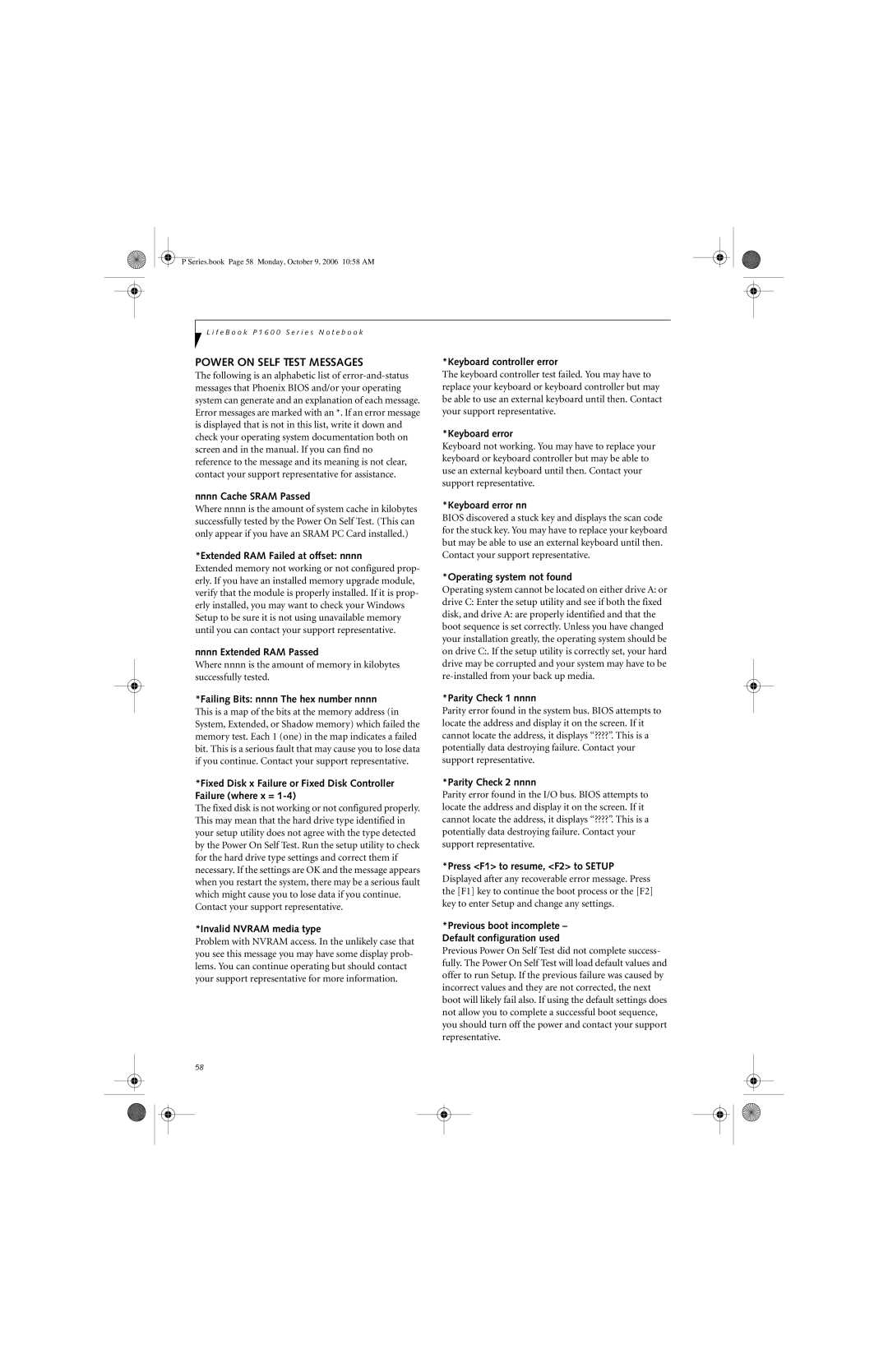P Series.book Page 58 Monday, October 9, 2006 10:58 AM
L i f e B o o k P 1 6 0 0 S e r i e s N o t e b o o k
POWER ON SELF TEST MESSAGES
The following is an alphabetic list of
nnnn Cache SRAM Passed
Where nnnn is the amount of system cache in kilobytes successfully tested by the Power On Self Test. (This can only appear if you have an SRAM PC Card installed.)
*Extended RAM Failed at offset: nnnn
Extended memory not working or not configured prop- erly. If you have an installed memory upgrade module, verify that the module is properly installed. If it is prop- erly installed, you may want to check your Windows Setup to be sure it is not using unavailable memory until you can contact your support representative.
nnnn Extended RAM Passed
Where nnnn is the amount of memory in kilobytes successfully tested.
*Failing Bits: nnnn The hex number nnnn
This is a map of the bits at the memory address (in System, Extended, or Shadow memory) which failed the memory test. Each 1 (one) in the map indicates a failed bit. This is a serious fault that may cause you to lose data if you continue. Contact your support representative.
*Fixed Disk x Failure or Fixed Disk Controller Failure (where x =
The fixed disk is not working or not configured properly. This may mean that the hard drive type identified in your setup utility does not agree with the type detected by the Power On Self Test. Run the setup utility to check for the hard drive type settings and correct them if necessary. If the settings are OK and the message appears when you restart the system, there may be a serious fault which might cause you to lose data if you continue. Contact your support representative.
*Invalid NVRAM media type
Problem with NVRAM access. In the unlikely case that you see this message you may have some display prob- lems. You can continue operating but should contact your support representative for more information.
58
*Keyboard controller error
The keyboard controller test failed. You may have to replace your keyboard or keyboard controller but may be able to use an external keyboard until then. Contact your support representative.
*Keyboard error
Keyboard not working. You may have to replace your keyboard or keyboard controller but may be able to use an external keyboard until then. Contact your support representative.
*Keyboard error nn
BIOS discovered a stuck key and displays the scan code for the stuck key. You may have to replace your keyboard but may be able to use an external keyboard until then. Contact your support representative.
*Operating system not found
Operating system cannot be located on either drive A: or
drive C: Enter the setup utility and see if both the fixed
disk, and drive A: are properly identified and that the boot sequence is set correctly. Unless you have changed your installation greatly, the operating system should be on drive C:. If the setup utility is correctly set, your hard drive may be corrupted and your system may have to be
*Parity Check 1 nnnn
Parity error found in the system bus. BIOS attempts to locate the address and display it on the screen. If it cannot locate the address, it displays “????”. This is a potentially data destroying failure. Contact your support representative.
*Parity Check 2 nnnn
Parity error found in the I/O bus. BIOS attempts to locate the address and display it on the screen. If it cannot locate the address, it displays “????”. This is a potentially data destroying failure. Contact your support representative.
*Press <F1> to resume, <F2> to SETUP
Displayed after any recoverable error message. Press the [F1] key to continue the boot process or the [F2] key to enter Setup and change any settings.
*Previous boot incomplete – Default configuration used
Previous Power On Self Test did not complete success- fully. The Power On Self Test will load default values and offer to run Setup. If the previous failure was caused by incorrect values and they are not corrected, the next boot will likely fail also. If using the default settings does not allow you to complete a successful boot sequence, you should turn off the power and contact your support representative.