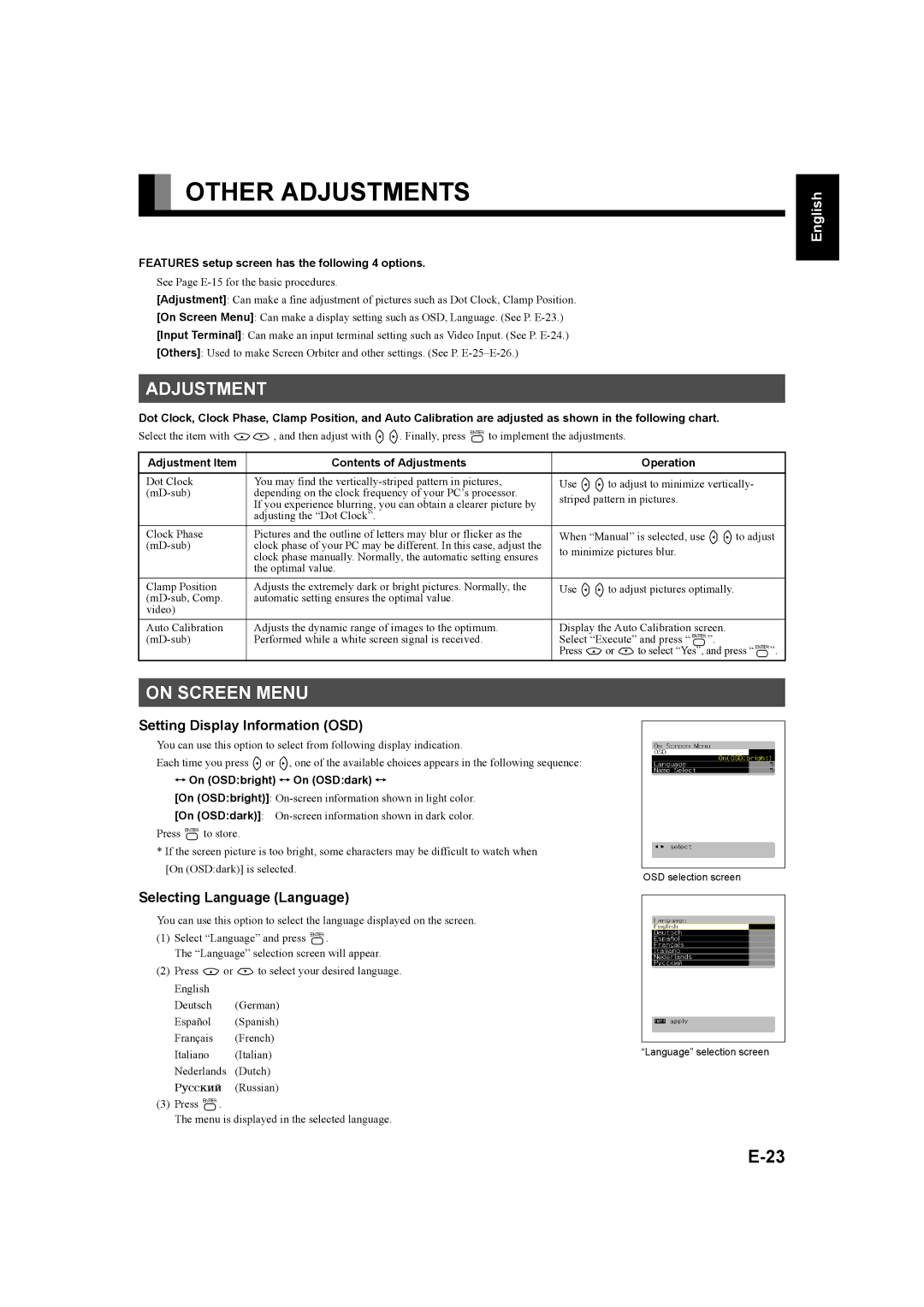OTHER ADJUSTMENTS
FEATURES setup screen has the following 4 options.
See Page
[Adjustment]: Can make a fine adjustment of pictures such as Dot Clock, Clamp Position.
[On Screen Menu]: Can make a display setting such as OSD, Language. (See P.
[Input Terminal]: Can make an input terminal setting such as Video Input. (See P.
[Others]: Used to make Screen Orbiter and other settings. (See P.
ADJUSTMENT
Dot Clock, Clock Phase, Clamp Position, and Auto Calibration are adjusted as shown in the following chart.
Select the item with CD, and then adjust with EF. Finally, press <to implement the adjustments.
Adjustment Item | Contents of Adjustments | Operation |
|
|
|
Dot Clock | You may find the | Use EFto adjust to minimize vertically- |
depending on the clock frequency of your PC’s processor. | striped pattern in pictures. | |
| If you experience blurring, you can obtain a clearer picture by | |
| adjusting the “Dot Clock”. |
|
|
|
|
Clock Phase | Pictures and the outline of letters may blur or flicker as the | When “Manual” is selected, use EFto adjust |
clock phase of your PC may be different. In this case, adjust the | to minimize pictures blur. | |
| clock phase manually. Normally, the automatic setting ensures | |
|
| |
| the optimal value. |
|
|
|
|
Clamp Position | Adjusts the extremely dark or bright pictures. Normally, the | Use EFto adjust pictures optimally. |
automatic setting ensures the optimal value. |
| |
video) |
|
|
Auto Calibration | Adjusts the dynamic range of images to the optimum. | Display the Auto Calibration screen. |
Performed while a white screen signal is received. | Select “Execute” and press “<”. | |
|
| Press Cor Dto select “Yes”, and press “<”. |
ês Italiano Français Español Deutsch English
ON SCREEN MENU
Setting Display Information (OSD)
You can use this option to select from following display indication.
Each time you press Eor F, one of the available choices appears in the following sequence:
On (OSD:bright) On (OSD:dark)
[On (OSD:bright)]:
[On (OSD:dark)]:
*If the screen picture is too bright, some characters may be difficult to watch when [On (OSD:dark)] is selected.
Selecting Language (Language)
You can use this option to select the language displayed on the screen.
(1)Select “Language” and press <.
The “Language” selection screen will appear.
(2)Press Cor Dto select your desired language. English
Deutsch (German)
Español (Spanish) Français (French)
Italiano (Italian) Nederlands (Dutch) Ðóññêèé (Russian)
(3)Press <.
The menu is displayed in the selected language.
OSD selection screen
“Language” selection screen
Póññêèé Portugu
中文
日 本 語