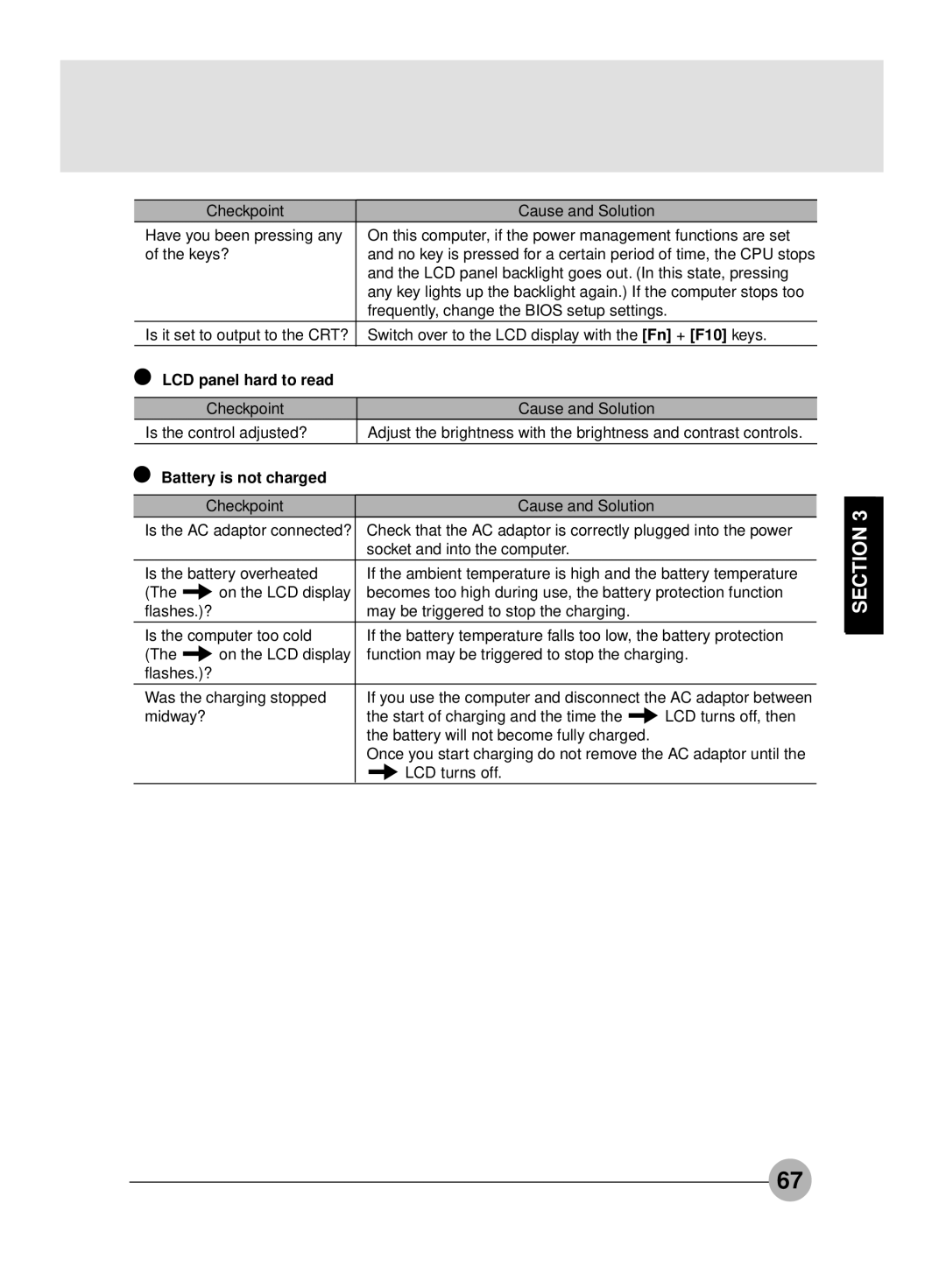| Checkpoint | Cause and Solution |
|
Have you been pressing any | On this computer, if the power management functions are set | ||
of the keys? | and no key is pressed for a certain period of time, the CPU stops | ||
|
| and the LCD panel backlight goes out. (In this state, pressing | |
|
| any key lights up the backlight again.) If the computer stops too | |
|
| frequently, change the BIOS setup settings. | |
Is it set to output to the CRT? | Switch over to the LCD display with the [Fn] + [F10] keys. | ||
LCD panel hard to read |
|
| |
|
|
|
|
| Checkpoint | Cause and Solution |
|
Is the control adjusted? | Adjust the brightness with the brightness and contrast controls. | ||
Battery is not charged |
|
| |
|
|
|
|
| Checkpoint | Cause and Solution |
|
Is the AC adaptor connected? | Check that the AC adaptor is correctly plugged into the power | ||
|
| socket and into the computer. |
|
Is the battery overheated | If the ambient temperature is high and the battery temperature | ||
(The | on the LCD display | becomes too high during use, the battery protection function | |
flashes.)? | may be triggered to stop the charging. |
| |
Is the computer too cold | If the battery temperature falls too low, the battery protection | ||
(The | on the LCD display | function may be triggered to stop the charging. | |
flashes.)? |
|
| |
Was the charging stopped | If you use the computer and disconnect the AC adaptor between | ||
midway? |
| the start of charging and the time the | LCD turns off, then |
|
| the battery will not become fully charged. |
|
|
| Once you start charging do not remove the AC adaptor until the | |
|
| LCD turns off. |
|
SECTION 3
67