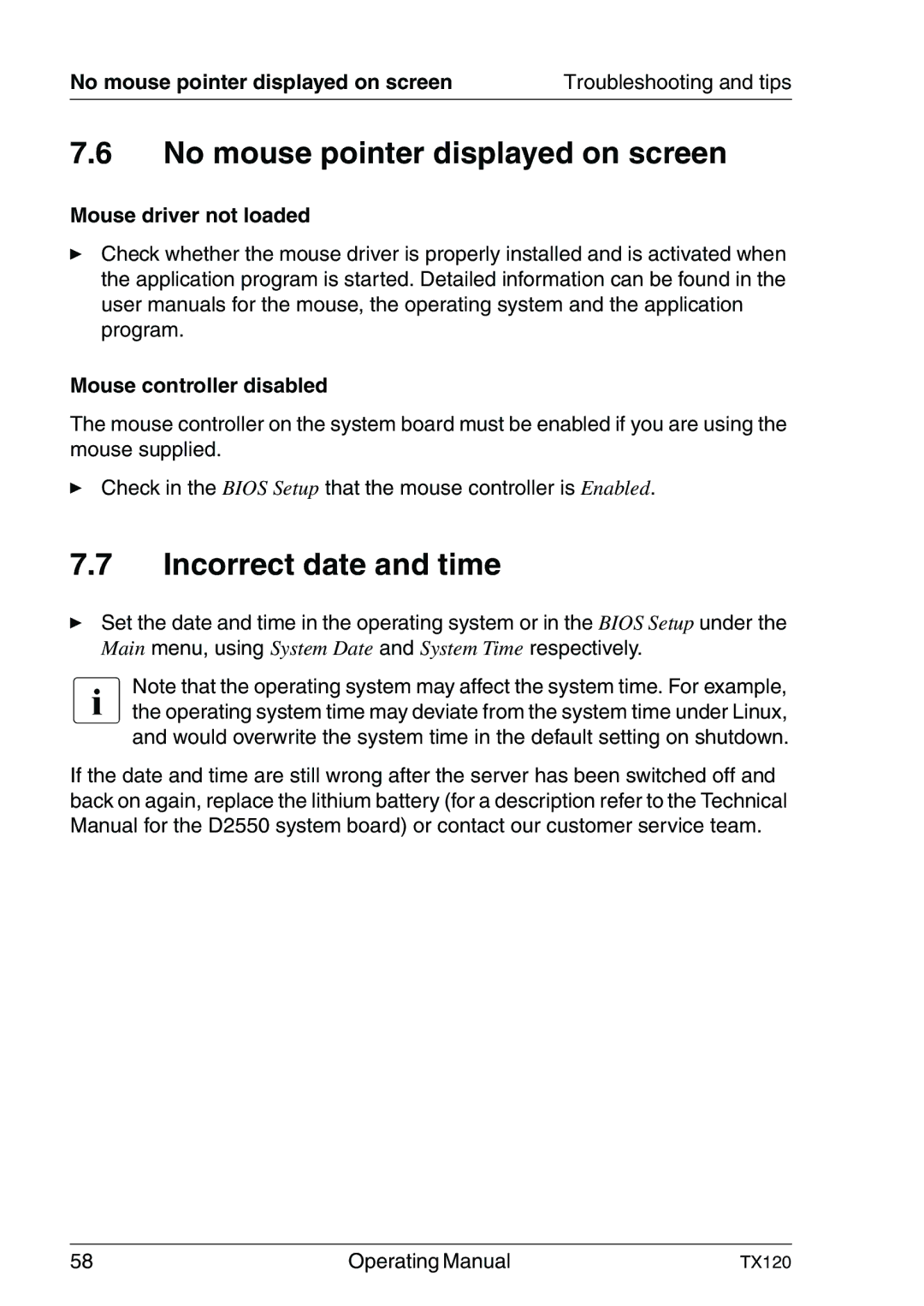TX120 specifications
The Fujitsu TX120 is a powerful and compact server designed primarily for small to medium-sized businesses looking for a reliable and efficient computing solution. This versatile server family is engineered to address a wide array of enterprise workloads, making it ideal for applications spanning from virtualization to database management.At the core of the TX120 is its robust Intel architecture. It supports Intel’s latest processors, ensuring high performance and responsiveness in data processing. With options for either single or dual processors, the TX120 is versatile enough to scale with your business needs. It can accommodate multiple cores, leading to enhanced multitasking capabilities and improved processing power for demanding applications.
Memory capacity is another key feature of the Fujitsu TX120. The server supports a generous amount of DDR4 RAM, allowing for faster data access speeds and enhanced overall system performance. With multiple DIMM slots available, businesses can expand memory as needed to accommodate growing workloads.
In terms of storage, the TX120 offers a flexible configuration, supporting both HDD and SSD options. This versatility allows users to balance speed and capacity according to their specific requirements. The server also features advanced RAID support, which provides redundancy and improved data integrity, ensuring that critical business information is well protected.
The design of the TX120 emphasizes energy efficiency. Fujitsu integrates technologies aimed at reducing power consumption without compromising performance. This commitment to energy efficiency not only lowers operational costs but also minimizes the overall environmental impact, making the TX120 an eco-friendly server choice.
Connectivity is another standout feature of the TX120. It supports multiple Ethernet ports, enabling fast networking capabilities. Additionally, the server can be equipped with various expansion slots for add-on cards, which facilitates an easy upgrade path as technology evolves.
Fujitsu also provides robust management features with the TX120, offering remote management capabilities that help IT personnel monitor and manage the server infrastructure efficiently. This is particularly beneficial for businesses that may lack dedicated on-site IT staff.
In conclusion, the Fujitsu TX120 stands out as a reliable, scalable, and energy-efficient server solution tailored for small to medium enterprises. Its combination of powerful processing, flexible storage options, and effective management features make it a compelling choice for businesses looking to enhance their IT infrastructure.