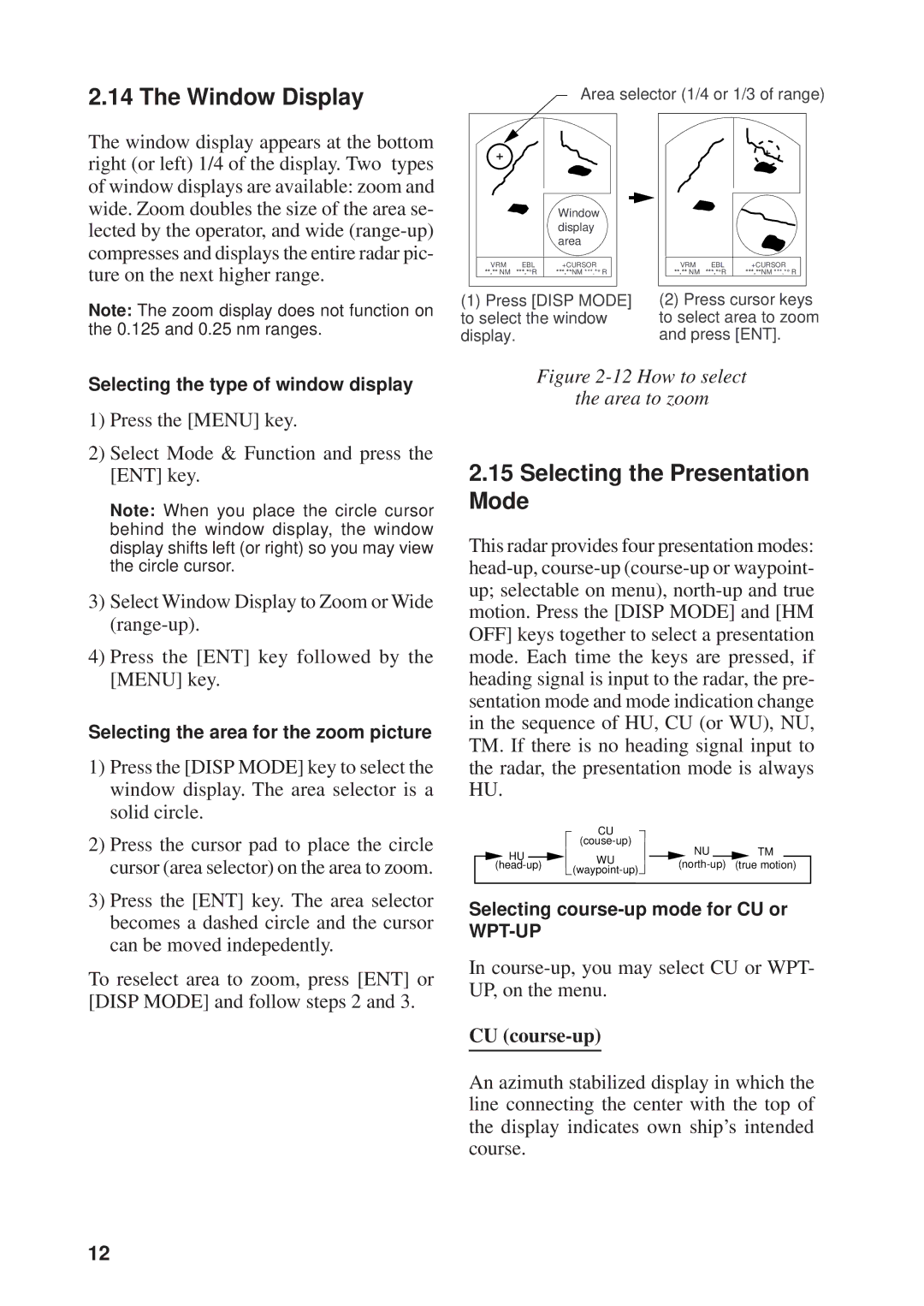2.14 The Window Display
Area selector (1/4 or 1/3 of range)
The window display appears at the bottom right (or left) 1/4 of the display. Two types of window displays are available: zoom and wide. Zoom doubles the size of the area se- lected by the operator, and wide
Note: The zoom display does not function on the 0.125 and 0.25 nm ranges.
Window display area
VRM | EBL | +CURSOR |
**.** NM | ***.*°R | ***.**NM ***.*° R |
(1)Press [DISP MODE] to select the window display.
VRM | EBL | +CURSOR |
**.** NM | ***.*°R | ***.**NM ***.*° R |
(2)Press cursor keys to select area to zoom and press [ENT].
Selecting the type of window display
1)Press the [MENU] key.
2)Select Mode & Function and press the [ENT] key.
Note: When you place the circle cursor behind the window display, the window display shifts left (or right) so you may view the circle cursor.
3)Select Window Display to Zoom or Wide
4)Press the [ENT] key followed by the [MENU] key.
Selecting the area for the zoom picture
1)Press the [DISP MODE] key to select the window display. The area selector is a solid circle.
2)Press the cursor pad to place the circle cursor (area selector) on the area to zoom.
3)Press the [ENT] key. The area selector becomes a dashed circle and the cursor can be moved indepedently.
To reselect area to zoom, press [ENT] or [DISP MODE] and follow steps 2 and 3.
Figure 2-12 How to select
the area to zoom
2.15Selecting the Presentation Mode
This radar provides four presentation modes:
|
| CU |
|
|
|
|
| |
|
|
| NU |
|
| TM | ||
HU |
| WU |
|
| ||||
| (true motion) | |||||||
|
|
|
|
|
|
| ||
Selecting
In course-up, you may select CU or WPT- UP, on the menu.
CU (course-up)
An azimuth stabilized display in which the line connecting the center with the top of the display indicates own ship’s intended course.
12