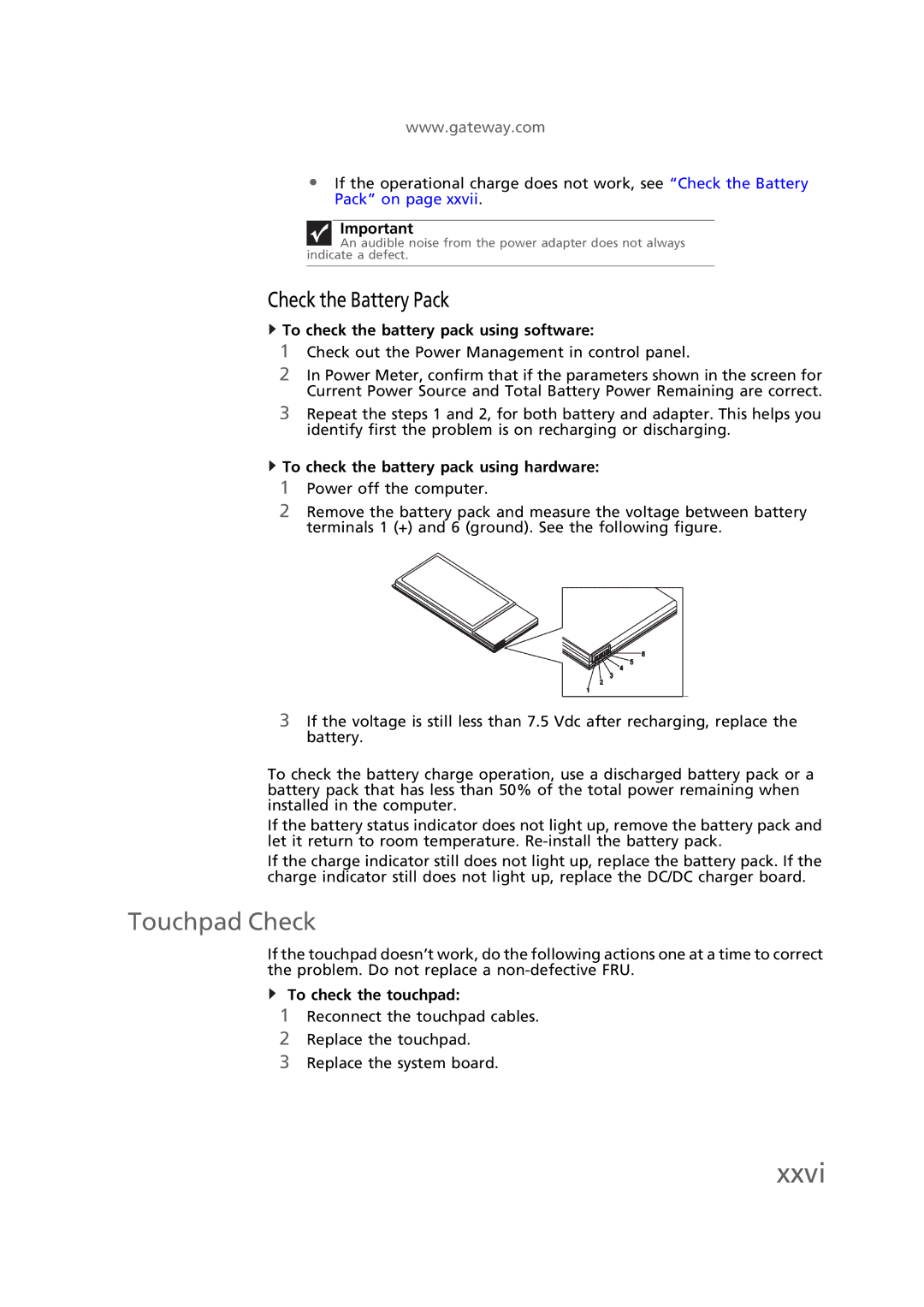www.gateway.com
•If the operational charge does not work, see “Check the Battery Pack” on page xxvii.
Important
An audible noise from the power adapter does not always indicate a defect.
Check the Battery Pack
 To check the battery pack using software:
To check the battery pack using software:
1Check out the Power Management in control panel.
2In Power Meter, confirm that if the parameters shown in the screen for Current Power Source and Total Battery Power Remaining are correct.
3Repeat the steps 1 and 2, for both battery and adapter. This helps you identify first the problem is on recharging or discharging.
 To check the battery pack using hardware:
To check the battery pack using hardware:
1Power off the computer.
2Remove the battery pack and measure the voltage between battery terminals 1 (+) and 6 (ground). See the following figure.
3If the voltage is still less than 7.5 Vdc after recharging, replace the battery.
To check the battery charge operation, use a discharged battery pack or a battery pack that has less than 50% of the total power remaining when installed in the computer.
If the battery status indicator does not light up, remove the battery pack and let it return to room temperature.
If the charge indicator still does not light up, replace the battery pack. If the charge indicator still does not light up, replace the DC/DC charger board.
Touchpad Check
If the touchpad doesn’t work, do the following actions one at a time to correct the problem. Do not replace a
To check the touchpad:
1Reconnect the touchpad cables.
2Replace the touchpad.
3Replace the system board.