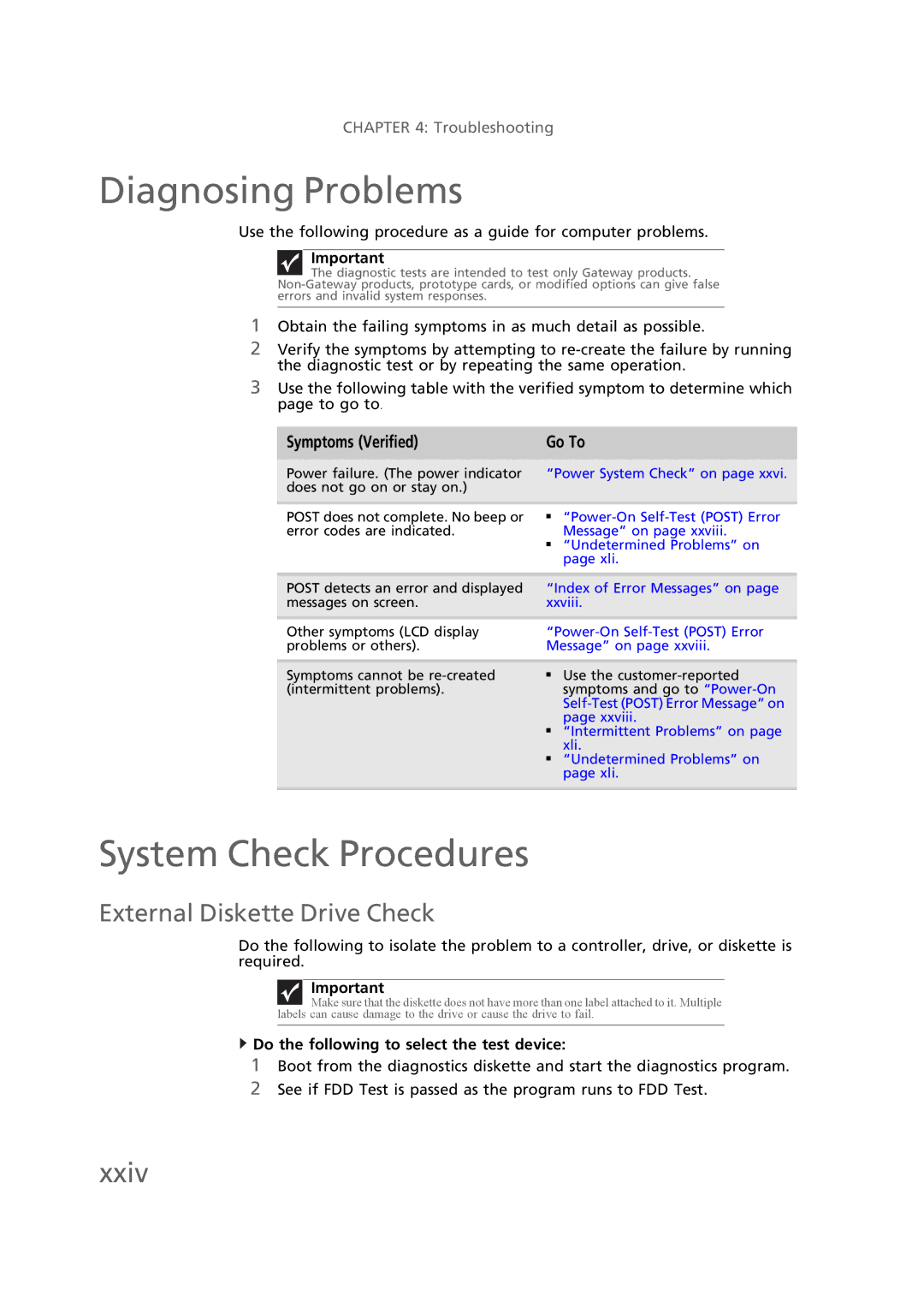CHAPTER 4: Troubleshooting
Diagnosing Problems
Use the following procedure as a guide for computer problems.
Important
The diagnostic tests are intended to test only Gateway products.
1Obtain the failing symptoms in as much detail as possible.
2Verify the symptoms by attempting to
3Use the following table with the verified symptom to determine which page to go to.
Symptoms (Verified) | Go To | |
|
| |
Power failure. (The power indicator | “Power System Check” on page xxvi. | |
does not go on or stay on.) |
|
|
|
|
|
POST does not complete. No beep or | ■ | |
error codes are indicated. |
| Message” on page xxviii. |
| ■ | “Undetermined Problems” on |
|
| page xli. |
|
| |
POST detects an error and displayed | “Index of Error Messages” on page | |
messages on screen. | xxviii. | |
|
| |
Other symptoms (LCD display | ||
problems or others). | Message” on page xxviii. | |
|
|
|
Symptoms cannot be | ■ | Use the |
(intermittent problems). |
| symptoms and go to |
|
| |
|
| page xxviii. |
| ■ | “Intermittent Problems” on page |
|
| xli. |
| ■ | “Undetermined Problems” on |
|
| page xli. |
|
|
|
System Check Procedures
External Diskette Drive Check
Do the following to isolate the problem to a controller, drive, or diskette is required.
Important
Make sure that the diskette does not have more than one label attached to it. Multiple labels can cause damage to the drive or cause the drive to fail.
 Do the following to select the test device:
Do the following to select the test device:
1Boot from the diagnostics diskette and start the diagnostics program.
2See if FDD Test is passed as the program runs to FDD Test.