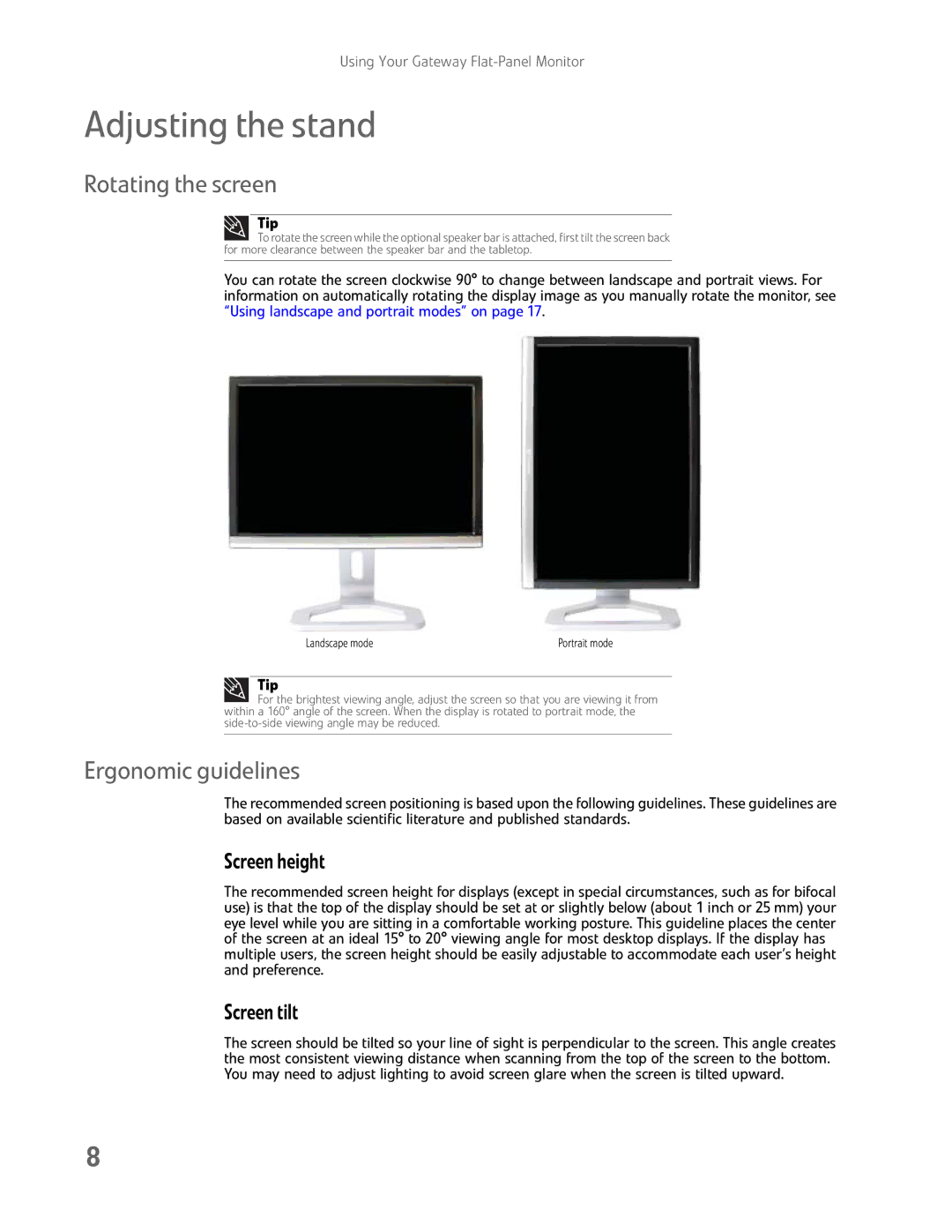Using Your Gateway
Adjusting the stand
Rotating the screen
Tip
To rotate the screen while the optional speaker bar is attached, first tilt the screen back for more clearance between the speaker bar and the tabletop.
You can rotate the screen clockwise 90° to change between landscape and portrait views. For information on automatically rotating the display image as you manually rotate the monitor, see “Using landscape and portrait modes” on page 17.
Landscape mode | Portrait mode |
Tip
For the brightest viewing angle, adjust the screen so that you are viewing it from within a 160° angle of the screen. When the display is rotated to portrait mode, the
Ergonomic guidelines
The recommended screen positioning is based upon the following guidelines. These guidelines are based on available scientific literature and published standards.
Screen height
The recommended screen height for displays (except in special circumstances, such as for bifocal use) is that the top of the display should be set at or slightly below (about 1 inch or 25 mm) your eye level while you are sitting in a comfortable working posture. This guideline places the center of the screen at an ideal 15° to 20° viewing angle for most desktop displays. If the display has multiple users, the screen height should be easily adjustable to accommodate each user’s height and preference.
Screen tilt
The screen should be tilted so your line of sight is perpendicular to the screen. This angle creates the most consistent viewing distance when scanning from the top of the screen to the bottom. You may need to adjust lighting to avoid screen glare when the screen is tilted upward.
8