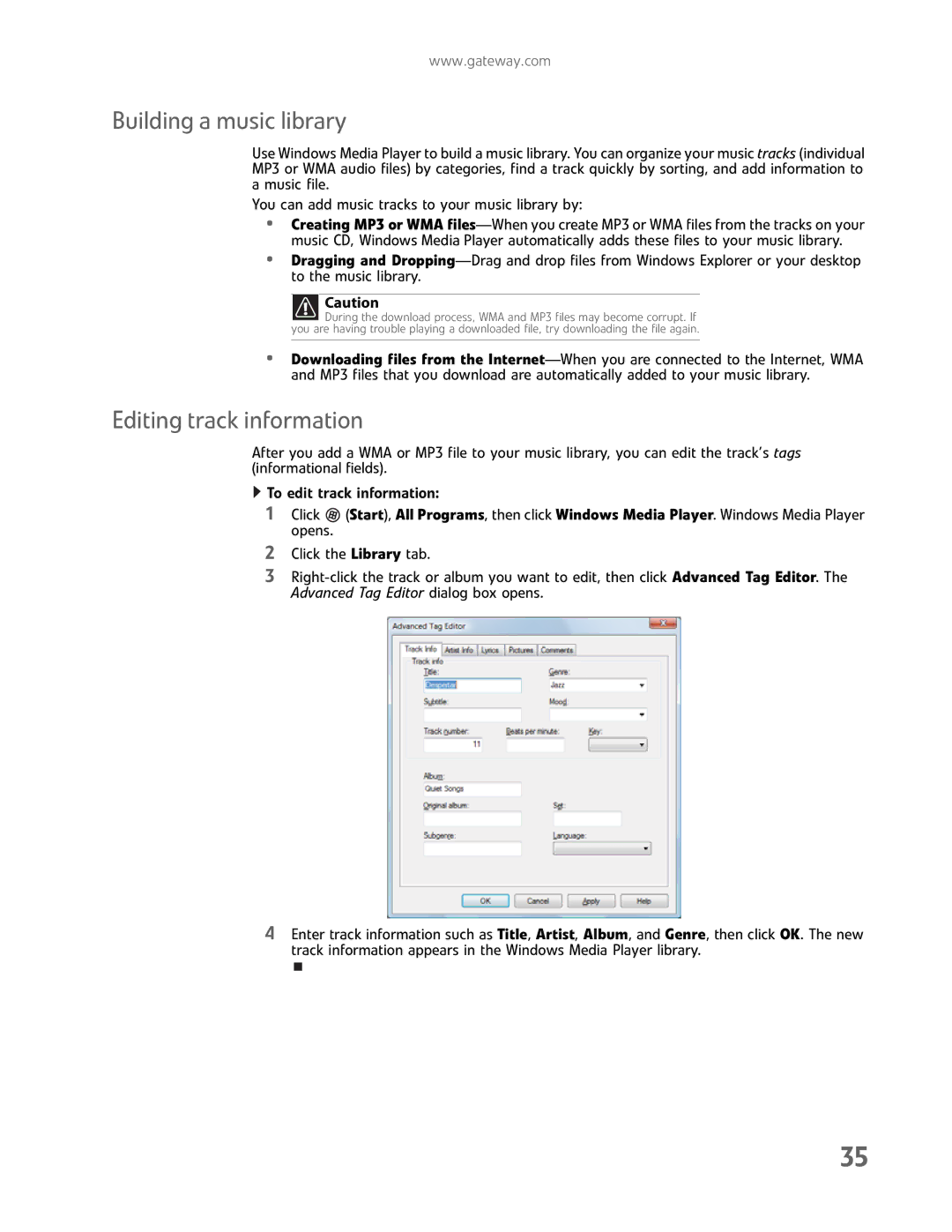www.gateway.com
Building a music library
Use Windows Media Player to build a music library. You can organize your music tracks (individual MP3 or WMA audio files) by categories, find a track quickly by sorting, and add information to a music file.
You can add music tracks to your music library by:
•Creating MP3 or WMA
•Dragging and
Caution
![]() During the download process, WMA and MP3 files may become corrupt. If you are having trouble playing a downloaded file, try downloading the file again.
During the download process, WMA and MP3 files may become corrupt. If you are having trouble playing a downloaded file, try downloading the file again.
•Downloading files from the
Editing track information
After you add a WMA or MP3 file to your music library, you can edit the track’s tags (informational fields).
![]() To edit track information:
To edit track information:
1Click ![]() (Start), All Programs, then click Windows Media Player. Windows Media Player opens.
(Start), All Programs, then click Windows Media Player. Windows Media Player opens.
2Click the Library tab.
3
4Enter track information such as Title, Artist, Album, and Genre, then click OK. The new track information appears in the Windows Media Player library.
35