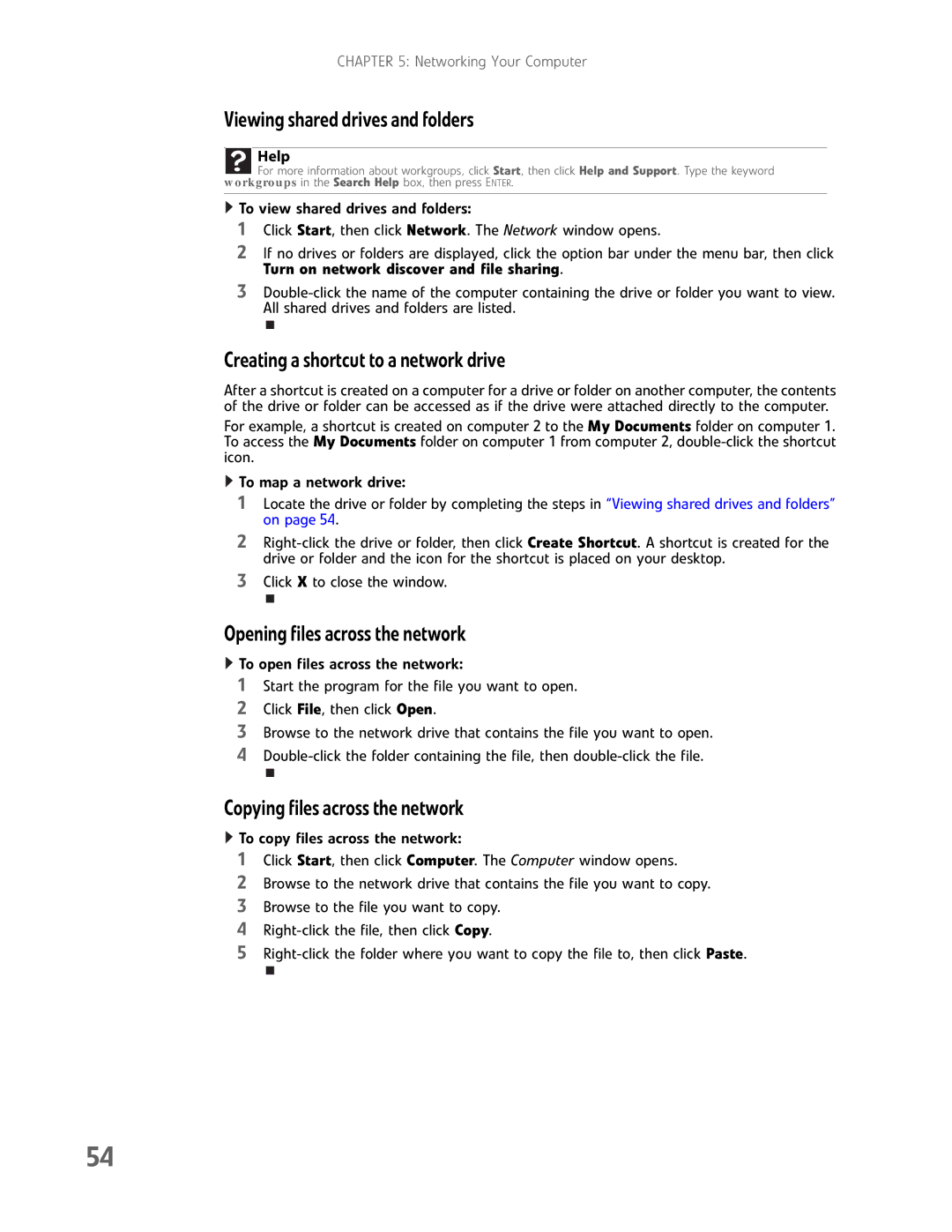CHAPTER 5: Networking Your Computer
Viewing shared drives and folders
Help
![]() For more information about workgroups, click Start, then click Help and Support. Type the keyword workgroups in the Search Help box, then press ENTER.
For more information about workgroups, click Start, then click Help and Support. Type the keyword workgroups in the Search Help box, then press ENTER.
![]() To view shared drives and folders:
To view shared drives and folders:
1Click Start, then click Network. The Network window opens.
2If no drives or folders are displayed, click the option bar under the menu bar, then click Turn on network discover and file sharing.
3
Creating a shortcut to a network drive
After a shortcut is created on a computer for a drive or folder on another computer, the contents of the drive or folder can be accessed as if the drive were attached directly to the computer.
For example, a shortcut is created on computer 2 to the My Documents folder on computer 1. To access the My Documents folder on computer 1 from computer 2,
![]() To map a network drive:
To map a network drive:
1Locate the drive or folder by completing the steps in “Viewing shared drives and folders” on page 54.
2
3Click X to close the window.
Opening files across the network
![]() To open files across the network:
To open files across the network:
1Start the program for the file you want to open.
2Click File, then click Open.
3Browse to the network drive that contains the file you want to open.
4
Copying files across the network
![]() To copy files across the network:
To copy files across the network:
1Click Start, then click Computer. The Computer window opens.
2Browse to the network drive that contains the file you want to copy.
3Browse to the file you want to copy.
4
5
54