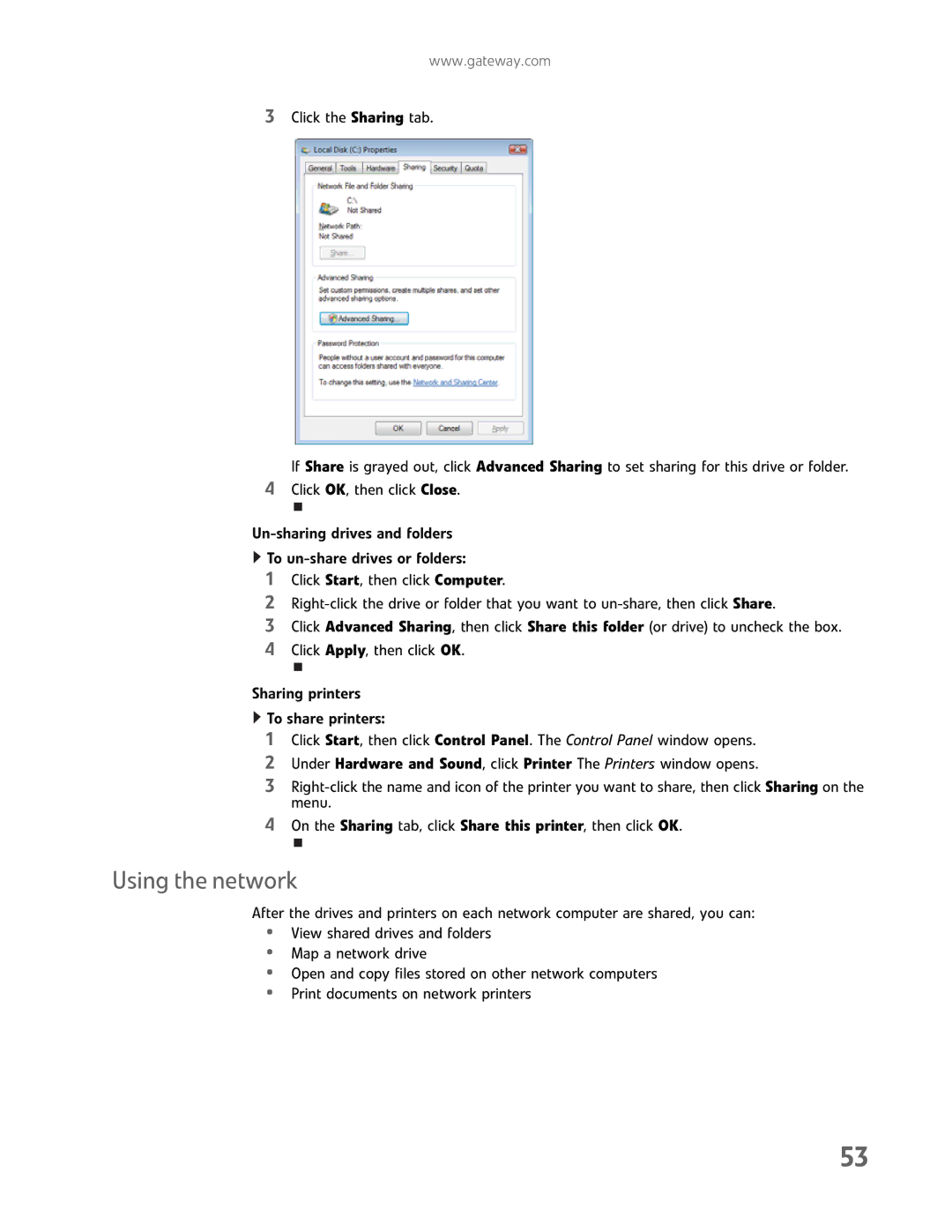www.gateway.com
3Click the Sharing tab.
If Share is grayed out, click Advanced Sharing to set sharing for this drive or folder.
4Click OK, then click Close.
![]() To
To
1Click Start, then click Computer.
2
3Click Advanced Sharing, then click Share this folder (or drive) to uncheck the box.
4Click Apply, then click OK.
Sharing printers
![]() To share printers:
To share printers:
1Click Start, then click Control Panel. The Control Panel window opens.
2Under Hardware and Sound, click Printer The Printers window opens.
3
4On the Sharing tab, click Share this printer, then click OK.
Using the network
After the drives and printers on each network computer are shared, you can:
•View shared drives and folders
•Map a network drive
•Open and copy files stored on other network computers
•Print documents on network printers
53