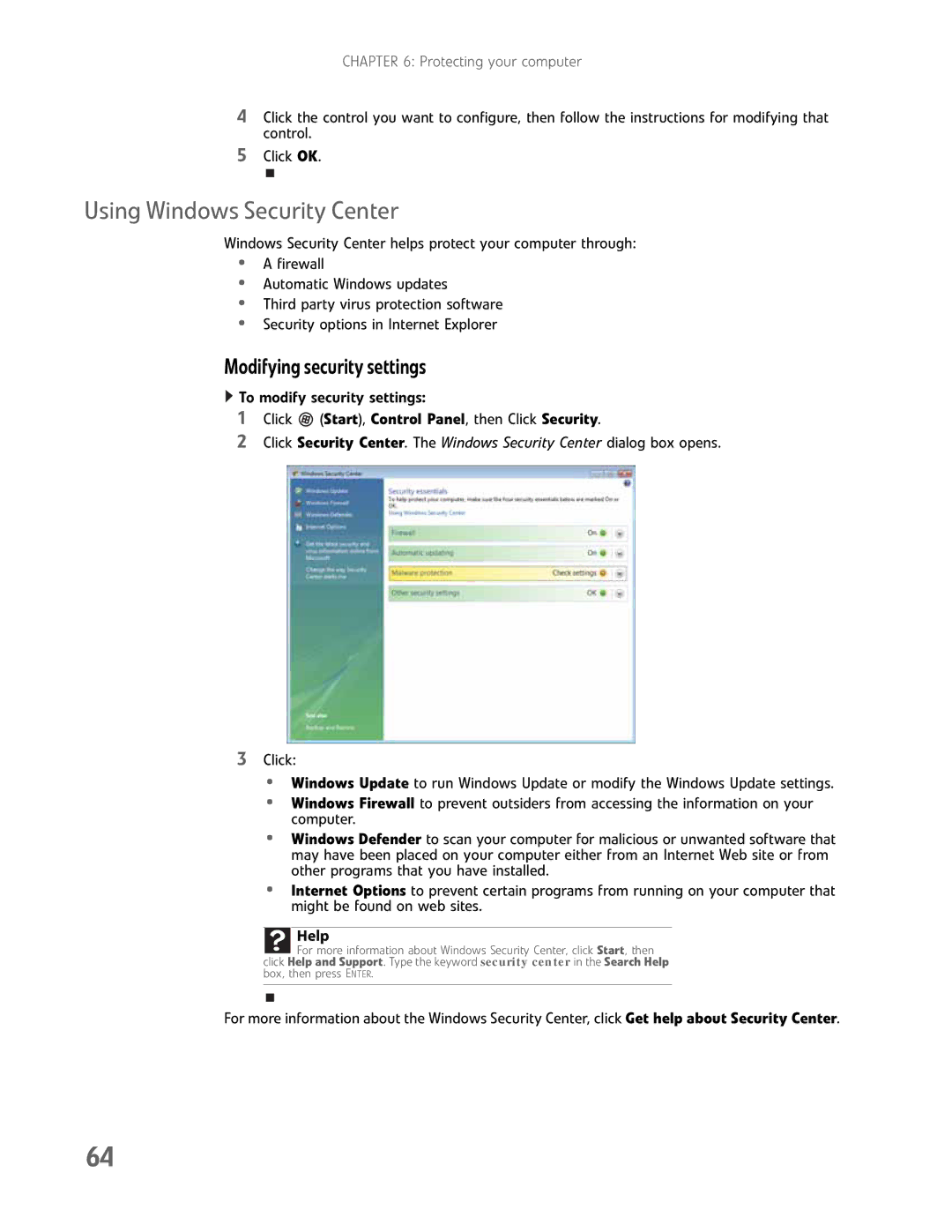CHAPTER 6: Protecting your computer
4Click the control you want to configure, then follow the instructions for modifying that control.
5Click OK.
Using Windows Security Center
Windows Security Center helps protect your computer through:
•A firewall
•Automatic Windows updates
•Third party virus protection software
•Security options in Internet Explorer
Modifying security settings
![]() To modify security settings:
To modify security settings:
1Click  (Start), Control Panel, then Click Security.
(Start), Control Panel, then Click Security.
2Click Security Center. The Windows Security Center dialog box opens.
3Click:
•Windows Update to run Windows Update or modify the Windows Update settings.
•Windows Firewall to prevent outsiders from accessing the information on your computer.
•Windows Defender to scan your computer for malicious or unwanted software that may have been placed on your computer either from an Internet Web site or from other programs that you have installed.
•Internet Options to prevent certain programs from running on your computer that might be found on web sites.
Help
![]() For more information about Windows Security Center, click Start, then click Help and Support. Type the keyword security center in the Search Help box, then press ENTER.
For more information about Windows Security Center, click Start, then click Help and Support. Type the keyword security center in the Search Help box, then press ENTER.
For more information about the Windows Security Center, click Get help about Security Center.
64